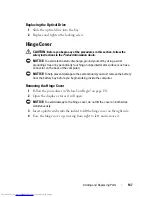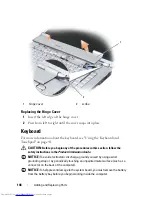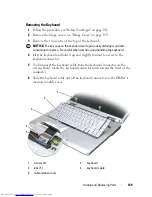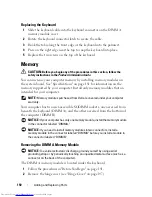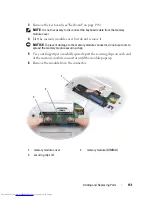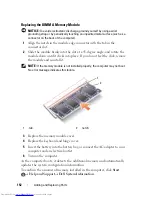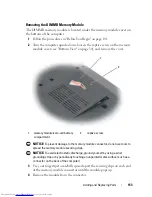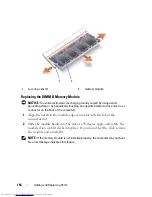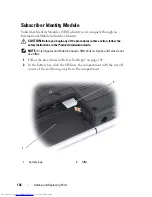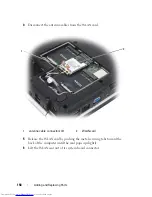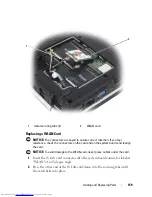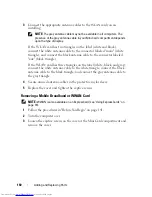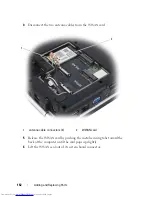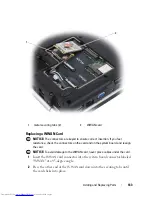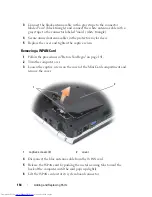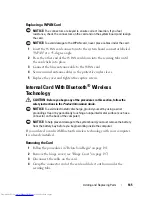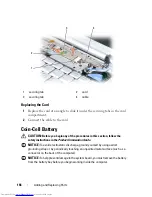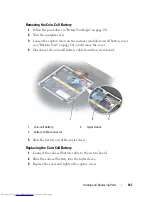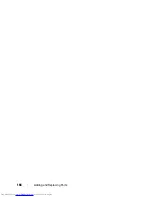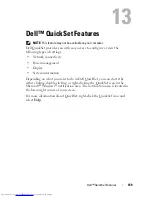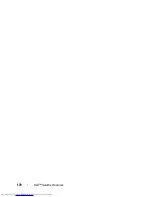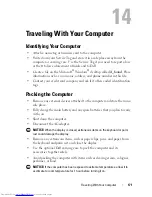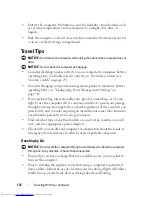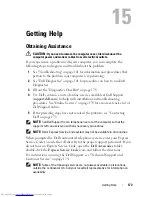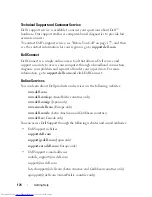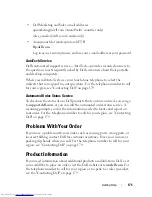160
Adding and Replacing Parts
3
Connect the appropriate antenna cables to the
WLAN
card you are
installing:
NOTE:
The gray antenna cable may not be available in all computers. The
presence of the gray antenna cable in your Mini Card compartment depends
upon the type of display.
If the WLAN card has two triangles on the label (white and black),
connect the white antenna cable to the connector labeled "main" (white
triangle), and connect the black antenna cable to the connector labeled
"aux" (black triangle).
If the WLAN card has three triangles on the label (white, black, and gray),
connect the white antenna cable to the white triangle, connect the black
antenna cable to the black triangle, and connect the gray antenna cable to
the gray triangle.
4
Secure unused antenna cables in the protective mylar sleeve.
5
Replace the cover and tighten the captive screws.
Removing a Mobile Broadband or WWAN Card
NOTE:
WWAN is also available on an ExpressCard (see "Using ExpressCards" on
page 79).
1
Follow the procedures in "Before You Begin" on page 141.
2
Turn the computer over.
3
Loosen the captive screws on the cover of the Mini Card compartment and
remove the cover.
Summary of Contents for Inspiron 1521
Page 1: ...w w w d e l l c o m s u p p o r t d e l l c o m Dell Inspiron 1521 Owner s Manual Model PP22L ...
Page 18: ...18 Finding Information ...
Page 32: ...32 About Your Computer ...
Page 46: ...46 Using the Keyboard and Touchpad ...
Page 54: ...54 Using a Battery ...
Page 82: ...82 Using ExpressCards ...
Page 86: ...86 Using the Memory Card Reader ...
Page 100: ...100 Securing Your Computer ...
Page 161: ...Adding and Replacing Parts 161 1 captive screws 2 2 cover 1 2 ...
Page 168: ...168 Adding and Replacing Parts ...
Page 170: ...170 Dell QuickSet Features ...
Page 180: ...180 Getting Help ...
Page 214: ...214 Glossary ...
Page 222: ...222 Index ...