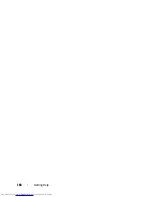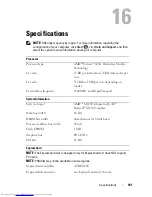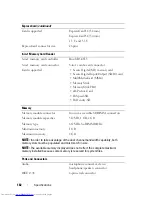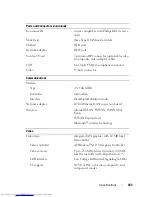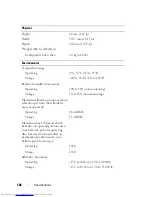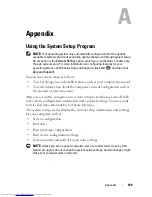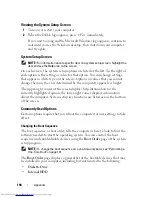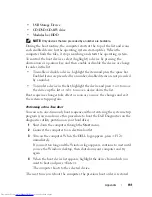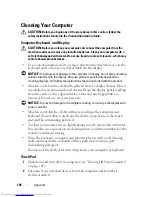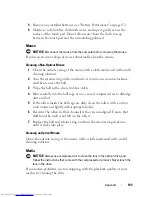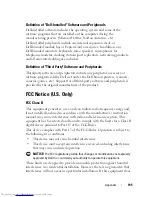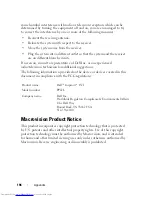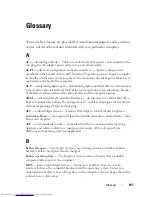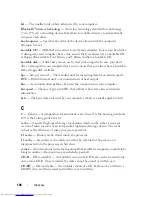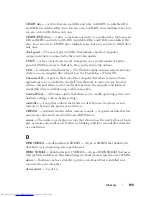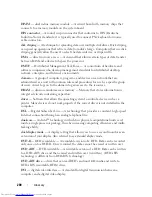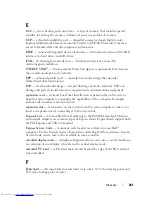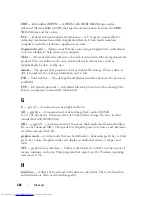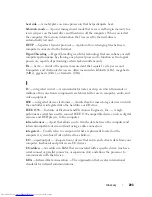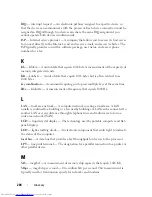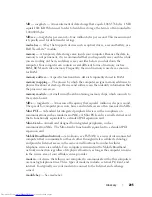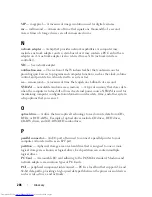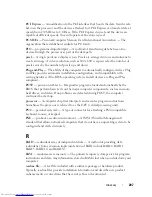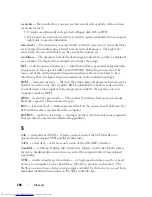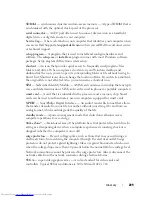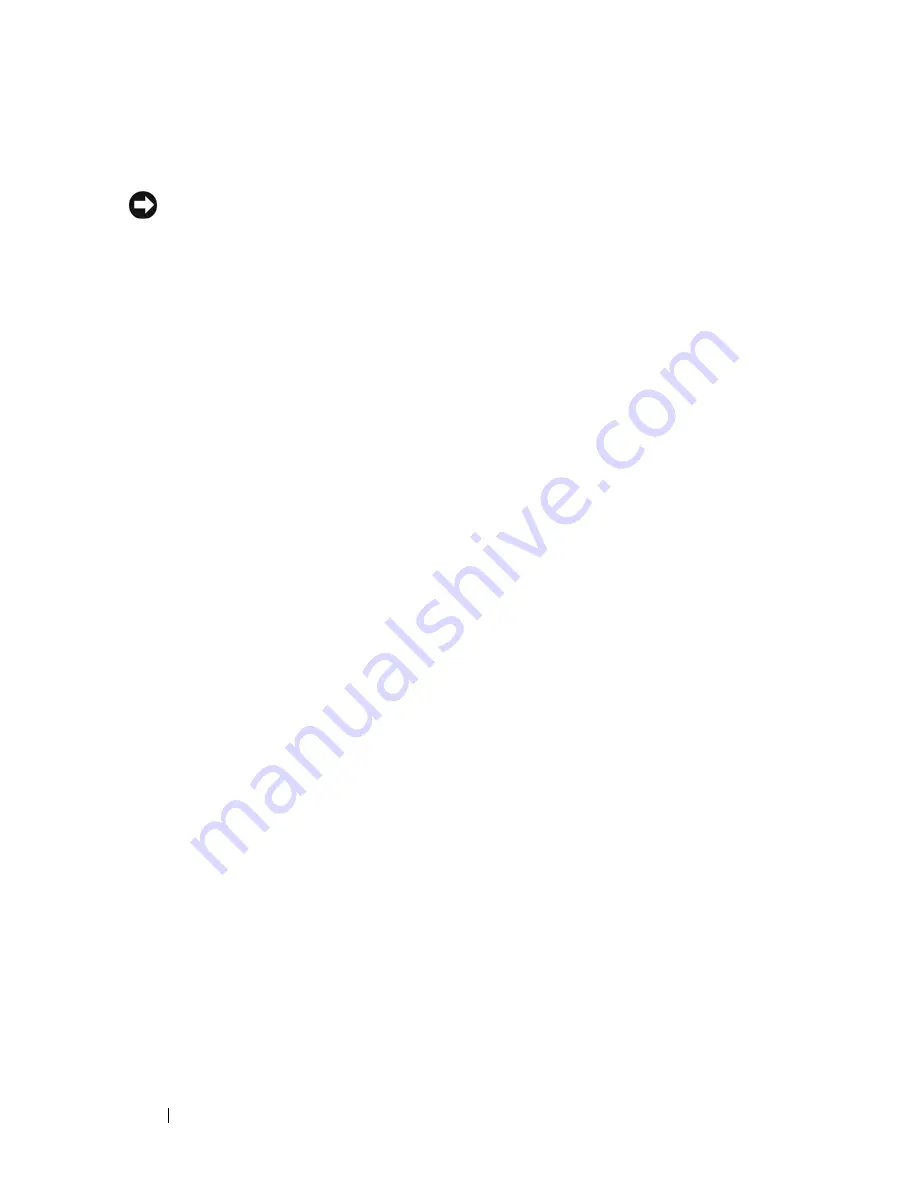
194
Appendix
1
Hold the disc by its outer edge. You can also touch the inside edge of the
center hole.
NOTICE:
To help prevent damage to the surface, do not wipe in a circular motion
around the disc.
2
With a soft, lint-free cloth, gently wipe the bottom of the disc (the
unlabeled side) in a straight line from the center to the outer edge of the
disc.
For stubborn dirt, try using water or a diluted solution of water and mild
soap. You can also purchase commercial products that clean discs and
provide some protection from dust, fingerprints, and scratches. Cleaning
products for CDs are also safe to use on DVDs.
Dell Technical Support Policy (U.S. Only)
Technician assisted technical support requires the cooperation and
participation of the customer in the troubleshooting process and provides for
restoration of the operating system, software programs, and hardware drivers
to the original default configuration as shipped from Dell, as well as the
verification of appropriate functionality of the computer and all Dell-installed
hardware. In addition to this technician assisted technical support, online
technical support is available at
support.dell.com
. Additional technical
support options may be available for purchase.
Dell provides limited technical support for the computer and any "Dell-
installed" software and peripherals
1
. Support for third-party software and
peripherals is provided by the original manufacturer, including those
purchased and/or installed through Dell Software and Peripherals, Readyware,
and Custom Factory Integration
2
.
1
Repair services are provided pursuant to the terms and conditions of your limited
warranty and any optional support service contract purchased with the computer.
2
All Dell-standard components included in a Custom Factory Integration (CFI) project
are covered by the standard Dell limited warranty for your computer. However, Dell
also extends a parts replacement program to cover all nonstandard, third-party hard-
ware components integrated through CFI for the duration of the computer’s service
contract.
Summary of Contents for Inspiron 1521
Page 1: ...w w w d e l l c o m s u p p o r t d e l l c o m Dell Inspiron 1521 Owner s Manual Model PP22L ...
Page 18: ...18 Finding Information ...
Page 32: ...32 About Your Computer ...
Page 46: ...46 Using the Keyboard and Touchpad ...
Page 54: ...54 Using a Battery ...
Page 82: ...82 Using ExpressCards ...
Page 86: ...86 Using the Memory Card Reader ...
Page 100: ...100 Securing Your Computer ...
Page 161: ...Adding and Replacing Parts 161 1 captive screws 2 2 cover 1 2 ...
Page 168: ...168 Adding and Replacing Parts ...
Page 170: ...170 Dell QuickSet Features ...
Page 180: ...180 Getting Help ...
Page 214: ...214 Glossary ...
Page 222: ...222 Index ...