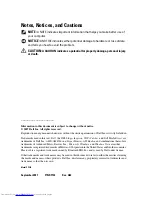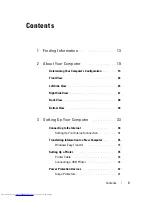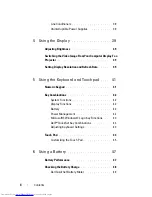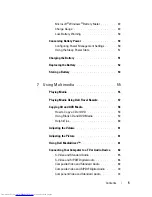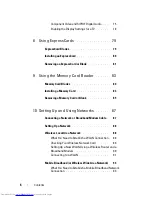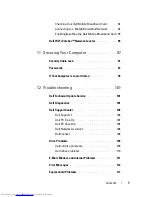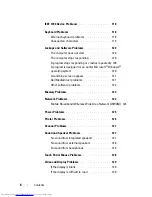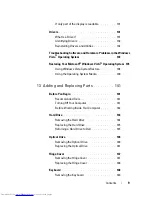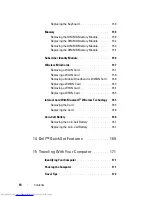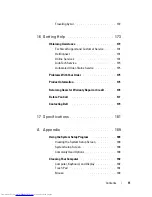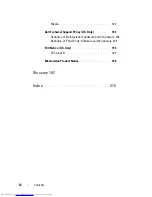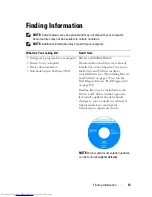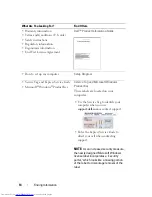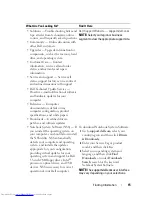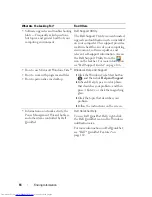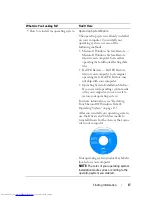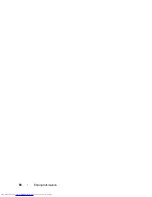Contents
3
Contents
1
Finding Information
. . . . . . . . . . . . . . . . .
13
2
About Your Computer
. . . . . . . . . . . . . . .
19
Determining Your Computer’s Configuration
. . . . . .
19
Front View
. . . . . . . . . . . . . . . . . . . . . . . .
20
Left Side View
. . . . . . . . . . . . . . . . . . . . . .
25
Right Side View
. . . . . . . . . . . . . . . . . . . . .
27
Back View
. . . . . . . . . . . . . . . . . . . . . . . .
28
Bottom View
. . . . . . . . . . . . . . . . . . . . . . .
30
3
Setting Up Your Computer
. . . . . . . . . . . .
33
Connecting to the Internet
. . . . . . . . . . . . . . .
33
Setting Up Your Internet Connection
. . . . . . . .
34
Transferring Information to a New Computer
. . . . .
35
Windows Easy Transfer
. . . . . . . . . . . . . .
35
Setting Up a Printer
. . . . . . . . . . . . . . . . . . .
35
Printer Cable
. . . . . . . . . . . . . . . . . . . .
36
Connecting a USB Printer
. . . . . . . . . . . . .
36
Power Protection Devices
. . . . . . . . . . . . . . .
37
Surge Protectors
. . . . . . . . . . . . . . . . . .
37
Summary of Contents for Inspiron 1521
Page 1: ...w w w d e l l c o m s u p p o r t d e l l c o m Dell Inspiron 1521 Owner s Manual Model PP22L ...
Page 18: ...18 Finding Information ...
Page 32: ...32 About Your Computer ...
Page 46: ...46 Using the Keyboard and Touchpad ...
Page 54: ...54 Using a Battery ...
Page 82: ...82 Using ExpressCards ...
Page 86: ...86 Using the Memory Card Reader ...
Page 100: ...100 Securing Your Computer ...
Page 161: ...Adding and Replacing Parts 161 1 captive screws 2 2 cover 1 2 ...
Page 168: ...168 Adding and Replacing Parts ...
Page 170: ...170 Dell QuickSet Features ...
Page 180: ...180 Getting Help ...
Page 214: ...214 Glossary ...
Page 222: ...222 Index ...