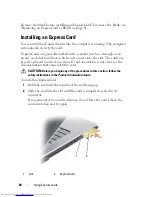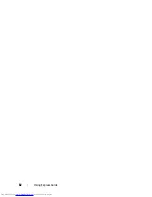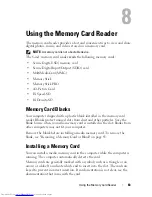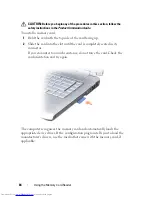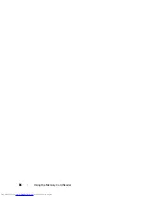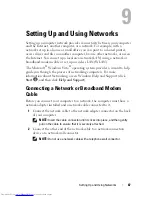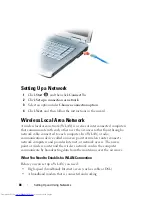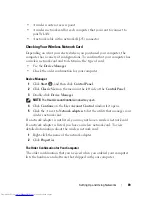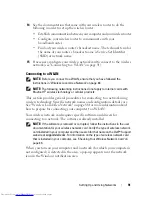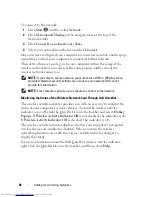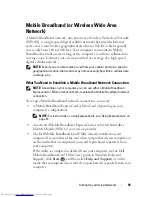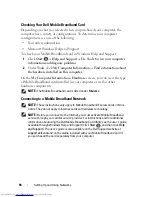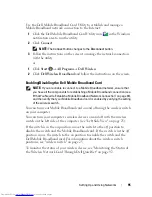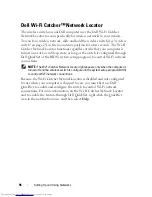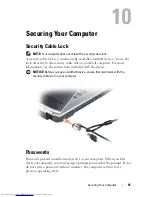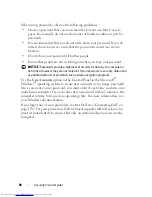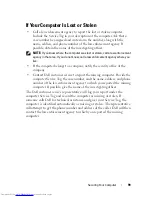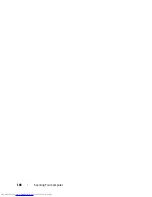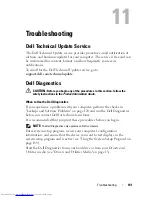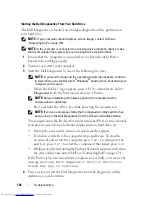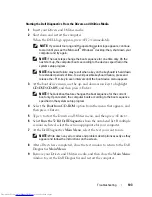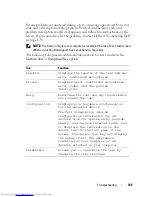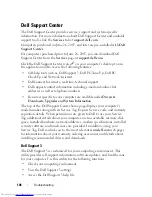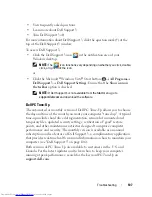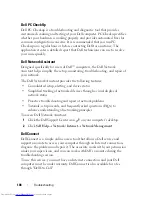94
Setting Up and Using Networks
Checking Your Dell Mobile Broadband Card
Depending on what you selected when you purchased your computer, the
computer has a variety of configurations. To determine your computer
configuration, see one of the following:
•
Your order confirmation
•
Microsoft Windows Help and Support
To check your Mobile Broadband card in Windows Help and Support:
1
Click
Start
→
Help and Support
→
Use Tools to view your computer
information and diagnose problems
.
2
Under
Tools
, click
My Computer Information
→
Find information about
the hardware installed on this computer.
On the
My Computer Information - Hardware
screen, you can view the type
of Mobile Broadband card installed in your computer as well as other
hardware components.
NOTE:
The Mobile Broadband card is listed under
Modems
.
Connecting to a Mobile Broadband Network
NOTE:
These instructions only apply to Mobile Broadband ExpressCards or Mini-
Cards. They do not apply to internal cards with wireless technology.
NOTE:
Before you connect to the Internet, you must activate Mobile Broadband
service through your cellular service provider. For instructions and for additional
information about using the Dell Mobile Broadband Card Utility, see the user's guide
available through Windows Help and Support (click
Start
, and then click
Help
and Support
). The user's guide is also available on the Dell Support website at
support.dell.com
and on the media included with your Mobile Broadband card if
you purchased the card separately from your computer.
Summary of Contents for Inspiron 1521
Page 1: ...w w w d e l l c o m s u p p o r t d e l l c o m Dell Inspiron 1521 Owner s Manual Model PP22L ...
Page 18: ...18 Finding Information ...
Page 32: ...32 About Your Computer ...
Page 46: ...46 Using the Keyboard and Touchpad ...
Page 54: ...54 Using a Battery ...
Page 82: ...82 Using ExpressCards ...
Page 86: ...86 Using the Memory Card Reader ...
Page 100: ...100 Securing Your Computer ...
Page 161: ...Adding and Replacing Parts 161 1 captive screws 2 2 cover 1 2 ...
Page 168: ...168 Adding and Replacing Parts ...
Page 170: ...170 Dell QuickSet Features ...
Page 180: ...180 Getting Help ...
Page 214: ...214 Glossary ...
Page 222: ...222 Index ...