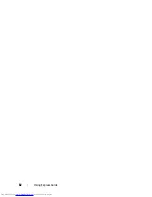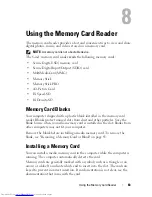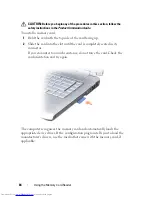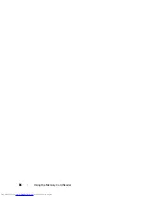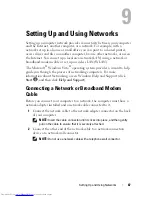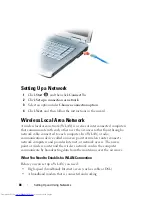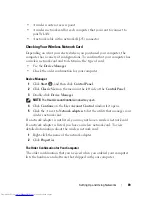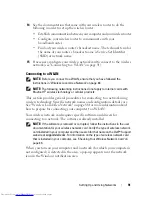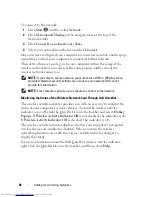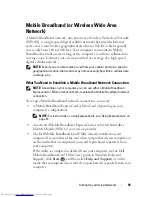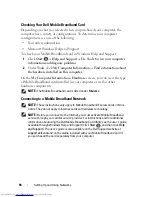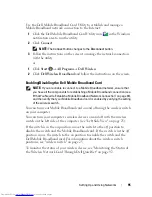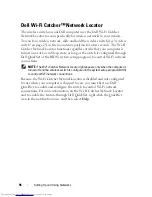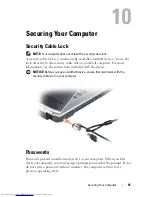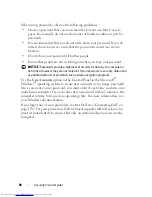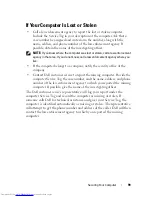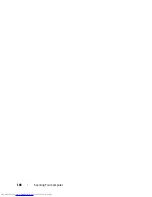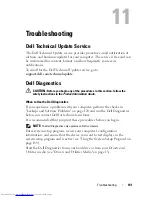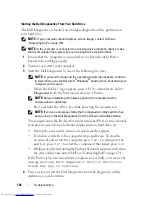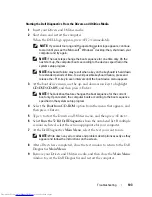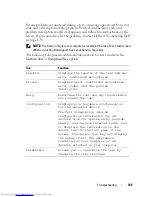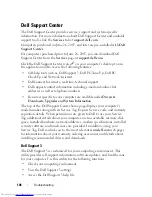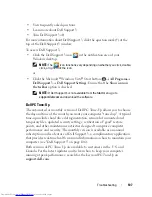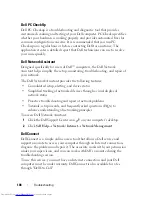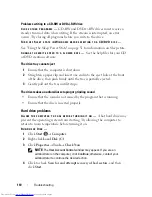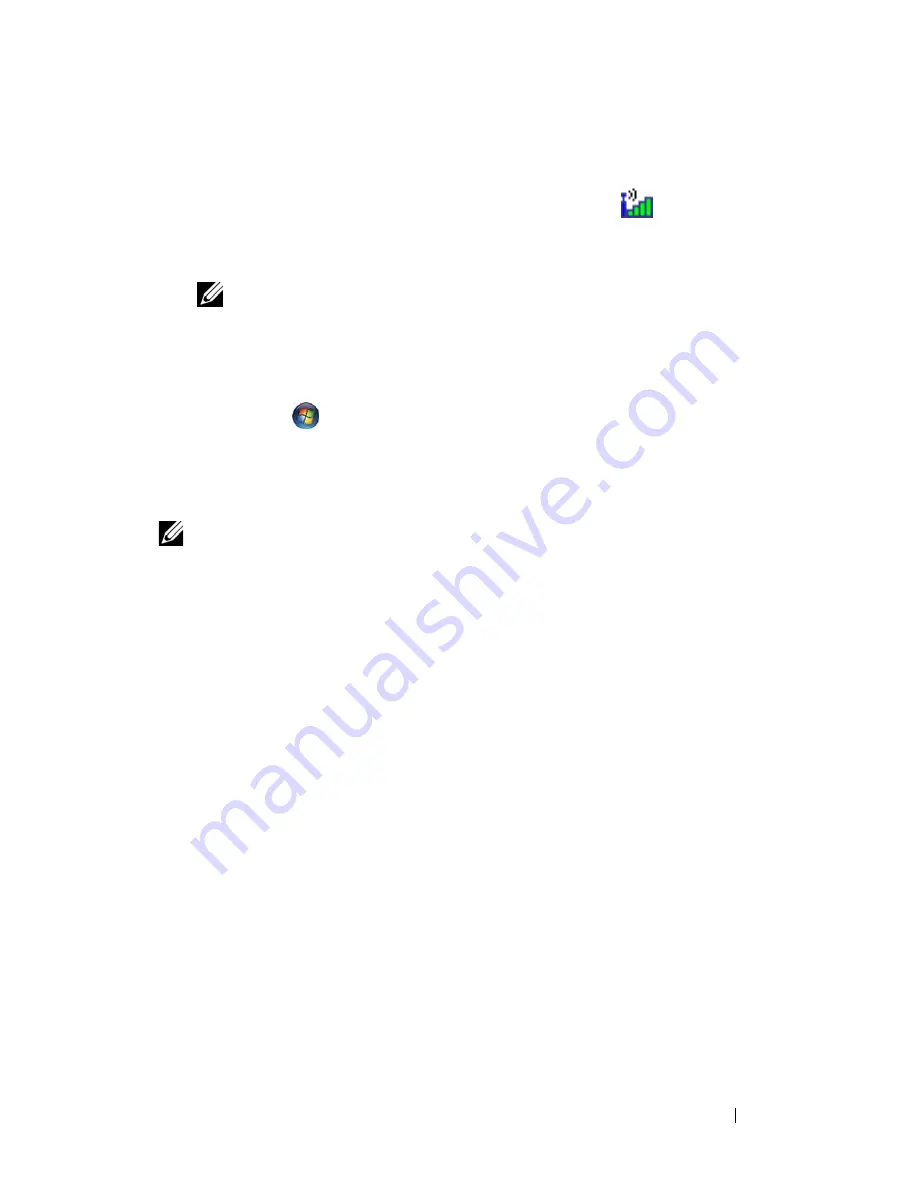
Setting Up and Using Networks
95
Use the Dell Mobile Broadband Card Utility to establish and manage a
Mobile Broadband network connection to the Internet:
1
Click the
Dell Mobile Broadband Card Utility icon
in the Windows
notification area to run the utility.
2
Click
Connect
.
NOTE:
The
Connect
button changes to the
Disconnect
button.
3
Follow the instructions on the screen to manage the network connection
with the utility.
or
1
Click
Start
→
All Programs
→
Dell Wireless
.
2
Click
Dell Wireless Broadband
and follow the instructions on the screen.
Enabling/Disabling the Dell Mobile Broadband Card
NOTE:
If you are unable to connect to a Mobile Broadband network, ensure that
you have all the components for establishing a Mobile Broadband connection (see
"What You Need to Establish a Mobile Broadband Network Connection" on page 93),
and then verify that your Mobile Broadband card is enabled by verifying the setting
of the wireless switch.
You can turn your Mobile Broadband card on and off using the wireless switch
on your computer.
You can turn your computer’s wireless devices on and off with the wireless
switch on the left side of the computer (see "Left Side View" on page 25).
If the switch is in the
on
position, move the switch to the
off
position to
disable the switch and the Mobile Broadband card. If the switch is in the
off
position, move the switch to the
on
position to enable the switch and the
Dell Mobile Broadband card. For information about the wireless switch
positions, see "wireless switch" on page 25.
To monitor the status of your wireless device, see "Monitoring the Status of
the Wireless Network Card Through Dell QuickSet" on page 92.
Summary of Contents for Inspiron 1521
Page 1: ...w w w d e l l c o m s u p p o r t d e l l c o m Dell Inspiron 1521 Owner s Manual Model PP22L ...
Page 18: ...18 Finding Information ...
Page 32: ...32 About Your Computer ...
Page 46: ...46 Using the Keyboard and Touchpad ...
Page 54: ...54 Using a Battery ...
Page 82: ...82 Using ExpressCards ...
Page 86: ...86 Using the Memory Card Reader ...
Page 100: ...100 Securing Your Computer ...
Page 161: ...Adding and Replacing Parts 161 1 captive screws 2 2 cover 1 2 ...
Page 168: ...168 Adding and Replacing Parts ...
Page 170: ...170 Dell QuickSet Features ...
Page 180: ...180 Getting Help ...
Page 214: ...214 Glossary ...
Page 222: ...222 Index ...