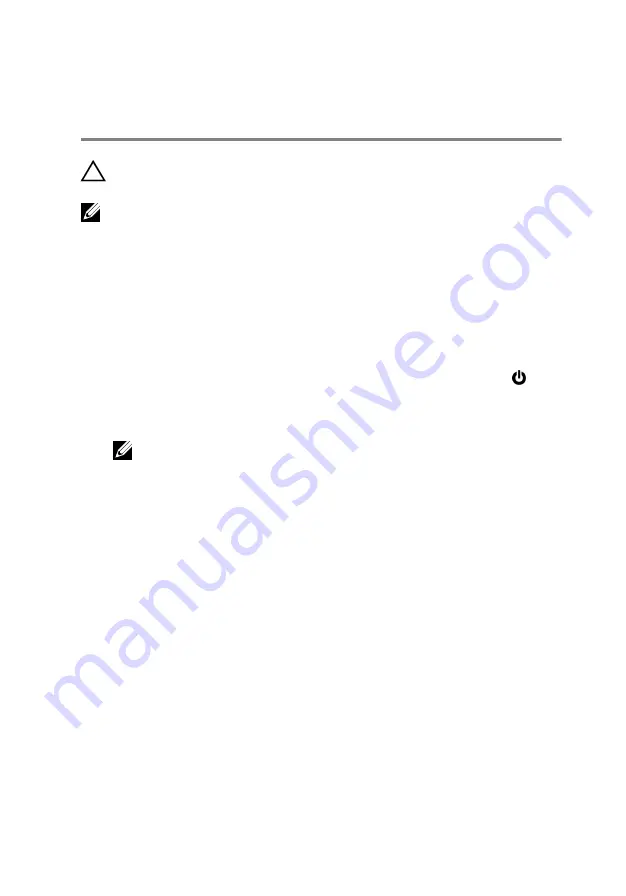
Before working inside your
computer
CAUTION: To avoid damaging the components and cards, handle
them by their edges and avoid touching pins and contacts.
NOTE: The images in this document may differ from your computer
depending on the configuration you ordered.
Before you begin
1
Save and close all open files and exit all open applications.
2
Shut down your computer.
– Windows 8.1: On the
Start
screen, click or tap the power icon
→
Shut down
.
– Windows 7: Click or tap
Start
→
Shut down
.
NOTE: If you are using a different operating system, see the
documentation of your operating system for shut-down
instructions.
3
Disconnect your computer and all attached devices from their electrical
outlets.
4
Disconnect all cables such as telephone cables, network cables and so
on, from your computer.
5
Disconnect all attached devices and peripherals, such as keyboard,
mouse, monitor, and so on, from your computer.
6
Remove any media card and optical disc from your computer, if
applicable.
Safety instructions
Use the following safety guidelines to protect your computer from potential
damage and ensure your personal safety.
10
Summary of Contents for Inspiron 17 5755
Page 12: ... Philips screwdriver Plastic scribe 12 ...
Page 31: ...1 plastic scribe 2 coin cell battery 3 coin cell battery socket 31 ...
Page 45: ...10 Remove the speakers 1 computer base 45 ...
Page 51: ...1 computer base 2 tabs 2 3 optical drive interposer 51 ...
Page 64: ...11 Lift the system board off the computer base 64 ...
Page 77: ...11 Replace the base cover 12 Replace the battery 77 ...
Page 81: ...12 Replace the base cover 13 Replace the battery 81 ...
Page 83: ...1 palm rest assembly 83 ...
Page 86: ...2 Remove the display bezel off the display back cover 1 display bezel 2 display back cover 86 ...
Page 91: ...5 Remove the display hinges 1 display panel 91 ...

























