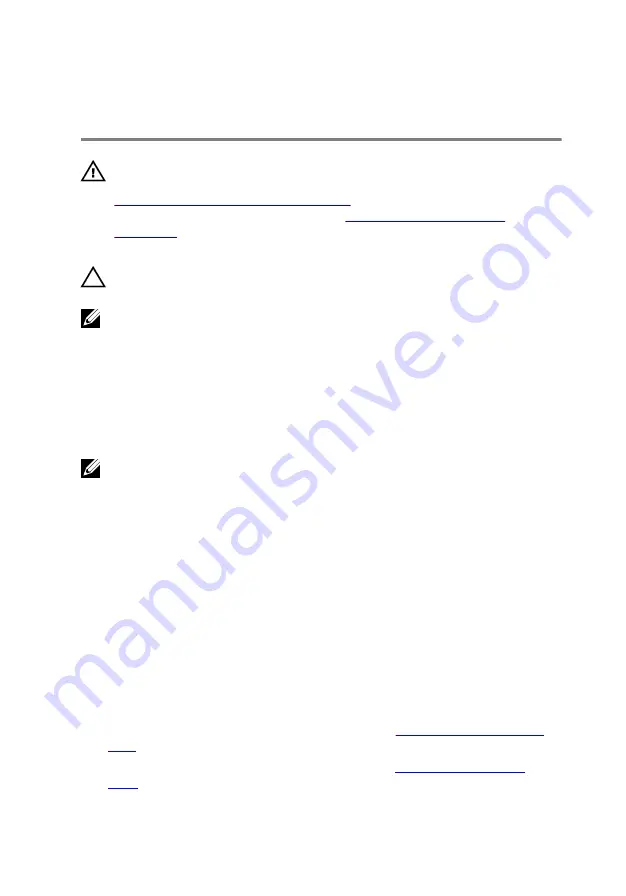
Replacing the heat-sink
assembly
WARNING: Before working inside your computer, read the safety
information that shipped with your computer and follow the steps in
Before working inside your computer
computer, follow the instructions in
. For more safety best practices, see the Regulatory
Compliance home page at dell.com/regulatory_compliance.
CAUTION: Incorrect alignment of the heat sink can cause damage to
the system board and processor.
NOTE: The original thermal grease can be reused if the original system
board and fan are reinstalled together. If either the system board or the
fan is replaced, use the thermal pad provided in the kit to ensure that
thermal conductivity is achieved.
Procedure
NOTE: The original thermal grease can be reused, if the original system
board and fan are reinstalled together. If either the system board or the
fan is replaced, use the thermal pad provided in the kit to make sure that
thermal conductivity is achieved.
1
Align the screw holes on the heat-sink assembly with the screw holes on
the system board.
2
In sequential order, as indicated on the heat-sink assembly, tighten the
captive screws that secure the heat-sink assembly to the system board.
3
Replace the screws that secure the heat-sink assembly to the system
board.
4
Connect the fan cable to the system board.
Post-requisites
1
Follow the procedure from step 3 to step 8 in “
”.
2
Follow the procedure from step 4 to step 7 in “
58
Summary of Contents for Inspiron 17 5755
Page 12: ... Philips screwdriver Plastic scribe 12 ...
Page 31: ...1 plastic scribe 2 coin cell battery 3 coin cell battery socket 31 ...
Page 45: ...10 Remove the speakers 1 computer base 45 ...
Page 51: ...1 computer base 2 tabs 2 3 optical drive interposer 51 ...
Page 64: ...11 Lift the system board off the computer base 64 ...
Page 77: ...11 Replace the base cover 12 Replace the battery 77 ...
Page 81: ...12 Replace the base cover 13 Replace the battery 81 ...
Page 83: ...1 palm rest assembly 83 ...
Page 86: ...2 Remove the display bezel off the display back cover 1 display bezel 2 display back cover 86 ...
Page 91: ...5 Remove the display hinges 1 display panel 91 ...































