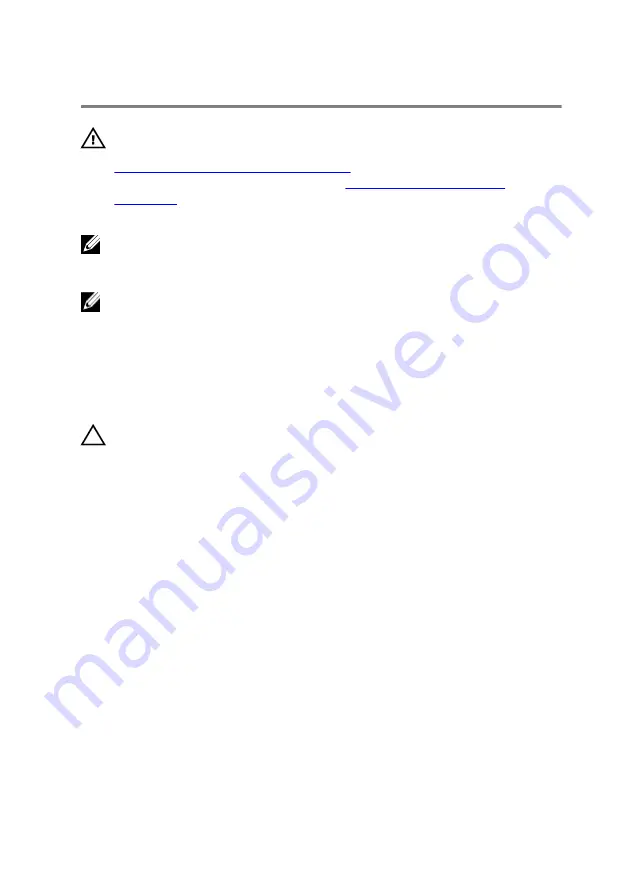
Replacing the system board
WARNING: Before working inside your computer, read the safety
information that shipped with your computer and follow the steps in
Before working inside your computer
computer, follow the instructions in
. For more safety best practices, see the Regulatory
Compliance home page at dell.com/regulatory_compliance.
NOTE: Your computer’s Service Tag is stored in the system board. You
must enter the Service Tag in the BIOS setup program after you replace
the system board.
NOTE: Replacing the system board removes any changes you have
made to the BIOS using the BIOS setup program. You must make the
desired changes again after you replace the system board.
Procedure
CAUTION: To avoid damaging the system board, ensure that no cables
are placed under it.
1
Connect the power-adapter port cable to the system board.
2
Slide the I/O-board cable into the connector and press down the latch to
secure the cable.
3
Turn the system board over.
4
Slide the ports on the system board into the slots on the palm-rest
assembly.
5
Align the screw hole on the system board with the screw hole on the
palm-rest assembly.
6
Replace the screw that secures the system board to the palm-rest
assembly.
7
Adhere the I/O board cable to the palm-rest assembly.
8
Slide the display cable into the connector and press down the latch to
secure the cable to the system board.
9
Turn the computer over and open the display.
10
Slide the power-button board cable and touchpad cable into the
respective connectors and press down the latches to secure the cables.
65
Summary of Contents for Inspiron 17 5755
Page 12: ... Philips screwdriver Plastic scribe 12 ...
Page 31: ...1 plastic scribe 2 coin cell battery 3 coin cell battery socket 31 ...
Page 45: ...10 Remove the speakers 1 computer base 45 ...
Page 51: ...1 computer base 2 tabs 2 3 optical drive interposer 51 ...
Page 64: ...11 Lift the system board off the computer base 64 ...
Page 77: ...11 Replace the base cover 12 Replace the battery 77 ...
Page 81: ...12 Replace the base cover 13 Replace the battery 81 ...
Page 83: ...1 palm rest assembly 83 ...
Page 86: ...2 Remove the display bezel off the display back cover 1 display bezel 2 display back cover 86 ...
Page 91: ...5 Remove the display hinges 1 display panel 91 ...






























