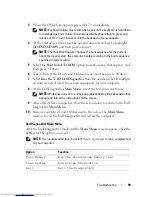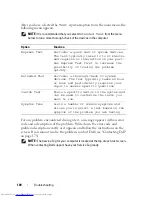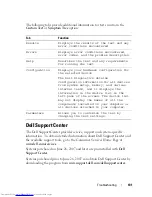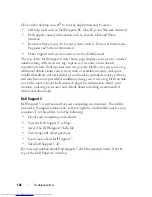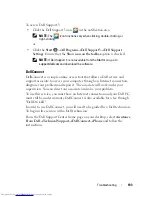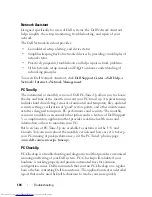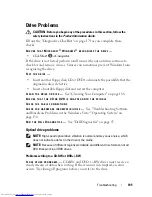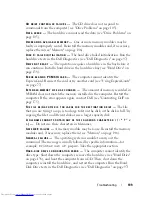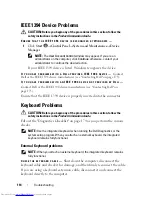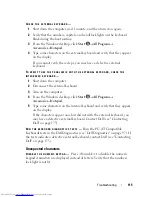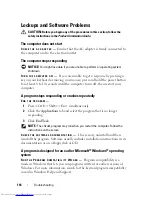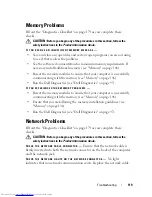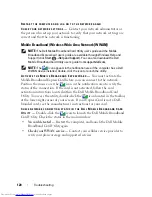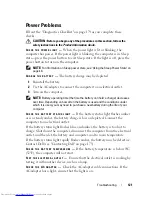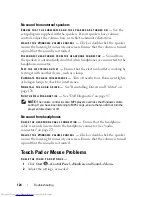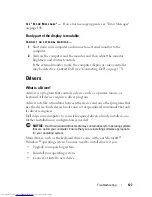112
Troubleshooting
N
OT
ENOUGH
MEMORY
OR
RESOURCES
. E
XIT
SOME
PROGRAMS
AND
TRY
AGAIN
—
You have too many programs open. Close all windows and open the program
that you want to use.
O
PERATING
SYSTEM
NOT
FOUND
—
Reinstall the hard drive (see "Hard Drive"
on page 138). If the problem persists, contact Dell (see "Contacting Dell" on
page 175).
O
PTIONAL
R O M
BAD
CHECKSUM
—
The optional ROM has failed. Contact
Dell (see "Contacting Dell" on page 175).
A
REQUIRED
. D L L
FILE
WAS
NOT
FOUND
—
The program that you are trying to
open is missing an essential file. Remove and then reinstall the program.
1
Click
Start
→
Control Panel
.
2
Under
Programs
, click
Uninstall a Program
.
3
Select the program you want to remove.
4
Click
Uninstall
and follow the prompts on the screen.
5
See the program documentation for installation instructions.
S
ECTOR
NOT
FOUND
—
The operating system cannot locate a sector on the
hard drive. You may have a defective sector or corrupted FAT on the hard
drive. Run the Windows error-checking utility to check the file structure on
the hard drive. See Windows Help and Support for instructions (click
Start
→
Help and Support
). If a large number of sectors are defective, back up
the data (if possible), and then reformat the hard drive.
S
EEK
ERROR
—
The operating system cannot find a specific track on the hard
drive.
S
HUTDOWN
FAILURE
—
A chip on the system board may be malfunctioning.
Run the System Set tests in the Dell Diagnostics (see "Dell Diagnostics" on
page 97).
T
IME
-
OF
-
DAY
CLOCK
LOST
POWER
—
System configuration settings are
corrupted. Connect your computer to an electrical outlet to charge the
battery. If the problem persists, try to restore the data by entering the system
setup program, then immediately exit the program (see "Using the System
Setup Program" on page 185). If the message reappears, contact Dell (see
"Contacting Dell" on page 175).
Summary of Contents for Inspiron 1721
Page 1: ...w w w d e l l c o m s u p p o r t d e l l c o m Dell Inspiron 1721 Owner s Manual Model PP22X ...
Page 20: ...20 About Your Computer Front View 4 5 13 3 6 12 11 9 8 7 14 2 1 10 ...
Page 52: ...52 Using a Battery ...
Page 76: ...76 Using Multimedia ...
Page 80: ...80 Using ExpressCards ...
Page 96: ...96 Securing Your Computer ...
Page 166: ...166 Dell QuickSet Features ...
Page 176: ...176 Getting Help ...
Page 194: ...194 Appendix ...
Page 212: ...212 Glossary ...
Page 220: ...220 Index ...