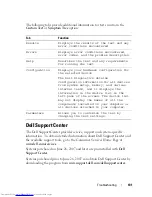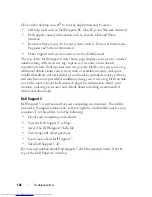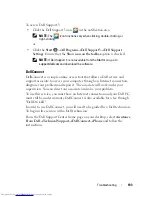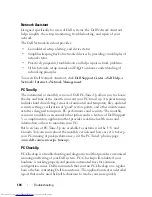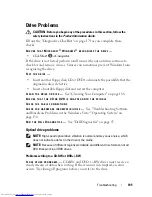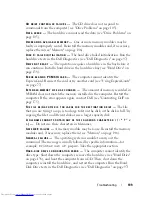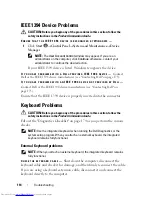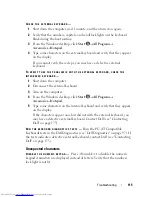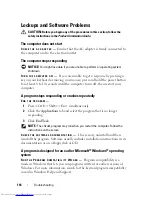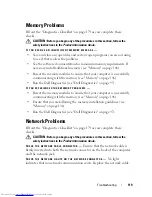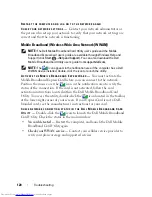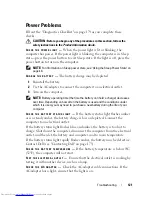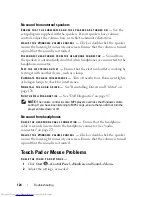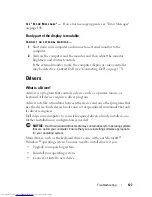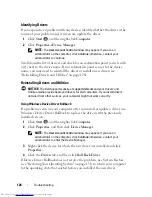Troubleshooting
115
C
HECK
THE
EXTERNAL
KEYBOARD
—
1
Shut down the computer, wait 1 minute, and then turn it on again.
2
Verify that the numbers, capitals, and scroll lock lights on the keyboard
blink during the boot routine.
3
From the Windows desktop, click
Start
→
All Programs
→
Accessories
→
Notepad
.
4
Type some characters on the external keyboard and verify that they appear
on the display.
If you cannot verify these steps, you may have a defective external
keyboard.
T
O
VERIFY
THAT
THE
PROBLEM
IS
WITH
THE
EXTERNAL
KEYBOARD
,
CHECK
THE
INTEGRATED
KEYBOARD
—
1
Shut down the computer.
2
Disconnect the external keyboard.
3
Turn on the computer.
4
From the Windows desktop, click
Start
→
All Programs
→
Accessories
→
Notepad
.
5
Type some characters on the internal keyboard and verify that they appear
on the display.
If the characters appear now, but did not with the external keyboard, you
may have a defective external keyboard. Contact Dell
(see "Contacting
Dell
" on page 175
).
R
UN
THE
KEYBOARD
DIAGNOSTICS
TESTS
—
Run the PC-AT Compatible
Keyboards tests in the Dell Diagnostics (see "Dell Diagnostics" on page 97). If
the tests indicate a defective external keyboard, contact Dell (see "Contacting
Dell" on page 175).
Unexpected characters
D
ISABLE
THE
NUMERIC
KEYPAD
—
Press <Num Lk> to disable the numeric
keypad if numbers are displayed instead of letters. Verify that the numbers
lock light is not lit.
Summary of Contents for Inspiron 1721
Page 1: ...w w w d e l l c o m s u p p o r t d e l l c o m Dell Inspiron 1721 Owner s Manual Model PP22X ...
Page 20: ...20 About Your Computer Front View 4 5 13 3 6 12 11 9 8 7 14 2 1 10 ...
Page 52: ...52 Using a Battery ...
Page 76: ...76 Using Multimedia ...
Page 80: ...80 Using ExpressCards ...
Page 96: ...96 Securing Your Computer ...
Page 166: ...166 Dell QuickSet Features ...
Page 176: ...176 Getting Help ...
Page 194: ...194 Appendix ...
Page 212: ...212 Glossary ...
Page 220: ...220 Index ...