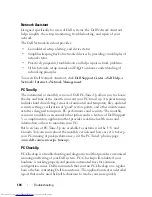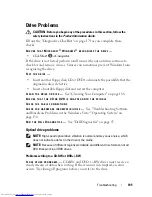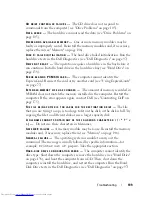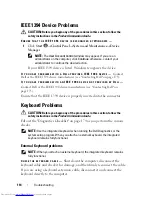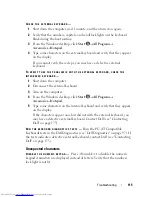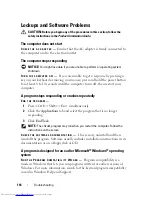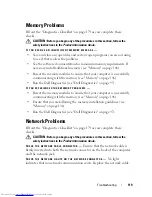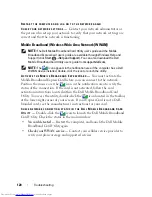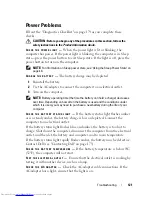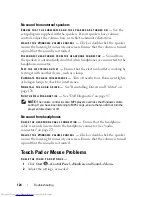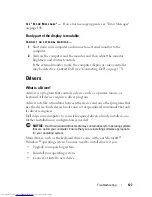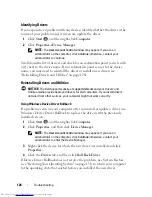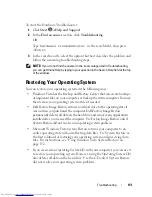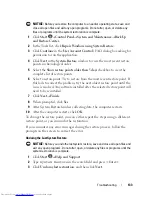118
Troubleshooting
Other software problems
C
HECK
THE
SOFTWARE
DOCUMENTATION
OR
CONTACT
THE
SOFTWARE
MANUFACTURER
FOR
TROUBLESHOOTING
INFORMATION
—
•
Ensure that the program is compatible with the operating system installed
on your computer.
•
Ensure that your computer meets the minimum hardware requirements
needed to run the software. See the software documentation for
information.
•
Ensure that the program is installed and configured properly.
•
Verify that the device drivers do not conflict with the program.
•
If necessary, uninstall and then reinstall the program.
B
ACK
UP
YOUR
FILES
IMMEDIATELY
U
SE
A
VIRUS
-
SCANNING
PROGRAM
TO
CHECK
THE
HARD
DRIVE
,
FLOPPY
DISKS
,
OR
C D
S
S
AVE
AND
CLOSE
ANY
OPEN
FILES
OR
PROGRAMS
AND
SHUT
DOWN
YOUR
COMPUTER
THROUGH
THE
S
TART
MENU
S
CAN
THE
COMPUTER
FOR
SPYWARE
—
If you are experiencing slow computer
performance, you frequently receive pop-up advertisements, or you are having
problems connecting to the Internet, your computer might be infected with
spyware. Use an anti-virus program that includes anti-spyware protection
(your program may require an upgrade) to scan the computer and remove
spyware. For more information, go to
support.dell.com
and search for the
keyword
spyware
.
R
UN
THE
D
ELL
D
IAGNOSTICS
—
If all tests run successfully, the error condition
is related to a software problem (see "Dell Diagnostics" on page 97).
Summary of Contents for Inspiron 1721
Page 1: ...w w w d e l l c o m s u p p o r t d e l l c o m Dell Inspiron 1721 Owner s Manual Model PP22X ...
Page 20: ...20 About Your Computer Front View 4 5 13 3 6 12 11 9 8 7 14 2 1 10 ...
Page 52: ...52 Using a Battery ...
Page 76: ...76 Using Multimedia ...
Page 80: ...80 Using ExpressCards ...
Page 96: ...96 Securing Your Computer ...
Page 166: ...166 Dell QuickSet Features ...
Page 176: ...176 Getting Help ...
Page 194: ...194 Appendix ...
Page 212: ...212 Glossary ...
Page 220: ...220 Index ...