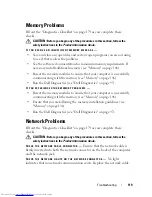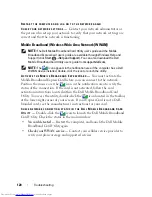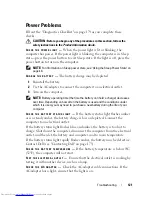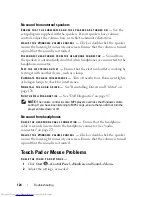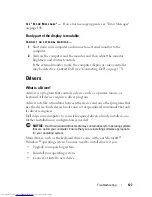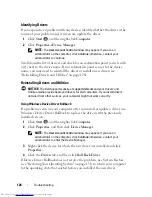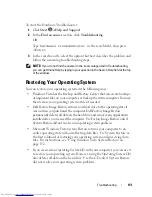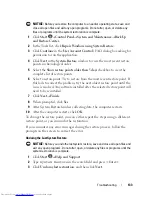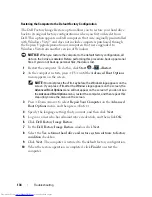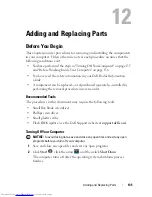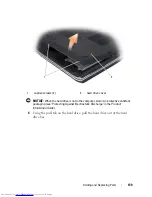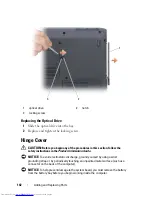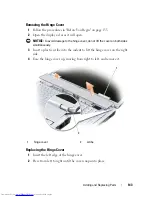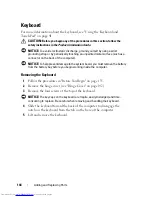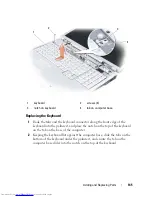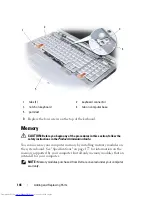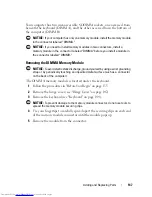132
Troubleshooting
Using Windows Vista System Restore
The Windows Vista operating system provides System Restore to allow you to
return your computer to an earlier operating state (without affecting data
files) if changes to the hardware, software, or other system settings have left
the computer in an undesirable operating state. See the Windows Help and
Support Center for information on using System Restore.
To access the Windows Help and Support Center, click
Start
→
Help and
Support
.
NOTICE:
Make regular backups of your data files. System Restore does not
monitor your data files or recover them.
NOTE:
The procedures in this document were written for the Windows default
view, so they may not apply if you set your Dell computer to the Windows Classic
view.
Creating a Restore Point
You can automatically and manually create a restore point from the Windows
Vista Back Up and Restore Center. There are two ways to get to the Windows
Vista Backup and Restore Center:
1
Click
Start
→
Welcome Center
. In the
Get started with Windows
section, click
Show all 14 items...
→
Back Up and Restore Center
.
2
Click
Start
→
All Programs
→
Maintenance
→
Back Up and Restore
Center
. Under
Tasks
, click
Create a restore point or change settings
.
For more information,
1
Click
Start
→
Help and Support
.
2
Type
System Restore
in the search field and press <Enter>.
Restoring the Computer to an Earlier Operating State
If problems occur after you install a device driver, use Device Driver Rollback
(see "Using Windows Device Driver Rollback" on page 128) to resolve the
problem. If that is unsuccessful, then use System Restore.
Summary of Contents for Inspiron 1721
Page 1: ...w w w d e l l c o m s u p p o r t d e l l c o m Dell Inspiron 1721 Owner s Manual Model PP22X ...
Page 20: ...20 About Your Computer Front View 4 5 13 3 6 12 11 9 8 7 14 2 1 10 ...
Page 52: ...52 Using a Battery ...
Page 76: ...76 Using Multimedia ...
Page 80: ...80 Using ExpressCards ...
Page 96: ...96 Securing Your Computer ...
Page 166: ...166 Dell QuickSet Features ...
Page 176: ...176 Getting Help ...
Page 194: ...194 Appendix ...
Page 212: ...212 Glossary ...
Page 220: ...220 Index ...