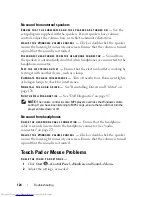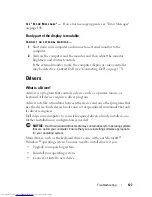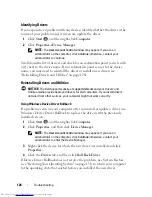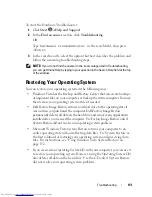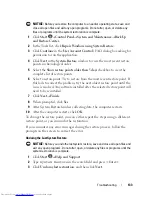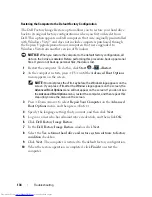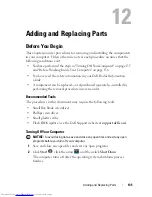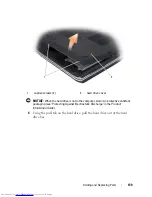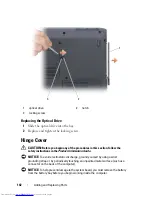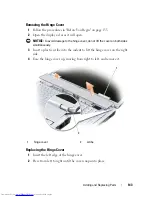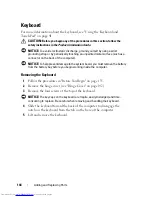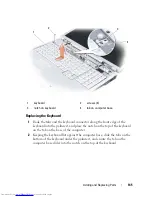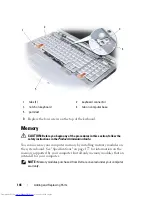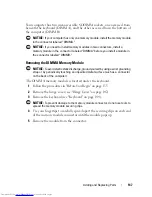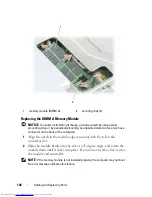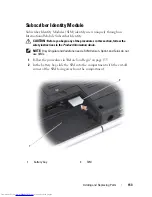138
Adding and Replacing Parts
Hard Drive
Depending on the configuration you ordered, your computer may have two
hard drives: a primary hard drive and an optional secondary hard drive.
CAUTION:
If you remove the hard drive from the computer when the drive is hot,
do not touch
the metal housing of the hard drive.
CAUTION:
Before you begin any of the procedures in this section, follow the
safety instructions in the
Product Information Guide
.
NOTICE:
To prevent data loss, turn off your computer (see "Turning Off Your
Computer" on page 135) before removing the hard drive. Do not remove the hard
drive while the computer is on or in Sleep state.
NOTICE:
Hard drives are extremely fragile. Exercise care when handling the hard
drive.
NOTE:
Dell does not guarantee compatibility or provide support for hard drives
from sources other than Dell.
NOTE:
If you are installing a hard drive from a source other than Dell, you need to
install an operating system, drivers, and utilities on the new hard drive (see
"Restoring Your Operating System" on page 131 and "Reinstalling Drivers and
Utilities" on page 128).
Removing the Hard Drive
1
Follow the procedures in "Before You Begin" on page 135.
2
Turn the computer over.
3
Loosen the two captive screws and remove the cover on the hard drive bay.
Summary of Contents for Inspiron 1721
Page 1: ...w w w d e l l c o m s u p p o r t d e l l c o m Dell Inspiron 1721 Owner s Manual Model PP22X ...
Page 20: ...20 About Your Computer Front View 4 5 13 3 6 12 11 9 8 7 14 2 1 10 ...
Page 52: ...52 Using a Battery ...
Page 76: ...76 Using Multimedia ...
Page 80: ...80 Using ExpressCards ...
Page 96: ...96 Securing Your Computer ...
Page 166: ...166 Dell QuickSet Features ...
Page 176: ...176 Getting Help ...
Page 194: ...194 Appendix ...
Page 212: ...212 Glossary ...
Page 220: ...220 Index ...