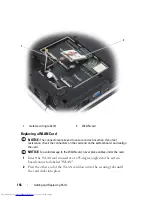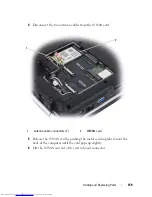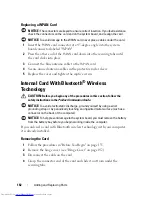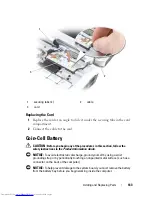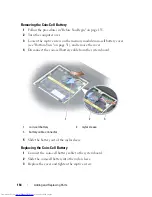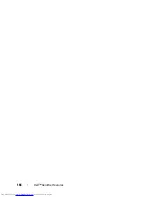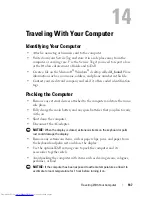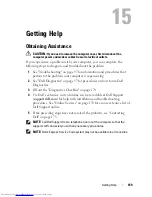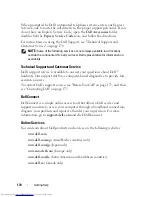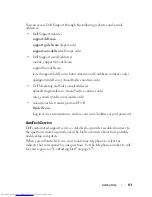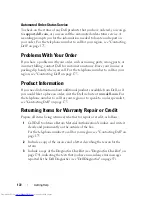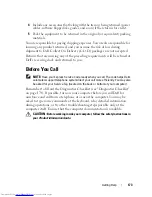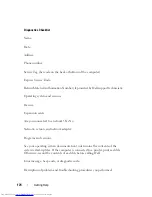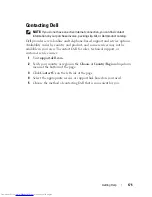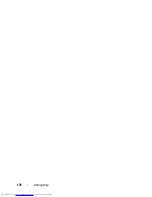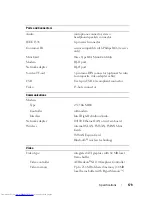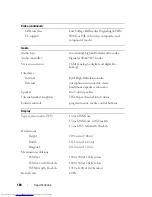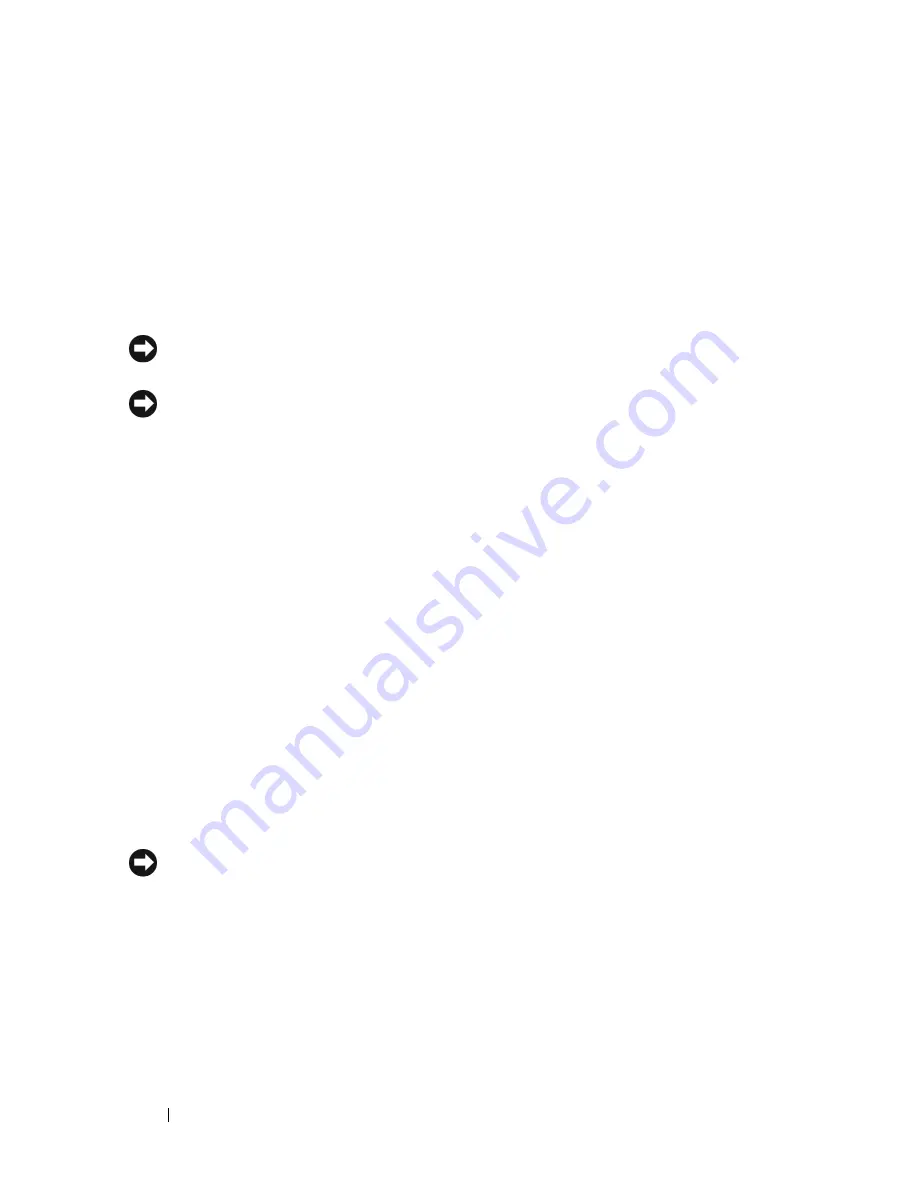
168
Traveling With Your Computer
•
Protect the computer, the batteries, and the hard drive from hazards such
as extreme temperatures and overexposure to sunlight, dirt, dust, or
liquids.
•
Pack the computer so that it does not slide around in the trunk of your car
or in an overhead storage compartment.
Travel Tips
NOTICE:
Do not move the computer while using the optical drive to prevent loss
of data.
NOTICE:
Do not check the computer as baggage.
•
Consider disabling wireless activity on your computer to maximize battery
operating time. To disable wireless activity, use the wireless switch (see
"wireless switch
" on page 25).
•
Consider changing your power management options to maximize battery
operating time (see "Configuring Power Management Settings" on page 49).
•
If you are traveling internationally, carry proof of ownership—or of your
right to use the computer if it is company-owned—to speed your passage
through customs. Investigate the customs regulations of the countries you
plan to visit, and consider acquiring an international carnet (also known as
a
merchandise passport
) from your government.
•
Find out what type of electrical outlets are used in the countries you will
visit, and have appropriate power adapters.
•
Check with your credit card company for information about the kinds of
emergency travel assistance it offers to users of portable computers.
Traveling by Air
NOTICE:
Do not walk the computer through a metal detector. Send the computer
through an X-ray machine or have it hand-inspected.
•
Ensure that you have a charged battery available in case you are asked to
turn on the computer.
•
Prior to entering the airplane, verify that using a computer is permitted.
Some airlines forbid the use of electronic devices during flight. All airlines
forbid the use of electronic devices during takeoff and landing.
Summary of Contents for Inspiron 1721
Page 1: ...w w w d e l l c o m s u p p o r t d e l l c o m Dell Inspiron 1721 Owner s Manual Model PP22X ...
Page 20: ...20 About Your Computer Front View 4 5 13 3 6 12 11 9 8 7 14 2 1 10 ...
Page 52: ...52 Using a Battery ...
Page 76: ...76 Using Multimedia ...
Page 80: ...80 Using ExpressCards ...
Page 96: ...96 Securing Your Computer ...
Page 166: ...166 Dell QuickSet Features ...
Page 176: ...176 Getting Help ...
Page 194: ...194 Appendix ...
Page 212: ...212 Glossary ...
Page 220: ...220 Index ...