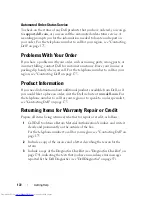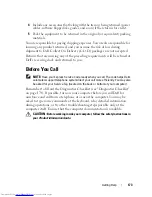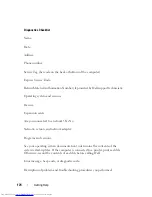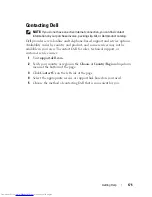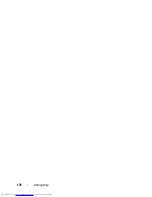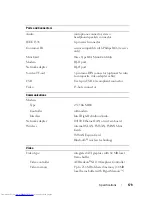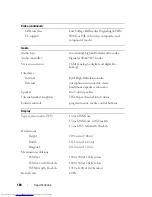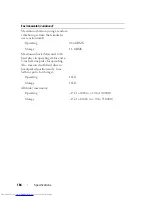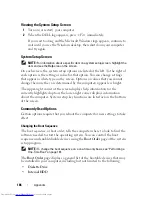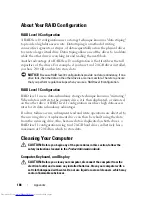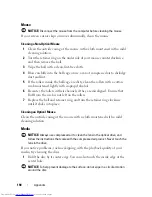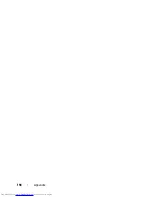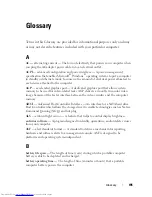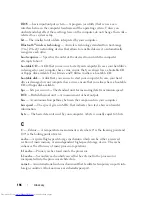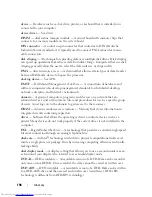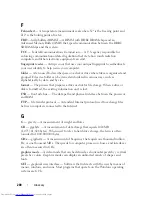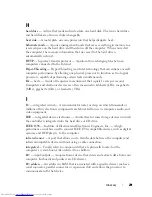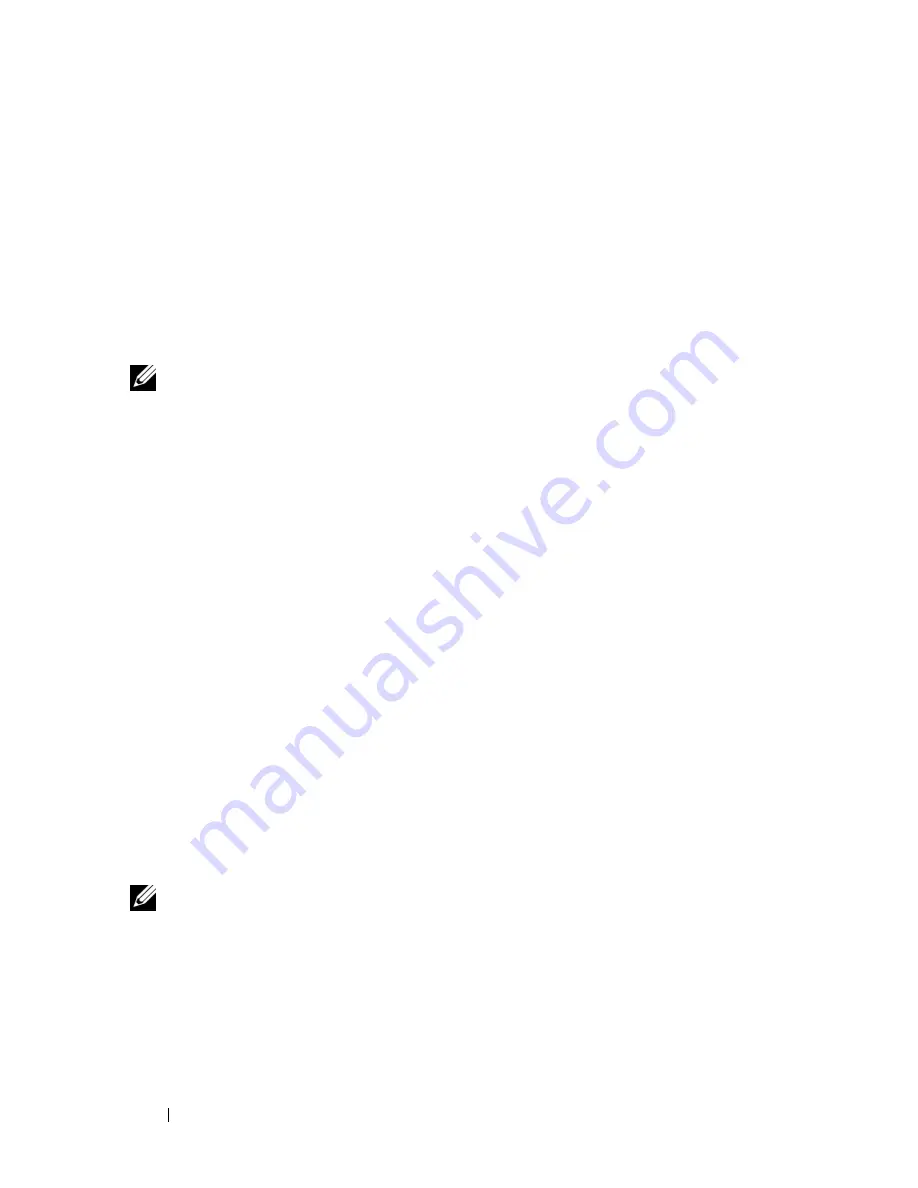
186
Appendix
Viewing the System Setup Screen
1
Turn on (or restart) your computer.
2
When the DELL logo appears, press <F2> immediately.
If you wait too long and the Microsoft Windows logo appears, continue to
wait until you see the Windows desktop, then shut down your computer
and try again.
System Setup Screen
NOTE:
For information about a specific item on a system setup screen, highlight the
item and see the
Help
area on the screen.
On each screen, the system setup options are listed at the left. To the right of
each option is the setting or value for that option. You can change settings
that appear as white type on the screen. Options or values that you cannot
change (because they are determined by the computer) appear less bright.
The upper-right corner of the screen displays help information for the
currently highlighted option; the lower-right corner displays information
about the computer. System setup key functions are listed across the bottom
of the screen.
Commonly Used Options
Certain options require that you reboot the computer for new settings to take
effect.
Changing the Boot Sequence
The
boot sequence,
or
boot order,
tells the computer where to look to find the
software needed to start the operating system. You can control the boot
sequence and enable/disable devices using the
Boot Order
page of the system
setup program.
NOTE:
To change the boot sequence on a one-time-only basis, see "Performing a
One-Time Boot" on page 187.
The
Boot Order
page displays a general list of the bootable devices that may
be installed in your computer, including but not limited to the following:
•
Diskette Drive
•
Internal HDD
Summary of Contents for Inspiron 1721
Page 1: ...w w w d e l l c o m s u p p o r t d e l l c o m Dell Inspiron 1721 Owner s Manual Model PP22X ...
Page 20: ...20 About Your Computer Front View 4 5 13 3 6 12 11 9 8 7 14 2 1 10 ...
Page 52: ...52 Using a Battery ...
Page 76: ...76 Using Multimedia ...
Page 80: ...80 Using ExpressCards ...
Page 96: ...96 Securing Your Computer ...
Page 166: ...166 Dell QuickSet Features ...
Page 176: ...176 Getting Help ...
Page 194: ...194 Appendix ...
Page 212: ...212 Glossary ...
Page 220: ...220 Index ...