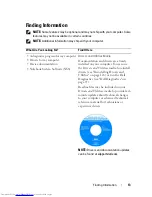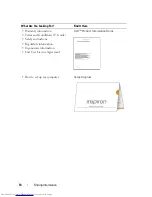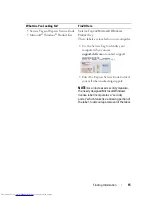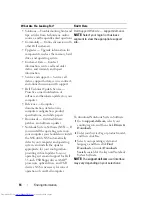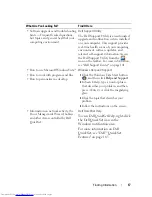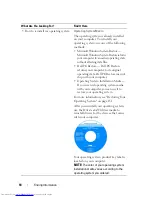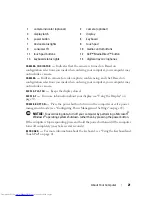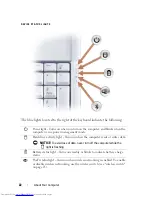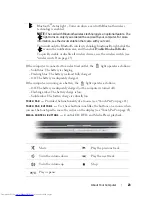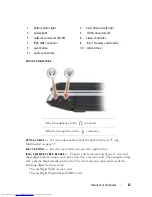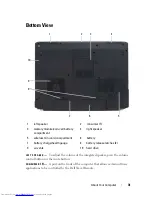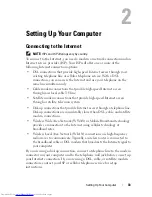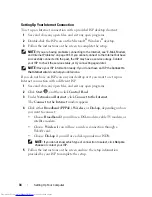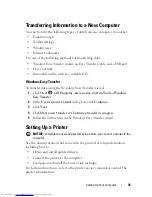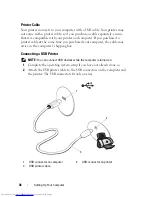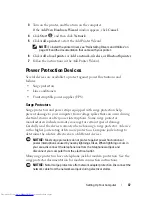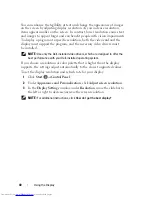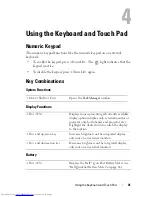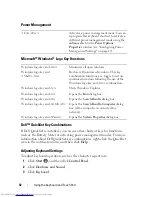About Your Computer
27
AUDIO
CONNECTORS
OPTICAL
DRIVE
—
For more information about the optical drive see "Using
Multimedia" on page 53.
EJECT
BUTTON
—
Press the eject button to open the optical drive.
8 -
IN
- 1
MEMORY
CARD
READER
—
Provides a fast and convenient way to view and
share digital photos, music, and videos stored on a memory card. The computer ships
with a plastic
blank
installed in the slot. The 8-in-1 memory card reader reads the
following digital memory cards:
• Secure Digital (SD) memory card
• Secure Digital Input/Output (SDIO) card
1
battery status light
2
hard drive activity light
3
power light
4
USB connectors (2)
5
network connector (RJ-45)
6
video connector
7
IEEE 1394 connector
8
8-in-1 memory card reader
9
eject button
10
optical drive
11
audio connectors
Attach headphones to the
connector.
Attach a microphone to the
connector.
Summary of Contents for Inspiron 1721
Page 1: ...w w w d e l l c o m s u p p o r t d e l l c o m Dell Inspiron 1721 Owner s Manual Model PP22X ...
Page 20: ...20 About Your Computer Front View 4 5 13 3 6 12 11 9 8 7 14 2 1 10 ...
Page 52: ...52 Using a Battery ...
Page 76: ...76 Using Multimedia ...
Page 80: ...80 Using ExpressCards ...
Page 96: ...96 Securing Your Computer ...
Page 166: ...166 Dell QuickSet Features ...
Page 176: ...176 Getting Help ...
Page 194: ...194 Appendix ...
Page 212: ...212 Glossary ...
Page 220: ...220 Index ...