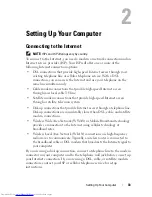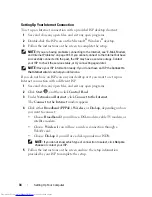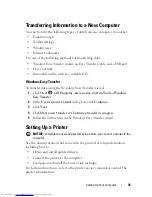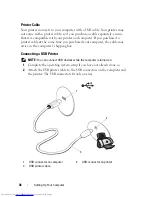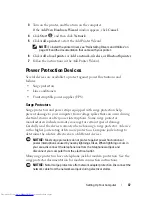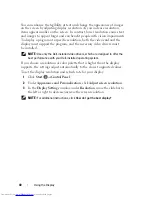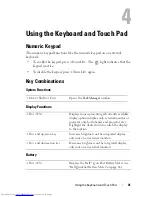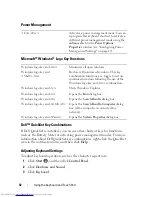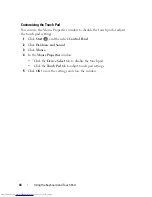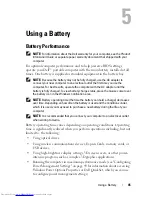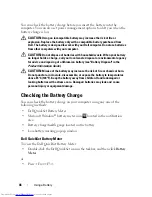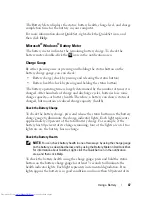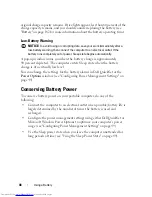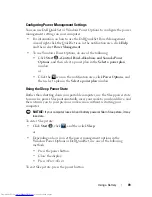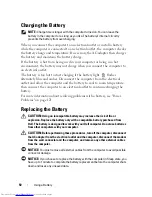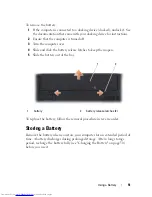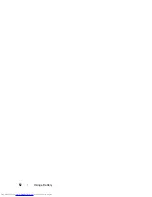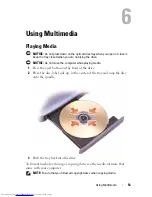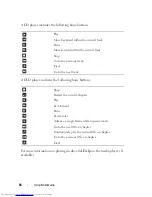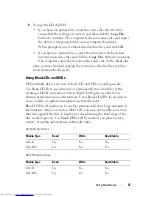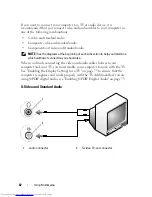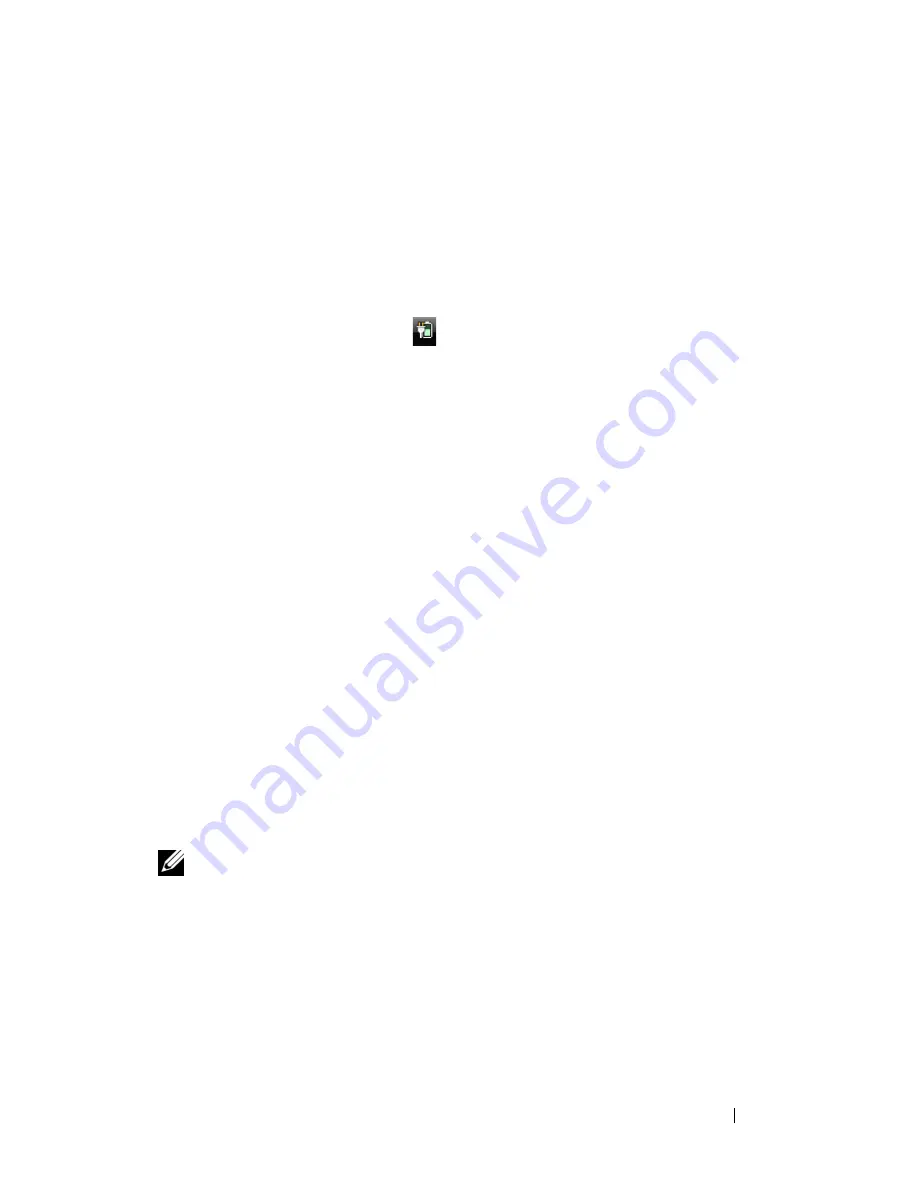
Using a Battery
47
The Battery Meter displays the status, battery health, charge level, and charge
completion time for the battery in your computer.
For more information about QuickSet, right-click the QuickSet icon, and
then click
Help
.
Microsoft
®
Windows
®
Battery Meter
The battery meter indicates the remaining battery charge. To check the
battery meter, double-click the
icon in the notification area.
Charge Gauge
By either pressing once or pressing and holding the status button on the
battery charge gauge, you can check:
•
Battery charge (check by
pressing
and
releasing
the status button)
•
Battery health (check by
pressing
and
holding
the status button)
The battery operating time is largely determined by the number of times it is
charged. After hundreds of charge and discharge cycles, batteries lose some
charge capacity—or battery health. Therefore, a battery can show a status of
charged, but maintain a reduced charge capacity (health).
Check the Battery Charge
To check the battery charge,
press
and release
the status button on the battery
charge gauge to illuminate the charge indicator lights. Each light represents
approximately 20 percent of the total battery charge. For example, if the
battery has 80 percent of its charge remaining, four of the lights are on. If no
lights are on, the battery has no charge.
Check the Battery Health
NOTE:
You can check battery health in one of two ways: by using the charge gauge
on the battery, as described below, and by using the Battery Meter in Dell QuickSet.
For information about QuickSet, right-click the QuickSet icon in the notification
area, and then click
Help
.
To check the battery health using the charge gauge,
press and hold
the status
button on the battery charge gauge for at least 3 seconds to illuminate the
health indicator lights. Each light represents incremental degradation. If no
lights appear, the battery is in good condition, and more than 80 percent of its
Summary of Contents for Inspiron 1721
Page 1: ...w w w d e l l c o m s u p p o r t d e l l c o m Dell Inspiron 1721 Owner s Manual Model PP22X ...
Page 20: ...20 About Your Computer Front View 4 5 13 3 6 12 11 9 8 7 14 2 1 10 ...
Page 52: ...52 Using a Battery ...
Page 76: ...76 Using Multimedia ...
Page 80: ...80 Using ExpressCards ...
Page 96: ...96 Securing Your Computer ...
Page 166: ...166 Dell QuickSet Features ...
Page 176: ...176 Getting Help ...
Page 194: ...194 Appendix ...
Page 212: ...212 Glossary ...
Page 220: ...220 Index ...