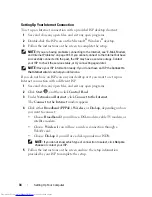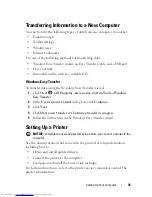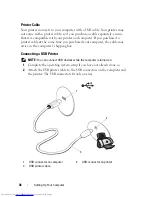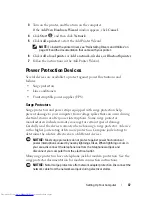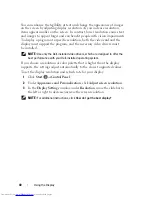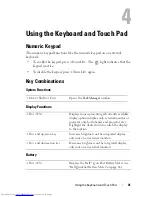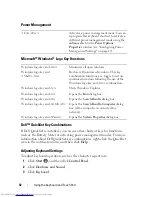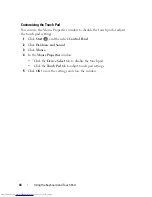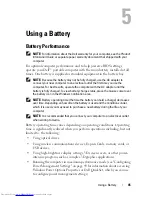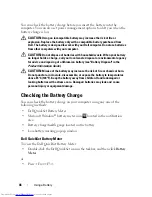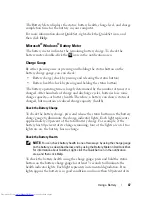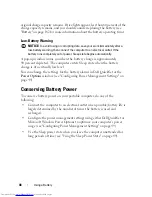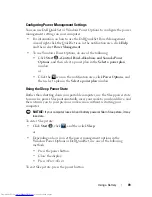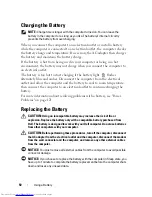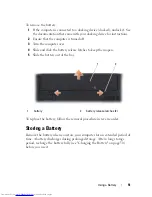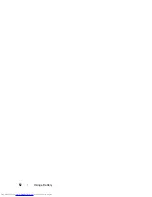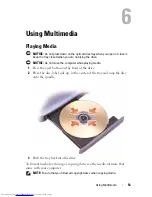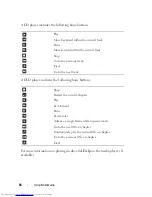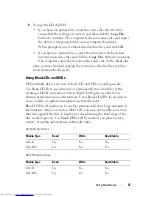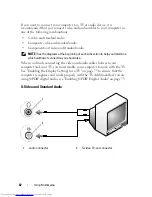48
Using a Battery
original charge capacity remains. If five lights appear, less than 60 percent of the
charge capacity remains, and you should consider replacing the battery (see
"Battery" on page 182 for more information about the battery operating time).
Low-Battery Warning
NOTICE:
To avoid losing or corrupting data, save your work immediately after a
low-battery warning, then connect the computer to an electrical outlet. If the
battery runs completely out of power, Sleep state begins automatically.
A pop-up window warns you when the battery charge is approximately
90 percent depleted. The computer enters Sleep state when the battery
charge is at a critically low level.
You can change the settings for the battery alarms in Dell QuickSet or the
Power Options
window (see "Configuring Power Management Settings" on
page 49).
Conserving Battery Power
To conserve battery power on your portable computer, do any of the
following:
•
Connect the computer to an electrical outlet when possible; battery life is
largely determined by the number of times the battery is used and
recharged.
•
Configure the power management settings using either Dell QuickSet or
Microsoft Windows Power Options to optimize your computer’s power
usage (see "Configuring Power Management Settings" on page 49).
•
Use the Sleep power state when you leave the computer unattended for
long periods of time (see "Using the Sleep Power State" on page 49).
Summary of Contents for Inspiron 1721
Page 1: ...w w w d e l l c o m s u p p o r t d e l l c o m Dell Inspiron 1721 Owner s Manual Model PP22X ...
Page 20: ...20 About Your Computer Front View 4 5 13 3 6 12 11 9 8 7 14 2 1 10 ...
Page 52: ...52 Using a Battery ...
Page 76: ...76 Using Multimedia ...
Page 80: ...80 Using ExpressCards ...
Page 96: ...96 Securing Your Computer ...
Page 166: ...166 Dell QuickSet Features ...
Page 176: ...176 Getting Help ...
Page 194: ...194 Appendix ...
Page 212: ...212 Glossary ...
Page 220: ...220 Index ...