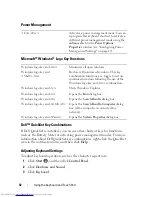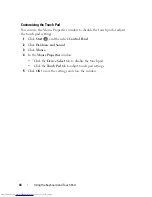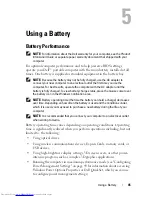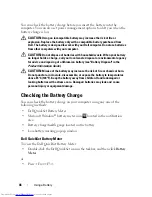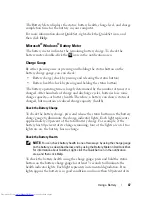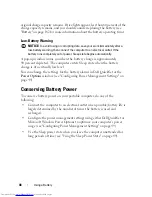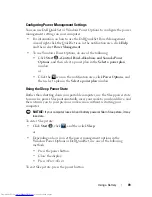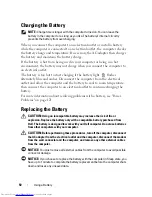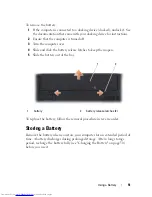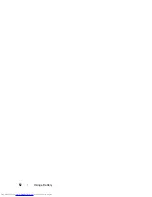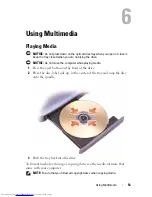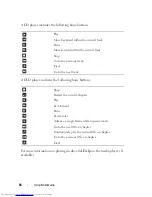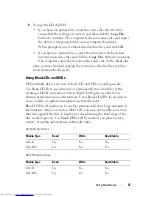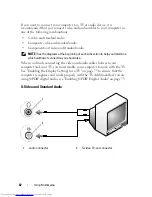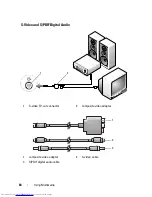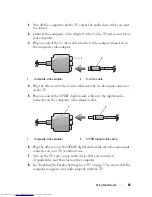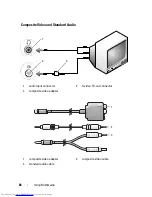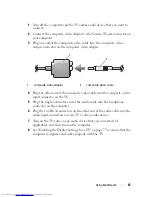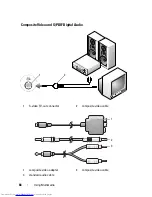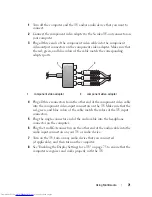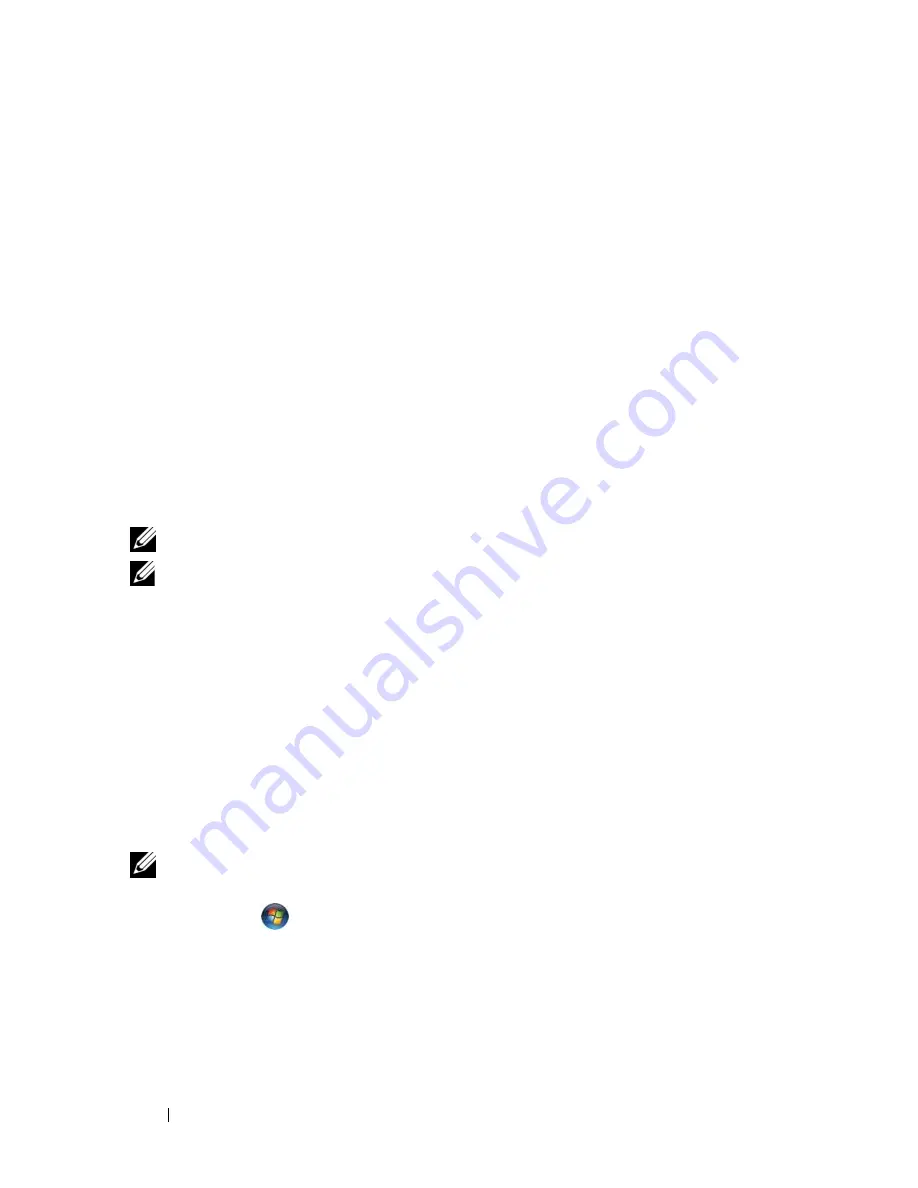
56
Using Multimedia
Copying CDs and DVDs
This section applies only to computers that have a DVD+/-RW drive.
NOTE:
Ensure that you observe all copyright laws when copying media.
NOTE:
The types of optical drives offered by Dell may vary by country.
The following instructions explain how to make an exact copy of a CD or
DVD using Roxio Creator. You can also use Roxio Creator for other purposes,
such as creating music CDs from audio files stored on your computer or
backing up important data. For help, open Roxio Creator, and then press
<F1>.
The DVD drives installed in Dell computers do not support HD-DVD media.
For a list of supported media formats, see "Using Blank CDs and DVDs" on
page 57.
How to Copy a CD or DVD
NOTE:
Most commercial DVDs have copyright protection and cannot be copied
using Roxio Creator.
1
Click
Start
→
All Programs
→
Roxio
Creator
→
Projects
→
Copy
.
2
Under the
Copy
tab, click
Copy Disc
.
1
Infrared Transmitter
2
Page Up
3
Page Down
4
Arrow Up
5
OK/Enter/Select
6
Arrow Right
7
Arrow Down
8
Play/Pause
9
Forward 10
Skip
Forward
11
Stop 12
Skip
Back
13
Reverse 14
Back
15
Arrow Left
16
Mute
17
Volume Down
18
Volume Up
Summary of Contents for Inspiron 1721
Page 1: ...w w w d e l l c o m s u p p o r t d e l l c o m Dell Inspiron 1721 Owner s Manual Model PP22X ...
Page 20: ...20 About Your Computer Front View 4 5 13 3 6 12 11 9 8 7 14 2 1 10 ...
Page 52: ...52 Using a Battery ...
Page 76: ...76 Using Multimedia ...
Page 80: ...80 Using ExpressCards ...
Page 96: ...96 Securing Your Computer ...
Page 166: ...166 Dell QuickSet Features ...
Page 176: ...176 Getting Help ...
Page 194: ...194 Appendix ...
Page 212: ...212 Glossary ...
Page 220: ...220 Index ...