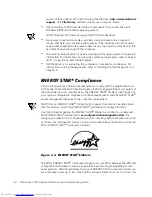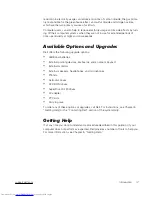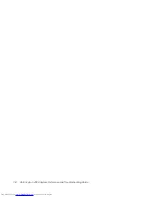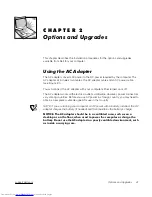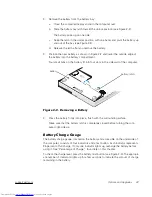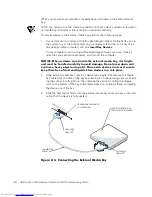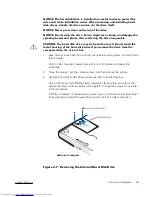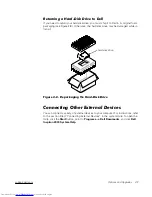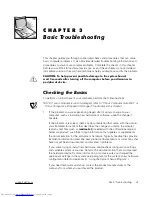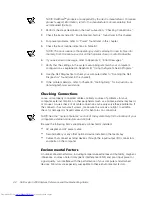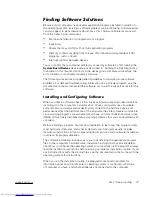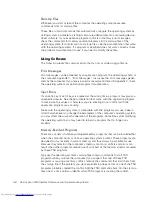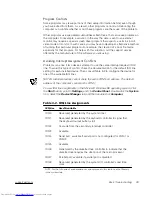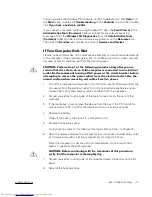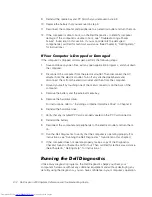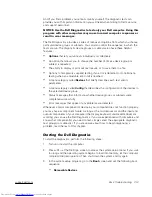2-10
Dell Inspiron 2000 System Reference and Troubleshooting Guide
4.
Remove the new hard-disk drive from its packaging.
Save the original packaging to use when storing or shipping the hard-disk drive.
% # $ $ "
# $ $
% 7
# #
" $ $
5.
Install the new hard-disk drive into the computer (the drive comes in a drive
carrier).
Insert the hard-disk drive carrier assembly into the drive bay, connector first and
label facing down (toward the top of the computer). Push the assembly straight in
until it snaps into place, with the assembly flush with the computer case.
6.
Replace the screws you removed in step 3.
7.
Turn on the computer.
8.
Partition and format the drive as described in “Partitioning and Formatting the
Hard-Disk Drive” in Chapter 4.
9.
Install the operating system on the drive.
For instructions, see Chapter 4, “System Software Solutions.”
10. Test the drive by running the
IDE Devices
device group tests in the Dell
Diagnostics.
For instructions, see “Running the Dell Diagnostics” in Chapter 3.
Summary of Contents for Inspiron 2000
Page 1: ... ...
Page 8: ...x ...
Page 18: ...xx ...
Page 26: ...1 8 Dell Inspiron 2000 System Reference and Troubleshooting Guide ...
Page 38: ...2 12 Dell Inspiron 2000 System Reference and Troubleshooting Guide ...
Page 64: ...4 8 Dell Inspiron 2000 System Reference and Troubleshooting Guide ...
Page 84: ...5 20 Dell Inspiron 2000 System Reference and Troubleshooting Guide ...
Page 110: ...C 4 Dell Inspiron 2000 System Reference and Troubleshooting Guide ...
Page 128: ...E 8 Dell Inspiron 2000 System Reference and Troubleshooting Guide ...