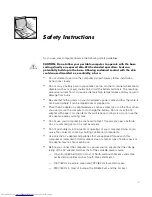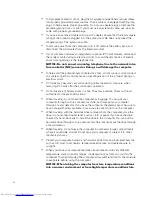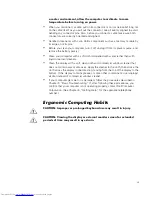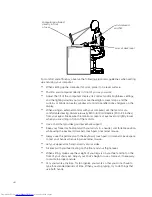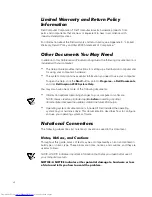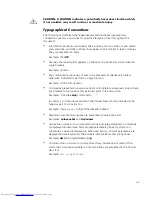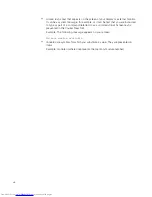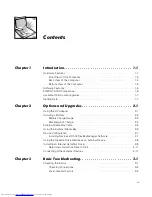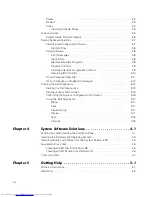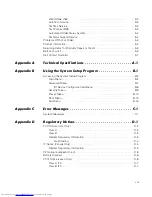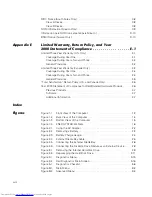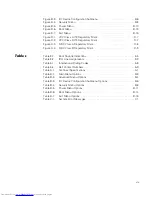vii
$"
#
When you disconnect a cable, pull on its connector or on its strain-relief loop, not
on the cable itself. As you pull out the connector, keep it evenly aligned to avoid
bending any connector pins. Also, before you connect a cable make sure both
connectors are correctly oriented and aligned.
Handle components with care. Hold a component such as a memory module by
its edges, not its pins.
Before you clean your computer, turn it off, unplug it from its power source, and
remove the battery pack(s).
Clean your computer with a soft cloth dampened with water rather than with
liquid or aerosol cleaners.
Clean the display with a soft, clean cloth and commercial window cleaner that
does not contain wax or abrasives. Apply the cleaner to the cloth; then stroke the
cloth across the display in one direction, moving from the top of the display to the
bottom. If the display contains grease or some other contaminant, use isopropyl
alcohol instead of commercial window cleaner.
If your computer gets wet or is damaged, follow the procedures described in
Chapter 3, “Basic Troubleshooting.” If, after following these procedures, you
confirm that your computer is not operating properly, contact Dell Computer
Corporation. (See Chapter 5, “Getting Help,” for the appropriate telephone
number.)
)
* #
#
Summary of Contents for Inspiron 2000
Page 1: ... ...
Page 8: ...x ...
Page 18: ...xx ...
Page 26: ...1 8 Dell Inspiron 2000 System Reference and Troubleshooting Guide ...
Page 38: ...2 12 Dell Inspiron 2000 System Reference and Troubleshooting Guide ...
Page 64: ...4 8 Dell Inspiron 2000 System Reference and Troubleshooting Guide ...
Page 84: ...5 20 Dell Inspiron 2000 System Reference and Troubleshooting Guide ...
Page 110: ...C 4 Dell Inspiron 2000 System Reference and Troubleshooting Guide ...
Page 128: ...E 8 Dell Inspiron 2000 System Reference and Troubleshooting Guide ...