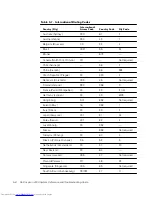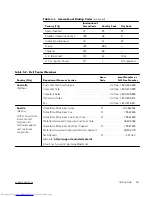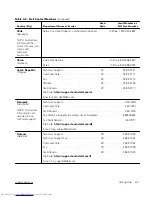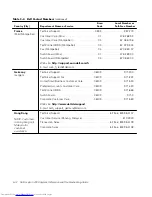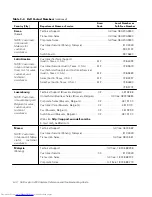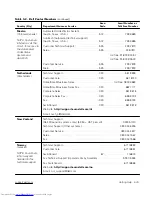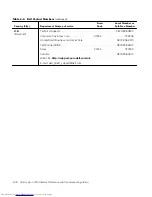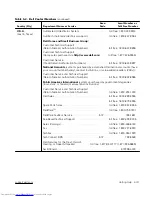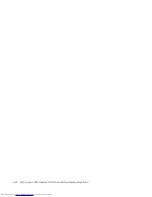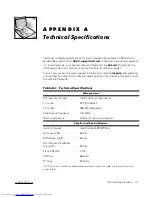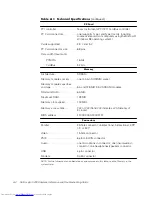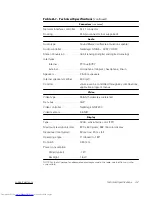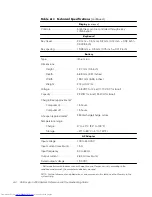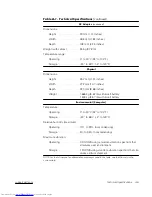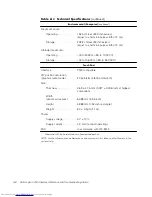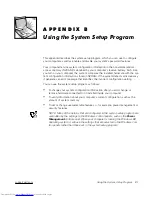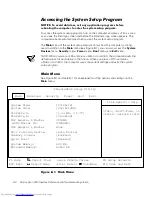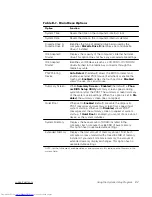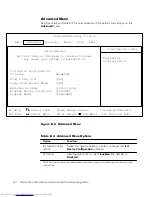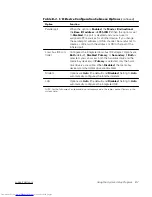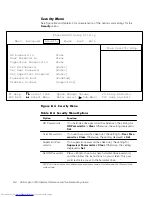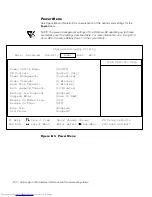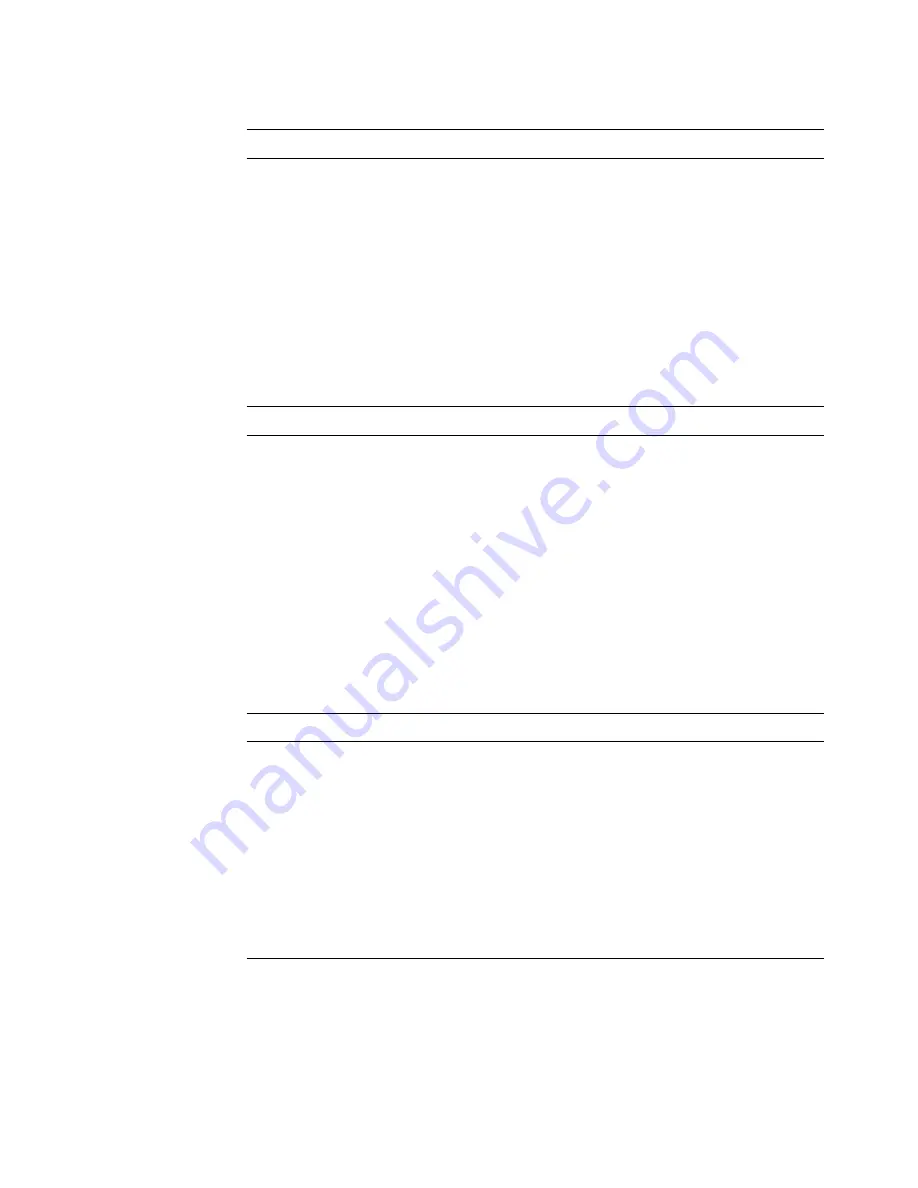
A-2
Dell Inspiron 2000 System Reference and Troubleshooting Guide
"
PCI controller. . . . . . . . . . . . . . . Texas Instruments PCI 1211 CardBus controller
PC Card connectors . . . . . . . . . one (supports Type I and Type II cards, including
zoomed video cards on computers using the Microsoft
Windows 98 operating system)
Cards supported . . . . . . . . . . . . 3.3 V and 5 V
PC Card connector size . . . . . . . 68 pins
Data width (maximum)
PCMCIA . . . . . . . . . . . . . . . 16 bits
CardBus . . . . . . . . . . . . . . . 32 bits
Architecture. . . . . . . . . . . . . . . . SDRAM
Memory module sockets . . . . . one 144-pin SODIMM socket
Memory module capacities
and type . . . . . . . . . . . . . . . . . . 64- and 128-MB 3.3-V SDRAM modules
Minimum RAM . . . . . . . . . . . . . 64-MB
Maximum RAM. . . . . . . . . . . . . 128 MB
Memory clock speed. . . . . . . . . 100 MHz
Memory access time . . . . . . . . CL2 or CL3 (Note: CL3 indicates a CAS latency of
3 clocks)
BIOS address . . . . . . . . . . . . . . FF000:0000-F000:FFFF
Parallel. . . . . . . . . . . . . . . . . . . . 25-hole connector; unidirectional, bidirectional, EPP
1.9, or ECP
Video . . . . . . . . . . . . . . . . . . . . . 15-hole connector
PS/2. . . . . . . . . . . . . . . . . . . . . . 6-pin mini-DIN connector
Audio . . . . . . . . . . . . . . . . . . . . . one microphone-in connector; one line-in/audio-in
connector; one headphones/speakers connector
USB . . . . . . . . . . . . . . . . . . . . . . 4-pin connector
Modem
RJ-45 connector
"$%# "%!'
NOTE: For the full name of an abbreviation or acronym used in this table, see the Glossary in the
system Help.
Summary of Contents for Inspiron 2000
Page 1: ... ...
Page 8: ...x ...
Page 18: ...xx ...
Page 26: ...1 8 Dell Inspiron 2000 System Reference and Troubleshooting Guide ...
Page 38: ...2 12 Dell Inspiron 2000 System Reference and Troubleshooting Guide ...
Page 64: ...4 8 Dell Inspiron 2000 System Reference and Troubleshooting Guide ...
Page 84: ...5 20 Dell Inspiron 2000 System Reference and Troubleshooting Guide ...
Page 110: ...C 4 Dell Inspiron 2000 System Reference and Troubleshooting Guide ...
Page 128: ...E 8 Dell Inspiron 2000 System Reference and Troubleshooting Guide ...