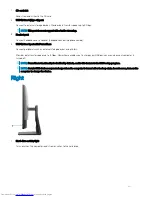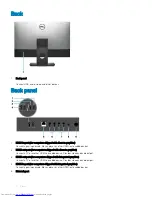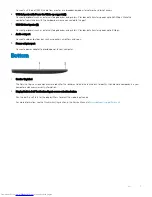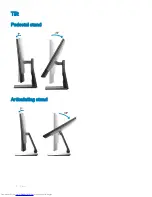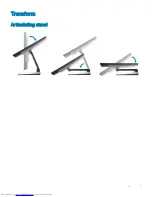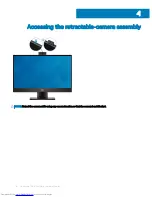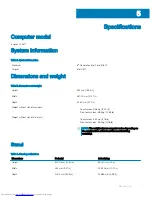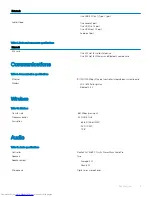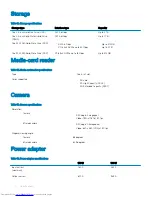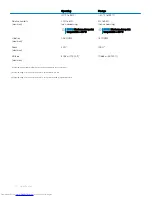Intel Optane memory
Enabling Intel Optane memory
1
On the taskbar, click the search box, and then type
Intel Rapid Storage Technology
.
2
Click
Intel Rapid Storage Technology
.
The
Intel Rapid Storage Technology
window is displayed.
3
On the
Status
tab, click
Enable
to enable the Intel Optane memory.
4
On the warning screen, select a compatible fast drive, and then click
Yes
to continue enabling Intel Optane memory.
5
Click
Intel Optane memory
>
Reboot
to complete enabling your Intel Optane memory.
NOTE:
Applications may take up to three subsequent launches after enablement to see the full performance benefits.
Disabling Intel Optane memory
CAUTION:
Do not try to remove the Intel Rapid Storage Technology driver after disabling Intel Optane memory, it will result in a
blue screen error. The Intel Rapid Storage Technology user interface can be removed without uninstalling the driver.
NOTE:
Disabling Intel Optane memory is required before removing the SATA storage device accelerated by the Intel Optane
memory or the Intel Optane memory module from the system.
1
On the taskbar, click the search box, and then type
Intel Rapid Storage Technology
.
2
Click
Intel Rapid Storage Technology
.
The
Intel Rapid Storage Technology
window is displayed.
3
On the
Intel Optane memory
tab, click
Disable
to disable the Intel Optane memory.
4
Click
Yes
if you accept the warning.
The disabling progress is displayed.
5
Click
Reboot
to complete disabling your Intel Optane memory and restart your computer.
6
Intel Optane memory
23