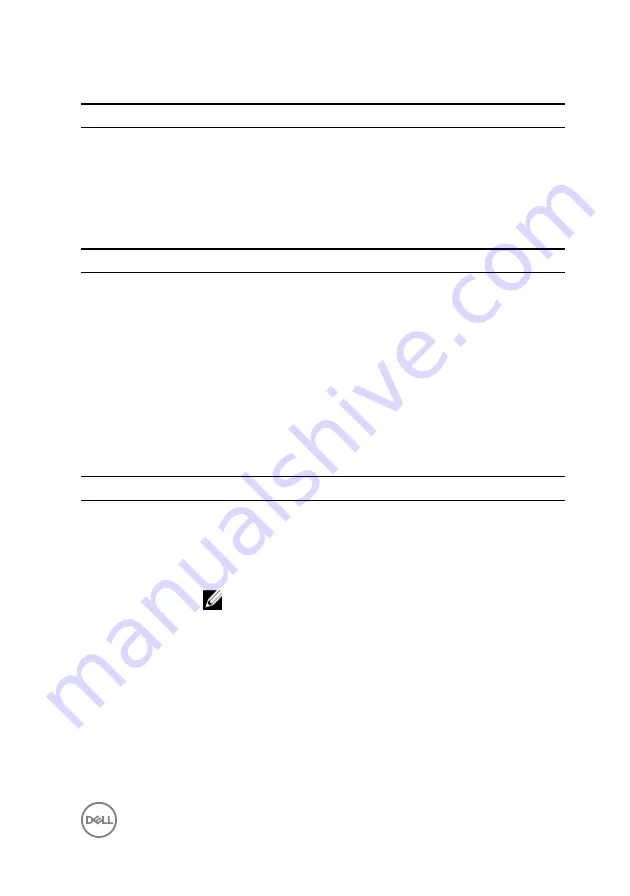
Table 7. USB Configuration
Advanced — USB Configuration
Rear USB Ports
Allows you to enable or disable the rear USB ports — Enabled
or Disabled (Enabled by default).
Side USB Ports
Allows you to enable or disable the side USB ports — Enabled
or Disabled (Enabled by default).
Table 8. Onboard Device Configuration
Advanced — Onboard Device Configuration
Onboard Audio
Controller
Allows you to enable or disable the onboard audio controller —
Enabled or Disabled (Enabled by default).
SATA Mode
Displays the SATA mode on your computer —ATA, AHCI or
RAID (RAID or AHCI by default).
Onboard LAN
Controller
Allows you to enable or disable the onboard LAN controller —
Enabled or Disabled (Enabled by default).
Onboard LAN Boot
ROM
Allows you to boot your computer from a network — Enabled
or Disabled (Disabled by default).
Table 9. Boot options
Boot
Numlock Key
Allows you to set the status of the Num Lock key during boot
to On or Off (On by default).
Secure Boot
Control
Allows you to enable or disable the secure boot control—
Enabled or Disabled (Enabled by default).
NOTE: To enable this feature, the computer must be in
the UEFI boot mode.
Load Legacy
OPROM
Allows you to load the legacy OPROM when in the UEFI boot
mode. (Never by default).
Keyboard Errors
Allows you to enable or disable the display of keyboard-related
errors during boot — Report or Do Not Report (Report by
default).
USB Boot Support Allows you to enable or disable booting from USB mass storage
devices such as external hard drive, optical drive, USB key, and
so on — Enable or Disable (Enabled by default).
123
Summary of Contents for Inspiron 24 5000 Series
Page 21: ...2 Slide and lift the back cover off the inner frame 21 ...
Page 32: ...2 Gently pry the inner frame from the sides off the middle frame 32 ...
Page 33: ...3 Lift the inner frame from the middle frame 33 ...
Page 36: ...3 Disconnect the camera cable WEBCAM from the camera assembly 36 ...
Page 44: ...3 Replace the back cover 44 ...
Page 50: ...2 Lift the system board shield off the middle frame 50 ...
Page 53: ...3 Lift the chassis fan off the middle frame 53 ...
Page 56: ...5 Lift the speakers along with the cable off the middle frame 56 ...
Page 58: ...4 Replace the back cover 58 ...
Page 61: ...8 Lift the media card reader board from the side I O bracket 61 ...
Page 69: ...3 Slide and remove the memory module from the memory module slot 69 ...
Page 78: ...5 Slide and remove the wireless card out of the wireless card slot 78 ...
Page 87: ...4 Gently lift the processor and remove it from the processor socket 87 ...
Page 91: ...2 Lift the I O bracket off the middle frame 91 ...
Page 95: ...11 Lift the I O board off the middle frame 95 ...
Page 101: ...19 Lift the system board off the middle frame 101 ...
Page 115: ...9 Disconnect the touch screen cable TOUCH1 from the display panel 115 ...







































![Lenovo 90B6 [H50-50 ES] User Manual preview](http://thumbs.mh-extra.com/thumbs/lenovo/90b6-h50-50-es/90b6-h50-50-es_user-manual_201023-01.webp)


