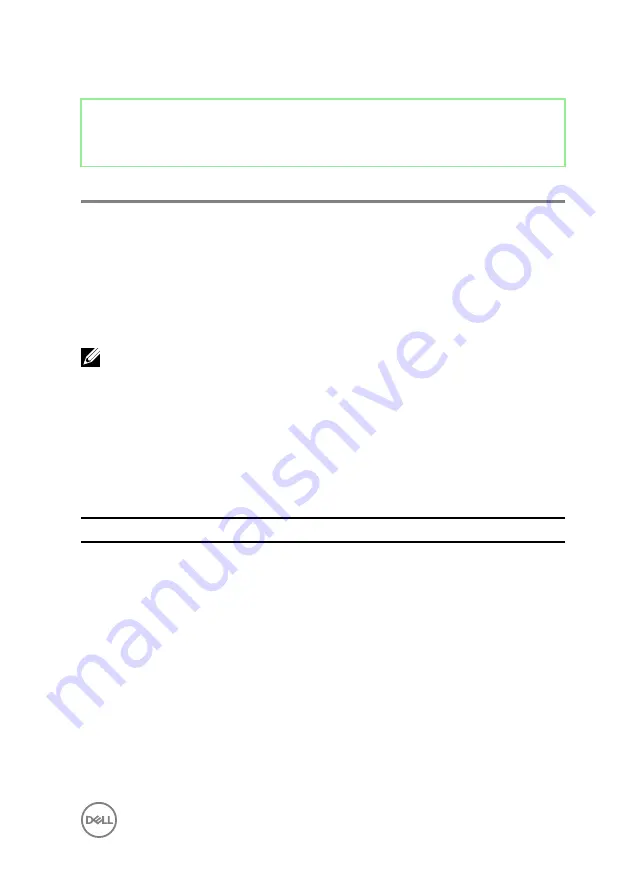
Identifier
GUID-A88CF4BC-F775-4FAF-97B9-77C8D75E67A3
Status
Released
Diagnostics
Power status light:
Indicates the power status.
Solid Amber
– The computer is unable to boot to the operating system. This indicates
that the power supply or another device in the computer is failing.
Blinking Amber
– The computer is unable to boot to the operating system. This
indicates that the power supply is normal but another device in the computer is failing
or not installed properly.
NOTE: See the light patterns to determine the device that is failing.
Off
– Computer is in hibernation or turned off.
The power status light blinks amber along with beep codes indicating failures.
For example, the power status light blinks amber two times followed by a pause, and
then blinks white three times followed by a pause. This 2,3 pattern continues until the
computer is turned off indicating the Recovery image is not found.
The following table shows different light patterns and what they indicate:
Table 13. System diagnostic lights
Light pattern
Problem description
1
System board, BIOS corruption, or ROM error
3
System board, Chipset error, Clock failure, Gate
A20 failure, Super I/O failure, or Keyboard
controller failure
4
Memory or RAM failure
5
Coin-cell battery failure
6
GPU failure
7
CPU failure
8
Display failure
3,6
BIOS recovery image not found
131
Summary of Contents for Inspiron 24 5000 Series
Page 21: ...2 Slide and lift the back cover off the inner frame 21 ...
Page 32: ...2 Gently pry the inner frame from the sides off the middle frame 32 ...
Page 33: ...3 Lift the inner frame from the middle frame 33 ...
Page 36: ...3 Disconnect the camera cable WEBCAM from the camera assembly 36 ...
Page 44: ...3 Replace the back cover 44 ...
Page 50: ...2 Lift the system board shield off the middle frame 50 ...
Page 53: ...3 Lift the chassis fan off the middle frame 53 ...
Page 56: ...5 Lift the speakers along with the cable off the middle frame 56 ...
Page 58: ...4 Replace the back cover 58 ...
Page 61: ...8 Lift the media card reader board from the side I O bracket 61 ...
Page 69: ...3 Slide and remove the memory module from the memory module slot 69 ...
Page 78: ...5 Slide and remove the wireless card out of the wireless card slot 78 ...
Page 87: ...4 Gently lift the processor and remove it from the processor socket 87 ...
Page 91: ...2 Lift the I O bracket off the middle frame 91 ...
Page 95: ...11 Lift the I O board off the middle frame 95 ...
Page 101: ...19 Lift the system board off the middle frame 101 ...
Page 115: ...9 Disconnect the touch screen cable TOUCH1 from the display panel 115 ...




































