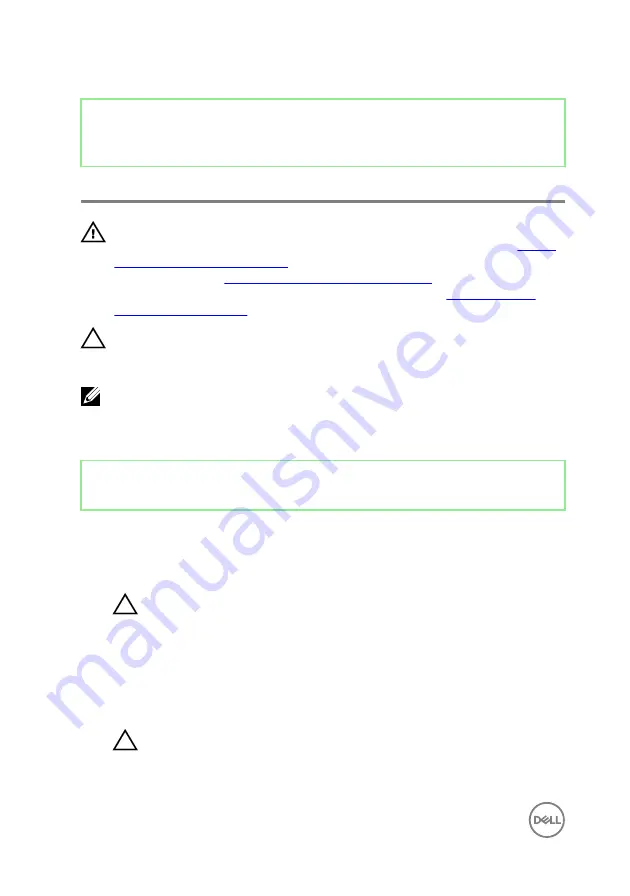
Identifier
GUID-08EA64DA-0940-45B5-9DEF-7609F5E6BB53
Status
Released
Replacing the processor
WARNING: Before working inside your computer, read the safety
information that shipped with your computer and follow the steps in
. After working inside your computer, follow
the instructions in
After working inside your computer
. For more safety best
practices, see the Regulatory Compliance home page at
.
CAUTION: If either the processor or the heat sink is replaced, use the
thermal grease provided in the kit to ensure that thermal conductivity is
achieved.
NOTE: A new processor ships with a thermal pad in the package. In some
cases, the processor may ship with the thermal pad attached to it.
Identifier
GUID-3C7E4C01-E523-44F0-BFAF-10D6656A0240
Status
Released
Procedure
1
Ensure that the release lever on the processor socket is fully extended in the
open position.
CAUTION: The pin-1 corner of the processor has a triangle that aligns
with the triangle on the pin-1 corner on the processor socket. When the
processor is properly seated, all four corners are aligned at the same
height. If one or more corners of the processor are higher than the
others, the processor is not seated properly.
2
Align the notches on the processor with the tabs on the processor socket and
place the processor in the processor socket.
CAUTION: Ensure that the processor-cover notch is positioned
underneath the alignment post.
3
When the processor is fully seated in the socket, close the processor cover.
88
Summary of Contents for Inspiron 24 5000 Series
Page 21: ...2 Slide and lift the back cover off the inner frame 21 ...
Page 32: ...2 Gently pry the inner frame from the sides off the middle frame 32 ...
Page 33: ...3 Lift the inner frame from the middle frame 33 ...
Page 36: ...3 Disconnect the camera cable WEBCAM from the camera assembly 36 ...
Page 44: ...3 Replace the back cover 44 ...
Page 50: ...2 Lift the system board shield off the middle frame 50 ...
Page 53: ...3 Lift the chassis fan off the middle frame 53 ...
Page 56: ...5 Lift the speakers along with the cable off the middle frame 56 ...
Page 58: ...4 Replace the back cover 58 ...
Page 61: ...8 Lift the media card reader board from the side I O bracket 61 ...
Page 69: ...3 Slide and remove the memory module from the memory module slot 69 ...
Page 78: ...5 Slide and remove the wireless card out of the wireless card slot 78 ...
Page 87: ...4 Gently lift the processor and remove it from the processor socket 87 ...
Page 91: ...2 Lift the I O bracket off the middle frame 91 ...
Page 95: ...11 Lift the I O board off the middle frame 95 ...
Page 101: ...19 Lift the system board off the middle frame 101 ...
Page 115: ...9 Disconnect the touch screen cable TOUCH1 from the display panel 115 ...
















































