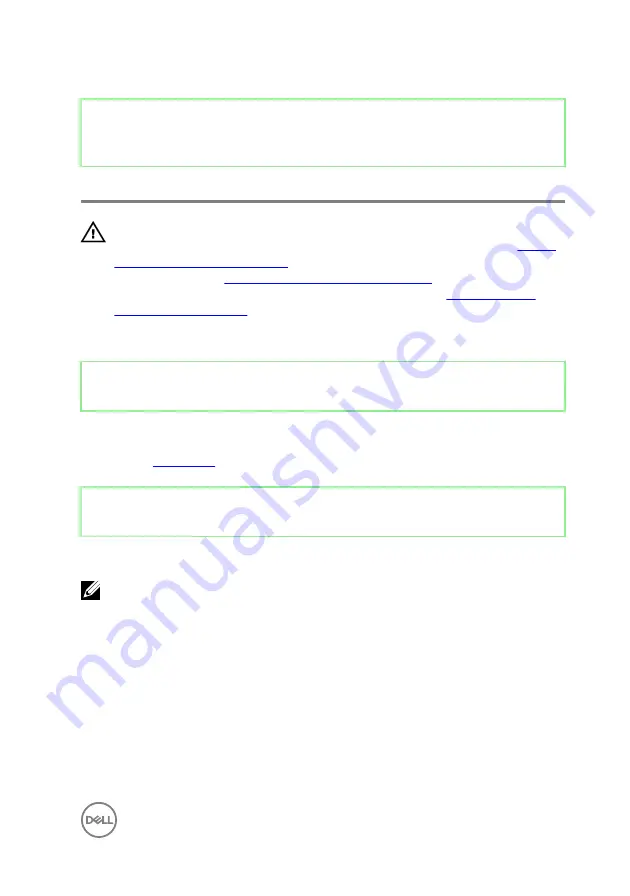
Identifier
GUID-4BBD3587-8BDA-47F1-ACEB-3CE6AB50FBB3
Status
Released
Removing the stand
WARNING: Before working inside your computer, read the safety
information that shipped with your computer and follow the steps in
. After working inside your computer, follow
the instructions in
After working inside your computer
. For more safety best
practices, see the Regulatory Compliance home page at
.
Identifier
GUID-564219C6-A1C8-4CD4-A687-41C399C0187A
Status
Released
Prerequisites
Remove the
.
Identifier
GUID-0BCFB6EF-5225-473F-99D8-146FCBA30AF3
Status
Released
Procedure
NOTE: The removal and replacement process is the same for articulating
and pedestal stands.
1
Remove the six screws (M4x6) that secure the stand to the middle frame.
23
Summary of Contents for Inspiron 24 5000 Series
Page 21: ...2 Slide and lift the back cover off the inner frame 21 ...
Page 32: ...2 Gently pry the inner frame from the sides off the middle frame 32 ...
Page 33: ...3 Lift the inner frame from the middle frame 33 ...
Page 36: ...3 Disconnect the camera cable WEBCAM from the camera assembly 36 ...
Page 44: ...3 Replace the back cover 44 ...
Page 50: ...2 Lift the system board shield off the middle frame 50 ...
Page 53: ...3 Lift the chassis fan off the middle frame 53 ...
Page 56: ...5 Lift the speakers along with the cable off the middle frame 56 ...
Page 58: ...4 Replace the back cover 58 ...
Page 61: ...8 Lift the media card reader board from the side I O bracket 61 ...
Page 69: ...3 Slide and remove the memory module from the memory module slot 69 ...
Page 78: ...5 Slide and remove the wireless card out of the wireless card slot 78 ...
Page 87: ...4 Gently lift the processor and remove it from the processor socket 87 ...
Page 91: ...2 Lift the I O bracket off the middle frame 91 ...
Page 95: ...11 Lift the I O board off the middle frame 95 ...
Page 101: ...19 Lift the system board off the middle frame 101 ...
Page 115: ...9 Disconnect the touch screen cable TOUCH1 from the display panel 115 ...
















































