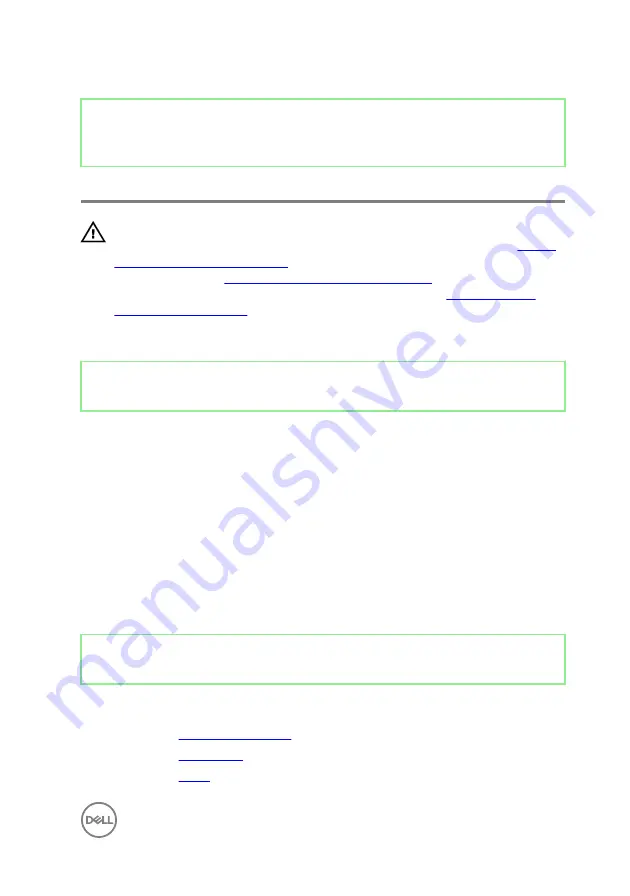
Identifier
GUID-40DC76F7-B3EC-450A-848E-632D68C352E2
Status
Released
Replacing the speakers
WARNING: Before working inside your computer, read the safety
information that shipped with your computer and follow the steps in
. After working inside your computer, follow
the instructions in
After working inside your computer
. For more safety best
practices, see the Regulatory Compliance home page at
.
Identifier
GUID-B3DDAC26-FDE3-49CF-B328-1DB4505F6A70
Status
Released
Procedure
1
Align the screw holes on the speakers to the screw holes on the middle frame.
2
Route the speaker (SPEAKER) cable through the routing guide on the I/O
bracket.
3
Replace the four screws (Washer-type M3x4) that secure the speakers to the
middle frame.
4
Reconnect the speaker cable (SPEAKER) from the system board and route the
cable through the routing guide on the middle frame.
5
Reconnect the side I/O-board cable (MB-SUSBC) from the system board and
route the cable through the routing guide on the middle frame.
Identifier
GUID-FC905C12-5D10-4857-AB3A-4AD62CEE2D88
Status
Released
Post-requisites
1
Replace the
.
2
Replace the
3
Replace the
57
Summary of Contents for Inspiron 24 5000 Series
Page 21: ...2 Slide and lift the back cover off the inner frame 21 ...
Page 32: ...2 Gently pry the inner frame from the sides off the middle frame 32 ...
Page 33: ...3 Lift the inner frame from the middle frame 33 ...
Page 36: ...3 Disconnect the camera cable WEBCAM from the camera assembly 36 ...
Page 44: ...3 Replace the back cover 44 ...
Page 50: ...2 Lift the system board shield off the middle frame 50 ...
Page 53: ...3 Lift the chassis fan off the middle frame 53 ...
Page 56: ...5 Lift the speakers along with the cable off the middle frame 56 ...
Page 58: ...4 Replace the back cover 58 ...
Page 61: ...8 Lift the media card reader board from the side I O bracket 61 ...
Page 69: ...3 Slide and remove the memory module from the memory module slot 69 ...
Page 78: ...5 Slide and remove the wireless card out of the wireless card slot 78 ...
Page 87: ...4 Gently lift the processor and remove it from the processor socket 87 ...
Page 91: ...2 Lift the I O bracket off the middle frame 91 ...
Page 95: ...11 Lift the I O board off the middle frame 95 ...
Page 101: ...19 Lift the system board off the middle frame 101 ...
Page 115: ...9 Disconnect the touch screen cable TOUCH1 from the display panel 115 ...
















































