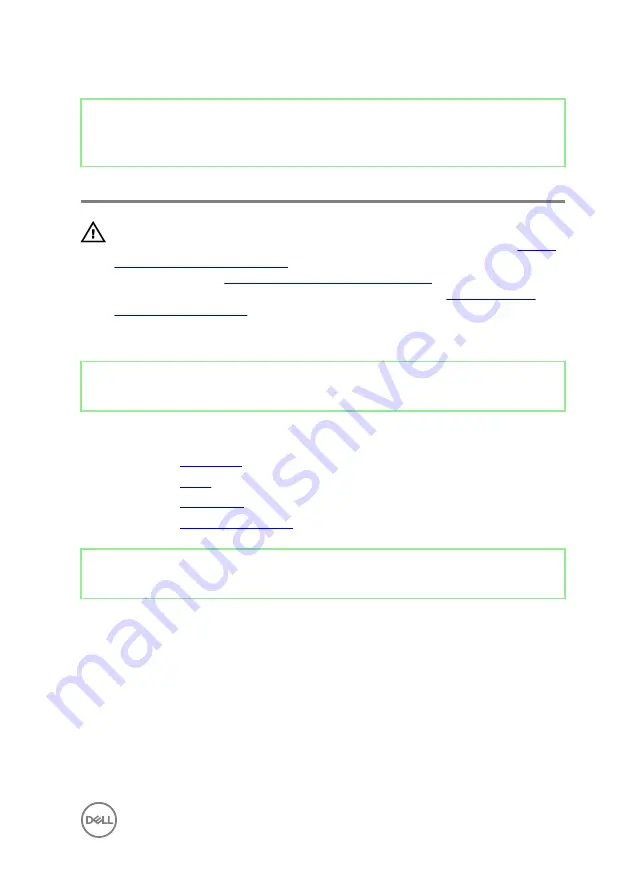
Identifier
GUID-7A647C13-3614-4248-8625-5BB2EBA6CAE1
Status
Released
Removing the side I/O-board
WARNING: Before working inside your computer, read the safety
information that shipped with your computer and follow the steps in
. After working inside your computer, follow
the instructions in
After working inside your computer
. For more safety best
practices, see the Regulatory Compliance home page at
.
Identifier
GUID-B921E997-CD1E-4A7D-96D6-723B6E2D1F99
Status
Released
Prerequisites
1
Remove the
.
2
Remove the
.
3
Remove the
.
4
Remove the
Identifier
GUID-24C4BAED-5521-41AC-B66D-402B48A6789F
Status
Released
Procedure
Before conducting the following removal procedure, disconnect and remove from the
respective routing the following cables:
•
Antenna cables from the wireless-card.
•
Speaker cable (SPEAKER) from the system board.
•
Camera cable (WEBCAM) from the system board.
1
Disconnect the side I/O-board cable (MB-SUSBC) from the side I/O-board.
59
Summary of Contents for Inspiron 24 5000 Series
Page 21: ...2 Slide and lift the back cover off the inner frame 21 ...
Page 32: ...2 Gently pry the inner frame from the sides off the middle frame 32 ...
Page 33: ...3 Lift the inner frame from the middle frame 33 ...
Page 36: ...3 Disconnect the camera cable WEBCAM from the camera assembly 36 ...
Page 44: ...3 Replace the back cover 44 ...
Page 50: ...2 Lift the system board shield off the middle frame 50 ...
Page 53: ...3 Lift the chassis fan off the middle frame 53 ...
Page 56: ...5 Lift the speakers along with the cable off the middle frame 56 ...
Page 58: ...4 Replace the back cover 58 ...
Page 61: ...8 Lift the media card reader board from the side I O bracket 61 ...
Page 69: ...3 Slide and remove the memory module from the memory module slot 69 ...
Page 78: ...5 Slide and remove the wireless card out of the wireless card slot 78 ...
Page 87: ...4 Gently lift the processor and remove it from the processor socket 87 ...
Page 91: ...2 Lift the I O bracket off the middle frame 91 ...
Page 95: ...11 Lift the I O board off the middle frame 95 ...
Page 101: ...19 Lift the system board off the middle frame 101 ...
Page 115: ...9 Disconnect the touch screen cable TOUCH1 from the display panel 115 ...
















































