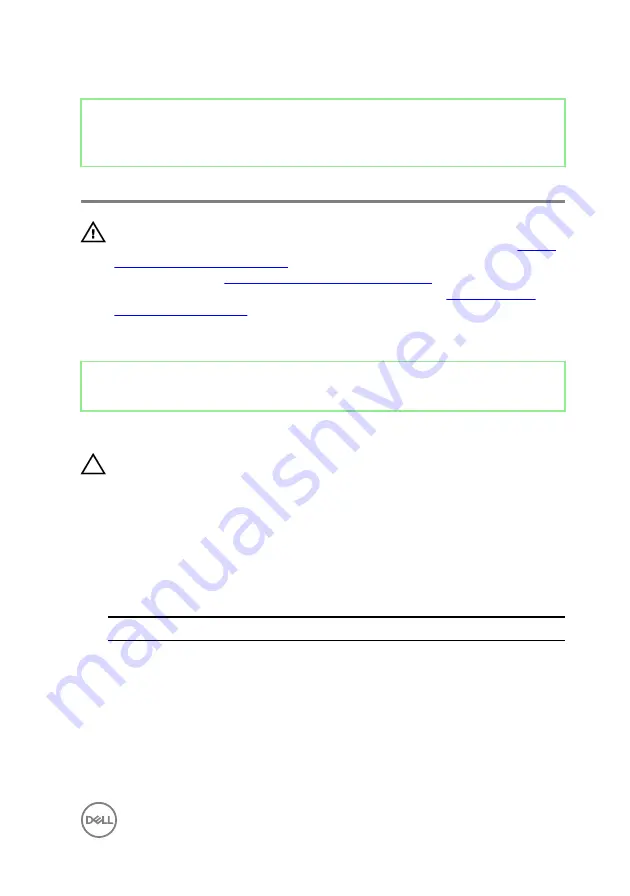
Identifier
GUID-94E88AEC-6F12-4B0E-AA6A-B28D8E200225
Status
Released
Replacing the wireless card
WARNING: Before working inside your computer, read the safety
information that shipped with your computer and follow the steps in
. After working inside your computer, follow
the instructions in
After working inside your computer
. For more safety best
practices, see the Regulatory Compliance home page at
.
Identifier
GUID-5408FA60-373B-4369-911B-4C440294E0BC
Status
Released
Procedure
CAUTION: To avoid damaging the wireless card, do not place any cables
under it.
1
Align the notch on the wireless card with the tab on the wireless-card slot and
slide the wireless card into the wireless-card slot.
2
Connect the antenna cables to the wireless card.
The following table provides the antenna-cable color scheme for the wireless
card supported by your computer:
Table 2. : Wirelesscard colour scheme
Connectors on the wireless card
Antenna-cable color
Main (white triangle)
White
Auxiliary (black triangle)
Black
3
Press down the other end of the wireless card and align the screw hole on the
wireless-card shield and wireless card with the screw hole on the system board.
79
Summary of Contents for Inspiron 24 5000 Series
Page 21: ...2 Slide and lift the back cover off the inner frame 21 ...
Page 32: ...2 Gently pry the inner frame from the sides off the middle frame 32 ...
Page 33: ...3 Lift the inner frame from the middle frame 33 ...
Page 36: ...3 Disconnect the camera cable WEBCAM from the camera assembly 36 ...
Page 44: ...3 Replace the back cover 44 ...
Page 50: ...2 Lift the system board shield off the middle frame 50 ...
Page 53: ...3 Lift the chassis fan off the middle frame 53 ...
Page 56: ...5 Lift the speakers along with the cable off the middle frame 56 ...
Page 58: ...4 Replace the back cover 58 ...
Page 61: ...8 Lift the media card reader board from the side I O bracket 61 ...
Page 69: ...3 Slide and remove the memory module from the memory module slot 69 ...
Page 78: ...5 Slide and remove the wireless card out of the wireless card slot 78 ...
Page 87: ...4 Gently lift the processor and remove it from the processor socket 87 ...
Page 91: ...2 Lift the I O bracket off the middle frame 91 ...
Page 95: ...11 Lift the I O board off the middle frame 95 ...
Page 101: ...19 Lift the system board off the middle frame 101 ...
Page 115: ...9 Disconnect the touch screen cable TOUCH1 from the display panel 115 ...
















































