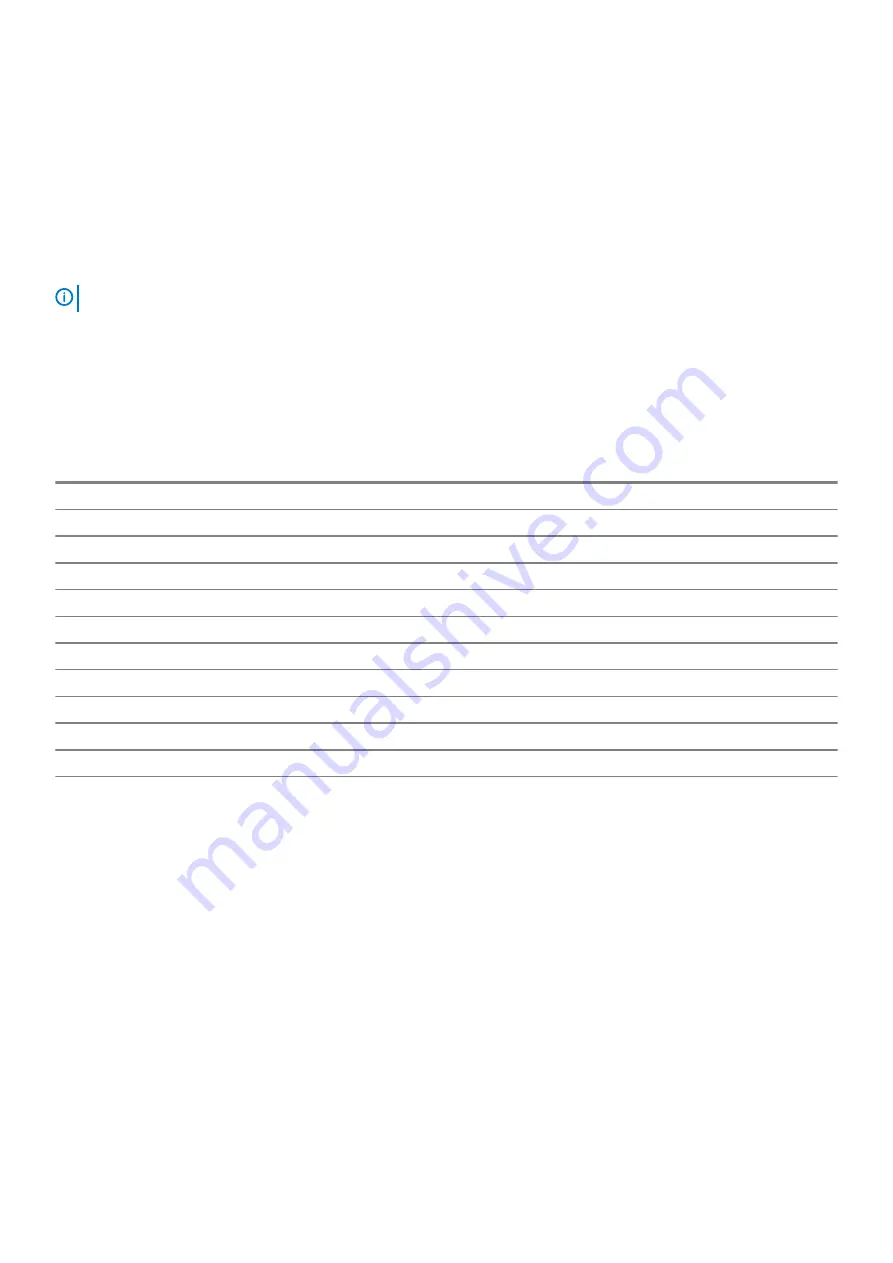
5. Hold the display built-in self test button until the test starts.
Diagnostics
Power status light:
Indicates the power status.
Solid Amber
– The computer is unable to boot to the operating system. This indicates that the power supply or another device in the
computer is failing.
Blinking Amber
– The computer is unable to boot to the operating system. This indicates that the power supply is normal but another
device in the computer is failing or not installed properly.
NOTE:
See the light patterns to determine the device that is failing.
Off
– Computer is in hibernation or turned off.
The power status light blinks amber along with beep codes indicating failures.
For example, the power status light blinks amber two times followed by a pause, and then blinks white three times followed by a pause.
This 2,3 pattern continues until the computer is turned off indicating the Recovery image is not found.
The following table shows different light patterns and what they indicate:
Table 14. System diagnostic lights
Light pattern
Problem description
2,1
System board failure
2,3
No memory/RAM detected
2,4
Memory or RAM failure
2,5
Invalid memory installed
2,7
Display failure
3,1
CMOS battery failure
3,3
BIOS recovery image not found
3,4
BIOS recovery image found but invalid
3,5
Power rail failure
3,6
Flash corruption detected by SBIOS
3,7
Timeout waiting on ME to reply to HECI message
The computer may emit a series of beeps during start-up if the errors or problems cannot be displayed. The repetitive beep codes help the
user troubleshoot problems with the computer.
Camera status light:
Indicates whether the camera is in use.
•
Solid white – Camera is in use.
•
Off – Camera is not in use.
Recovering the operating system
When your computer is unable to boot to the operating system even after repeated attempts, it automatically starts Dell SupportAssist OS
Recovery.
Dell SupportAssist OS Recovery is a standalone tool that is preinstalled in all Dell computers installed with Windows 10 operating system. It
consists of tools to diagnose and troubleshoot issues that may occur before your computer boots to the operating system. It enables you
to diagnose hardware issues, repair your computer, back up your files, or restore your computer to its factory state.
You can also download it from the Dell Support website to troubleshoot and fix your computer when it fails to boot into their primary
operating system due to software or hardware failures.
For more information about the Dell SupportAssist OS Recovery, see
Dell SupportAssist OS Recovery User's Guide
Troubleshooting
69




































