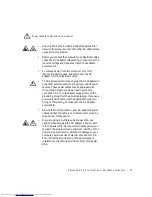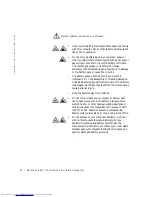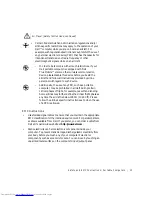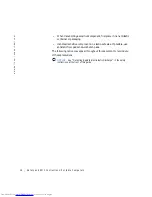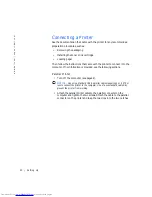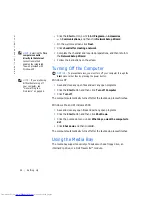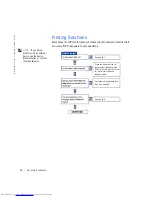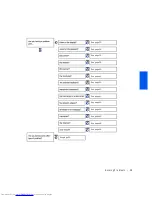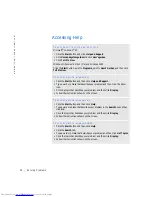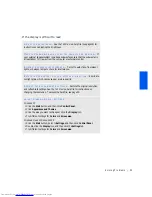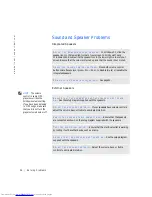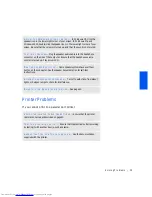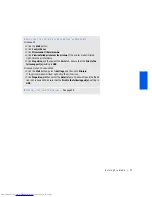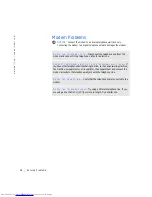24
Setting Up
w
w
w
.d
e
ll
.c
o
m
|
s
u
p
p
o
r
t
.d
e
ll
.c
o
m
1
Click the
Start
button, point to
All Programs—>Accessories
—>Communications
, and then click
Network Setup Wizard
.
2
On the welcome screen, click
Next
.
3
Click
checklist for creating a network
.
HINT:
Selecting the
This
computer connects
directly to the Internet
connection method
enables the integrated
firewall provided with
Windows XP.
4
Complete the checklist and required preparations, and then return to
the
Network Setup Wizard
.
5
Follow the instructions on the screen.
Turning Off the Computer
NOTICE:
To prevent data loss, you must turn off your computer through the
Start
menu rather than by pressing the power button.
HINT:
If you are having
difficulties turning off
your computer, see
“General Program
Problems” on page45.
Windows XP
1
Save and close any open files and exit any open programs.
2
Click the
Start
button and then click
Turn off Computer
.
3
Click
Turn off
.
The computer automatically turns off after the shutdown process finishes.
Windows Me and Windows 2000
1
Save and close any open files and exit any open programs.
2
Click the
Start
button and then click
Shut Down
.
3
Click the pull-down menu under
What do you want the computer to
do?
.
4
Click
Shut down
and then click
OK
.
The computer automatically turns off after the shutdown process finishes.
Using the Media Bay
The media bay supports a variety of devices such as a floppy drive, an
internal Zip drive, or a Dell TravelLite™ module.
Summary of Contents for Inspiron 2500
Page 1: ...w w w d e l l c o m s u p p o r t d e l l c o m Dell Inspiron 2500 Solutions Guide ...
Page 8: ...8 Contents ...
Page 26: ...26 Setting Up w w w d e l l c o m s u p p o r t d e l l c o m ...
Page 66: ...66 Solving Problems w w w d e l l c o m s u p p o r t d e l l c o m ...
Page 118: ...118 Index 118 Index ...