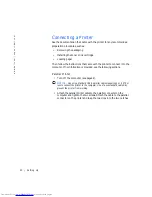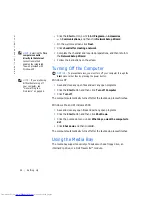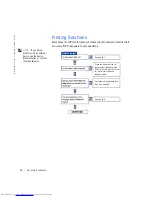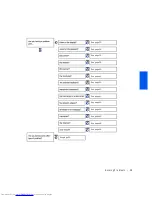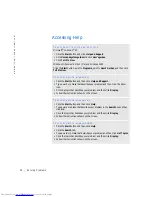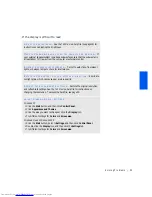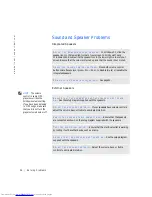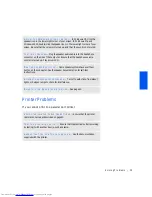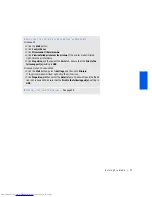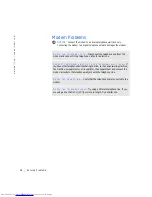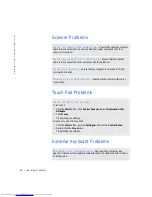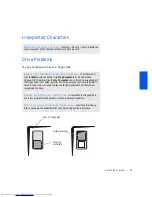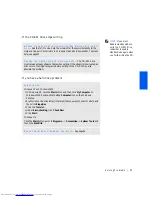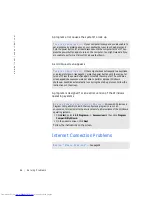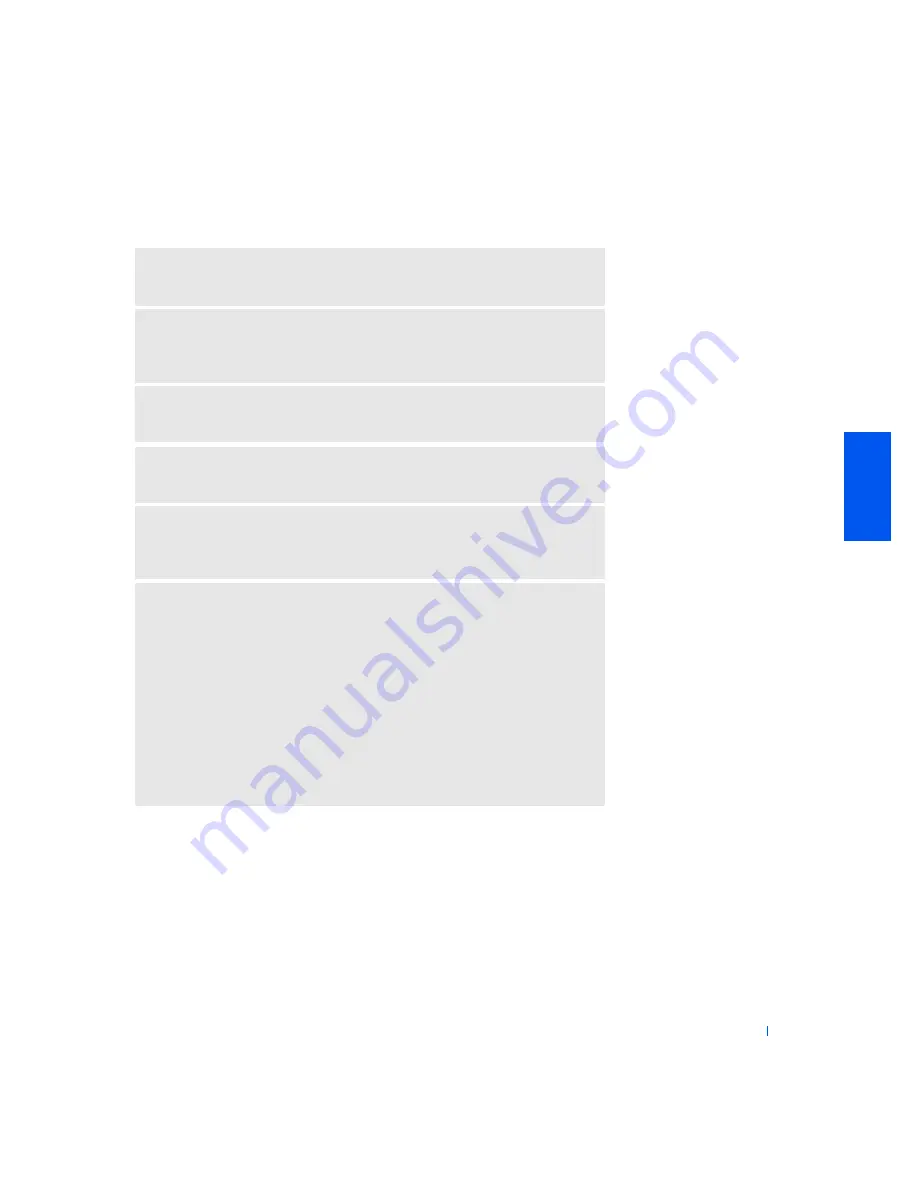
Solving Problems
33
If the display is difficult to read
A
D J U S T
T H E
BR I G H TN E S S
—
See the
Tell Me How
help file (see page30) for
instructions on adjusting the brightness.
M
OV E
T H E
S U B W O OF ER
A W A Y
F R OM
T H E
C OM P U TE R
OR
M O N I TO R
—
If
your external speaker system includes a subwoofer, ensure that the subwoofer is
at least 60cm (2 ft) away from the computer or external monitor.
E
L I MI N A T E
P O S S I BL E
I N TE R FE RE N C E
—
Turn off nearby fans, fluorescent
lights, or halogen lamps to check for interference.
R
O TA TE
TH E
C O MP U TE R
TO
FA CE
A
DI F FE RE N T
D I RE C TI O N
—
Eliminate
sunlight glare, which can cause poor picture quality.
R
E S TO R E
TH E
R E CO M ME N D ED
S E T TI N G S
—
Restore the original resolution
and refresh rate settings. See the
Tell Me How
help file for instructions on
changing the resolution. To access the help file, see page30.
A DJ U S T
W I N DO W S
DI S P LA Y
S E T TI N G S
Windows XP
1
Click t he
Start
button and then click
Control Panel
.
2
Click
Appearance and Themes
.
3
Click t he area you want to change or click the
Display
icon.
4
Try different settings for
Colors
and
Screen area
.
Windows Me
and Windows 2000
1
Click the
Start
button, point to
Settings
, and then click
Control Panel
.
2
Double-click the
Display
icon and then click the
Settings
tab.
3
Try different settings for
Colors
and
Screen area
.
Summary of Contents for Inspiron 2500
Page 1: ...w w w d e l l c o m s u p p o r t d e l l c o m Dell Inspiron 2500 Solutions Guide ...
Page 8: ...8 Contents ...
Page 26: ...26 Setting Up w w w d e l l c o m s u p p o r t d e l l c o m ...
Page 66: ...66 Solving Problems w w w d e l l c o m s u p p o r t d e l l c o m ...
Page 118: ...118 Index 118 Index ...