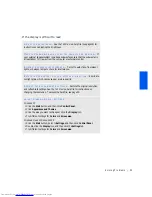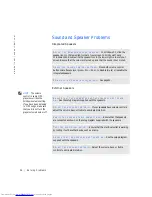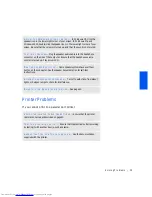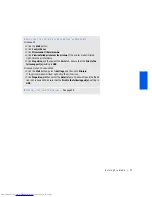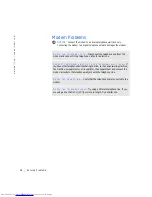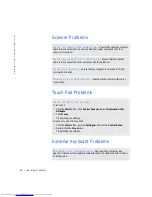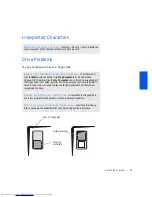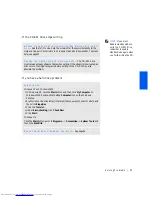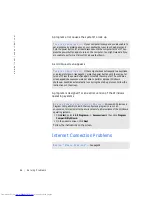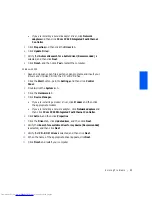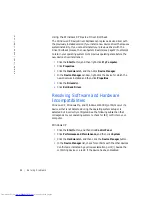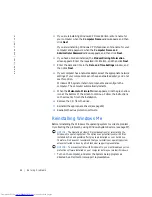Solving Problems
47
E
N S U R E
T H AT
Y OU
AR E
C ON N EC TE D
T O
TH E
I
N TE RN E T
—
With the
Outlook Express e-mail program open, click
File
. If
Work Offline
has a check
next to it, click the check to remove it and connect to the Internet.
C
O N TA C T
Y OU R
I
N TE RN E T
S E RV I CE
P RO V ID E R
—
Contact your Internet
service provider for assistance.
T
U R N
O FF
CA LL
W AI T I N G
(
C AT C H
-
P H O N E
) —
See your telephone directory
for instructions on deactivating this feature. Then adjust the dial-up networking
connection properties.
Windows XP
1
Click the
Start
button and then click
Control Panel.
2
Click
Printers and Other Hardware
and then click
Phone and Modem
Options
.
3
Click to highlight your type of connection in the displayed list
.
4
Click the Dialing Rules tab and click the Edit button.
5
Click to place a check mark in the To disable call waiting box.
6
Select the disable code (for example,
*70
) from the drop-down menu.
7
Click Apply and then click OK.
Windows Me
1
Click the
Start
button, point to
Settings
, and then click
Control Panel
.
2
Double-click the
Modems
icon.
3
In the
Modems Properties
window, click
Dialing Properties
.
4
Ensure that
To disable call waiting, dial:
is checked, and then select the
proper code according to the information in your telephone directory.
5
Click
Apply
and then click
OK
.
6
Close the
Modems Properties
window.
7
Close the Control Panel
.
Windows 2000
1
Click the
Start
button, point to
Settings
, and then click
Control Panel
.
2
Double-click the
Phone and Modems Options
icon.
3
In the
Locations
window, select the location for which you want to disable call
waiting, and then click
Edit
.
4
Ensure that
To disable call waiting, dial:
is checked and then select the proper
code according to the information in your telephone directory.
5
Click
Apply
and then click
OK
.
6
Close the
Phone and Modems Options
window.
7
Close the Control Panel
.
Summary of Contents for Inspiron 2500
Page 1: ...w w w d e l l c o m s u p p o r t d e l l c o m Dell Inspiron 2500 Solutions Guide ...
Page 8: ...8 Contents ...
Page 26: ...26 Setting Up w w w d e l l c o m s u p p o r t d e l l c o m ...
Page 66: ...66 Solving Problems w w w d e l l c o m s u p p o r t d e l l c o m ...
Page 118: ...118 Index 118 Index ...