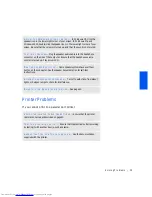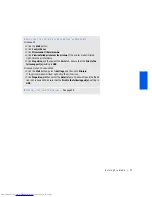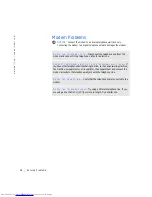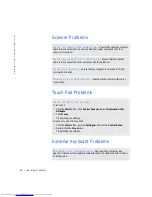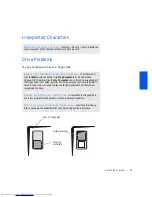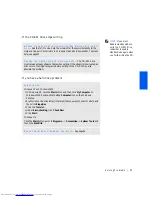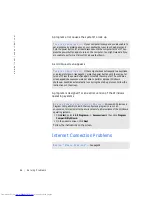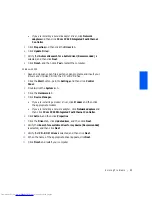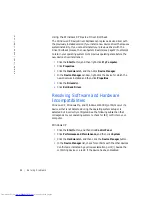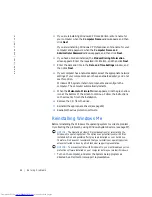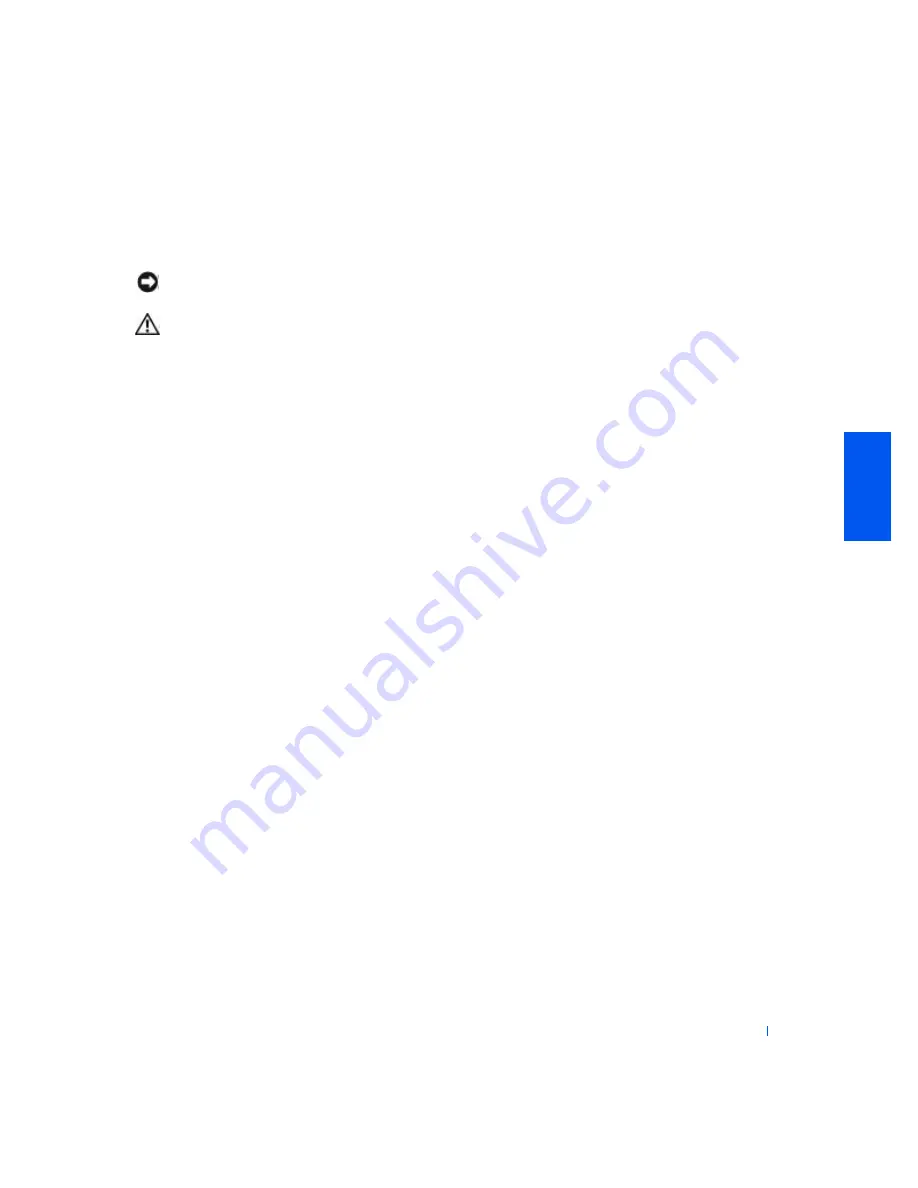
Solving Problems
49
9
Open the display and place the computer right-side up across two
books or similar props to let air circulate all around it. Let the
computer dry for at least 24hours in a dry area at room temperature.
NOTICE:
Do not use artificial means, such as a hair dryer or a fan, to speed
up the drying process.
CAUTION:
To help prevent electrical shock, verify that the
computer is thoroughly dry before continuing with the remainder
of this procedure.
10
Ground yourself by touching one of the metal connectors on the back
of the computer.
11
Replace the memory modules, the memory module cover, and the
screw (see page69).
12
Replace the hard drive (see page72).
13
Replace the media bay device (see page24) and any PC Cards you
removed.
14
Replace the battery.
15
Turn on the computer and verify that it is working properly.
If the computer does not start, or if you cannot identify the damaged
components, contact Dell for technical assistance (see page85).
If You Drop or Damage Your Computer
1
Save and close any open files, exit any open programs, and shut down
the computer (see page24).
2
Disconnect the AC adapter from the computer, and disconnect the
AC adapter from the electrical outlet.
3
Turn off any attached external devices, and disconnect them from
their power sources and then from the computer.
4
Remove and reinstall the battery.
5
Turn on the computer.
If the computer does not turn on, or if you cannot identify the damaged
components, call Dell for technical assistance (see page85).
Summary of Contents for Inspiron 2500
Page 1: ...w w w d e l l c o m s u p p o r t d e l l c o m Dell Inspiron 2500 Solutions Guide ...
Page 8: ...8 Contents ...
Page 26: ...26 Setting Up w w w d e l l c o m s u p p o r t d e l l c o m ...
Page 66: ...66 Solving Problems w w w d e l l c o m s u p p o r t d e l l c o m ...
Page 118: ...118 Index 118 Index ...