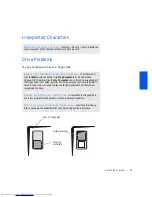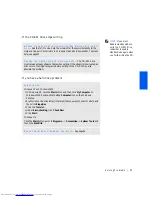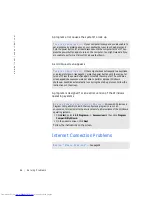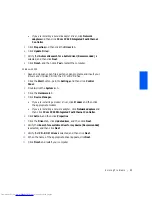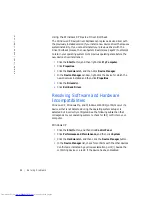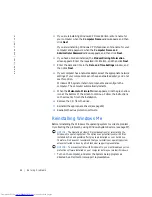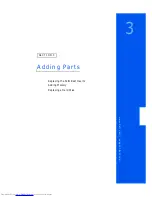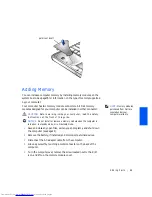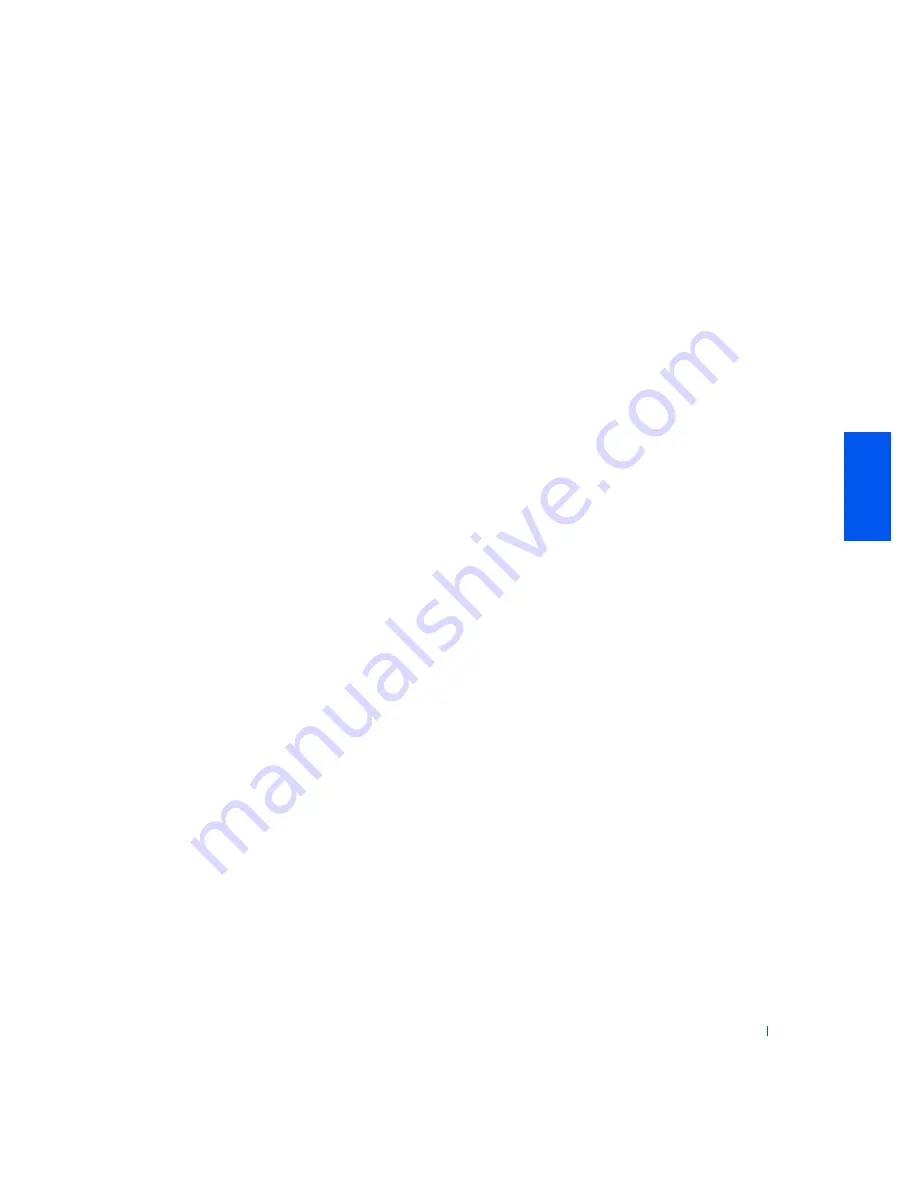
Solving Problems
55
5
Double-click any conflicting device listed to bring up the
Properties
window so that you can determine what needs to be reconfigured or
removed from the Device Manager.
6
Resolve these conflicts before checking specific devices.
7
Double-click the malfunctioning device type in the
Device Manager
list.
8
Double-click the icon for the specific device in the expanded list.
The
Properties
window appears.
If an IRQ conflict exists, the
Device
status
area in the
Properties
window reports what other devices are sharing the device’s IRQ.
9
Resolve any IRQ conflicts.
You can also use the Windows XP Hardware Troubleshooter. To use the
troubleshooter, click the
Start
button and click
Help and Support
. Type
hardware troubleshooter
in the
Search
field, and then click the arrow
to start the search. Click
Hardware Troubleshooter
in the
Search Results
list. In the
Hardware Troubleshooter
list, click
I need to resolve a hardware
conflict on my computer
, and then click
Next
.
Windows Me
1
Click the
Start
button, point to
Settings
, and click
Control Panel
.
2
Double-click the
System
icon.
3
Click the
Device Manager
tab.
4
In the
Device Manager
list, check for conflicts with the other devices.
Conflicts are indicated by a yellow exclamation point (!) beside the
conflicting device or a red X if the device has been disabled.
5
Double-click any conflicting device listed to bring up the
Properties
window so that you can determine what needs to be reconfigured or
removed from the Device Manager.
6
Resolve these conflicts before checking specific devices.
7
Double-click the malfunctioning device type in the
Device Manager
list.
Summary of Contents for Inspiron 2500
Page 1: ...w w w d e l l c o m s u p p o r t d e l l c o m Dell Inspiron 2500 Solutions Guide ...
Page 8: ...8 Contents ...
Page 26: ...26 Setting Up w w w d e l l c o m s u p p o r t d e l l c o m ...
Page 66: ...66 Solving Problems w w w d e l l c o m s u p p o r t d e l l c o m ...
Page 118: ...118 Index 118 Index ...