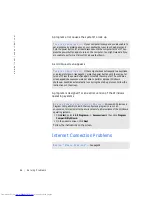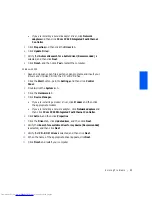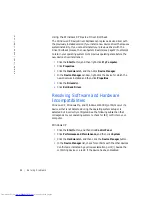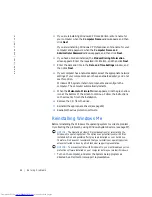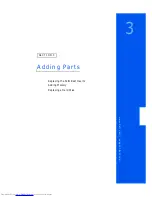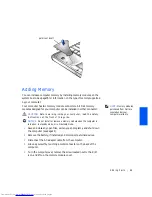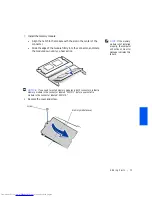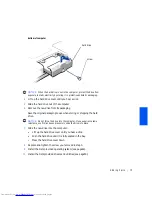58
Solving Problems
w
w
w
.d
e
ll
.c
o
m
|
s
u
p
p
o
r
t
.d
e
ll
.c
o
m
Windows XP
1
Click the
Start
button and then click
Control
Panel
.
2
Click the
Performance and Maintenance
.
3
Click
System
.
4
Click the
System Restore
tab.
5
Make sure that
Turn off System Restore
is not checked.
Windows Me
1
Click the
Start
button, point to
Settings
, and then click
Control
Panel
.
2
Double-click the
System
icon.
3
Click the
Performance
tab.
4
Click
File System
.
5
Click the
Troubleshooting
tab, and make sure that
Disable System
Restore
is not checked.
Before proceeding with any System Restore function, Dell recommends that
you thoroughly read Microsoft’s information about using System Restore.
To access this information:
1
Click the
Start
button, point to
All Programs
(point to
Programs
in
Windows Me)
—>
Accessories
—>
System Tools,
and then click
System Restore
.
2
Click
Help
in the upper-right corner of the
Welcome to System
Restore
screen.
Creating a Restore Point
Using the System Restore Wizard
In Windows XP you can either use the System Restore Wizard or manually
create the restore points. To use the System Restore Wizard, click the
Start
button, click
Help and Support
, click
System Restore,
and then follow
the instructions on the
System Restore Wizard
window. You can also create
and name a restore point if you are logged on as the computer administrator
or a user with administrator rights.
Summary of Contents for Inspiron 2500
Page 1: ...w w w d e l l c o m s u p p o r t d e l l c o m Dell Inspiron 2500 Solutions Guide ...
Page 8: ...8 Contents ...
Page 26: ...26 Setting Up w w w d e l l c o m s u p p o r t d e l l c o m ...
Page 66: ...66 Solving Problems w w w d e l l c o m s u p p o r t d e l l c o m ...
Page 118: ...118 Index 118 Index ...