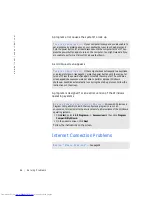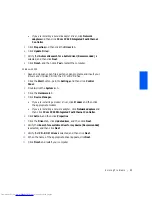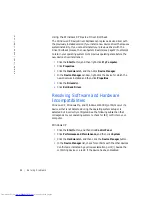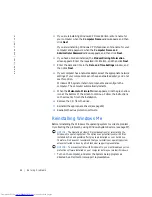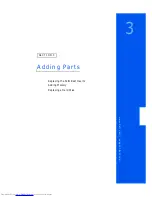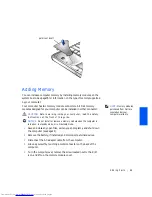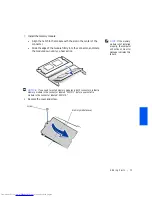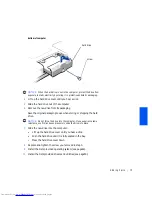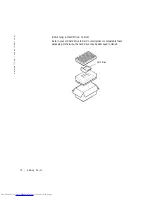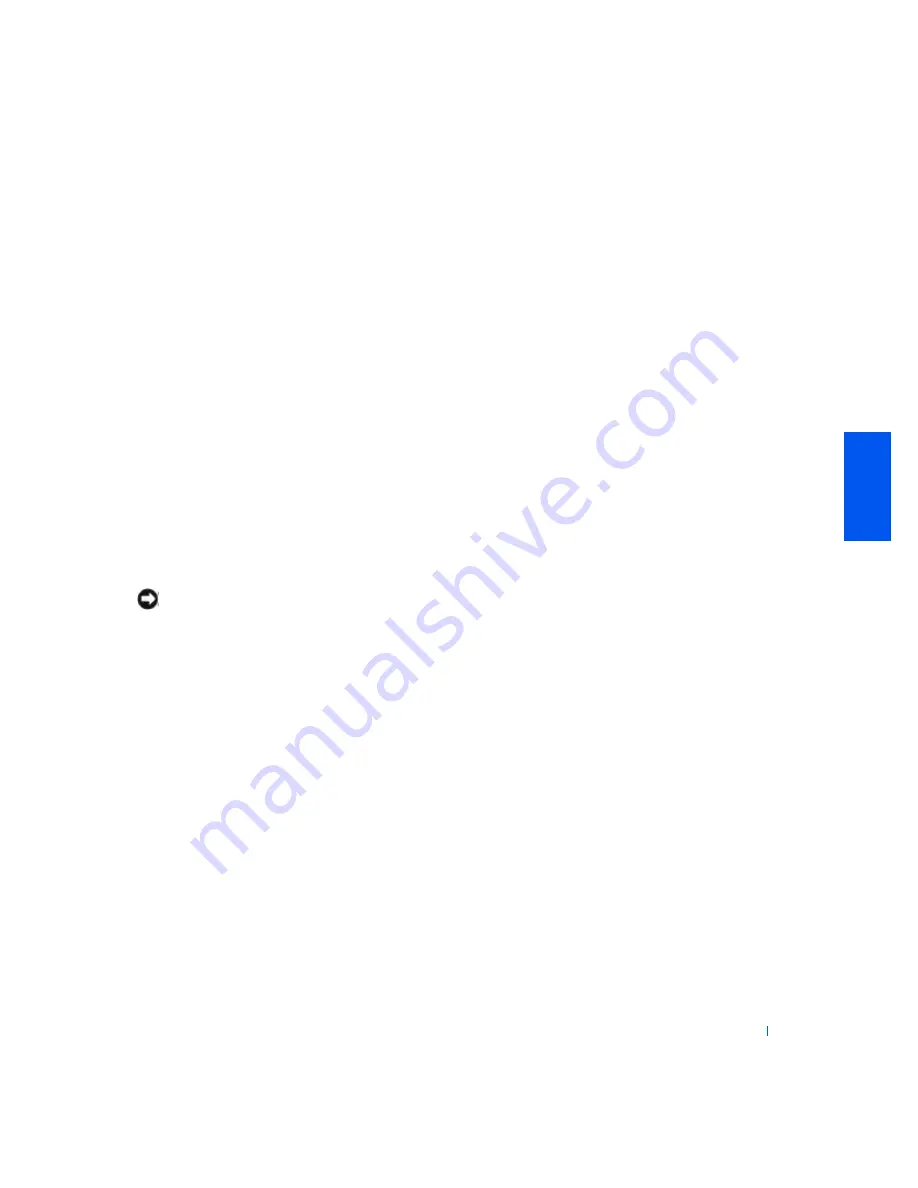
Solving Problems
59
Manually Creating the Restore Points
1
Click
Start
, point to
All Programs
(point to
Programs
in Windows Me)
—>Accessories —>System Tools
, and then click
System Restore
.
2
Click
Create a restore point
.
3
Click
Next
.
4
Type a name for the new restore point in the
Restore point description
field.
The present date and time are automatically added to the description
of the new restore point.
5
Click
Create
(click
Next
in Windows Me).
6
Click
OK
(click
Close
in Windows Me)
.
Restoring the Computer to an Earlier Operating State
If problems occur after you install a device driver, first try using Device
Driver Rollback (see page54). If that is unsuccessful, then use System
Restore.
NOTICE:
Before restoring the computer to an earlier operating state, save
and close all open files and exit all open programs. Do not alter, open, or delete
any files or programs until the system restoration is complete.
1
Click the
Start
button, point to
All Programs
(point to
Programs
in
Windows Me)
—>Accessories—>System Tools
, and then click
System Restore
.
2
Be sure
Restore my computer to an earlier time
is selected
and click
Next
.
3
Click a calendar date to which you want to restore your computer.
The
Select a Restore Point
(
Choose a Restore Point
in Windows Me)
screen provides a calender that allows you to see and select restore
points. All calender dates with available restore points appear in bold.
4
Select a restore point and click
Next
.
If a calender date has only one restore point, then that restore point is
automatically selected. If two or more restore points are available, click
the restore point that you want to use.
Summary of Contents for Inspiron 2500
Page 1: ...w w w d e l l c o m s u p p o r t d e l l c o m Dell Inspiron 2500 Solutions Guide ...
Page 8: ...8 Contents ...
Page 26: ...26 Setting Up w w w d e l l c o m s u p p o r t d e l l c o m ...
Page 66: ...66 Solving Problems w w w d e l l c o m s u p p o r t d e l l c o m ...
Page 118: ...118 Index 118 Index ...