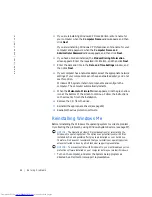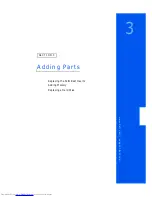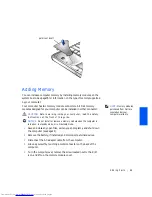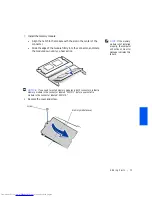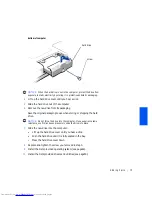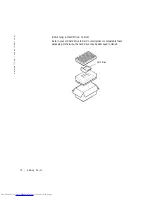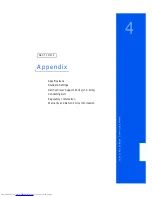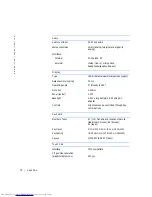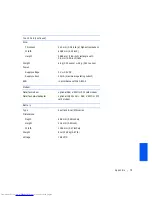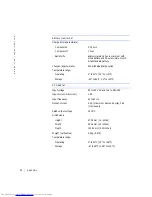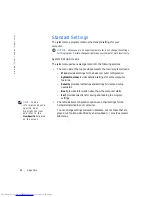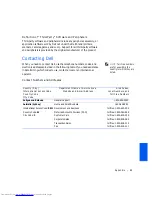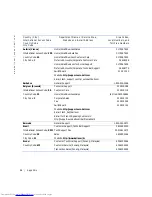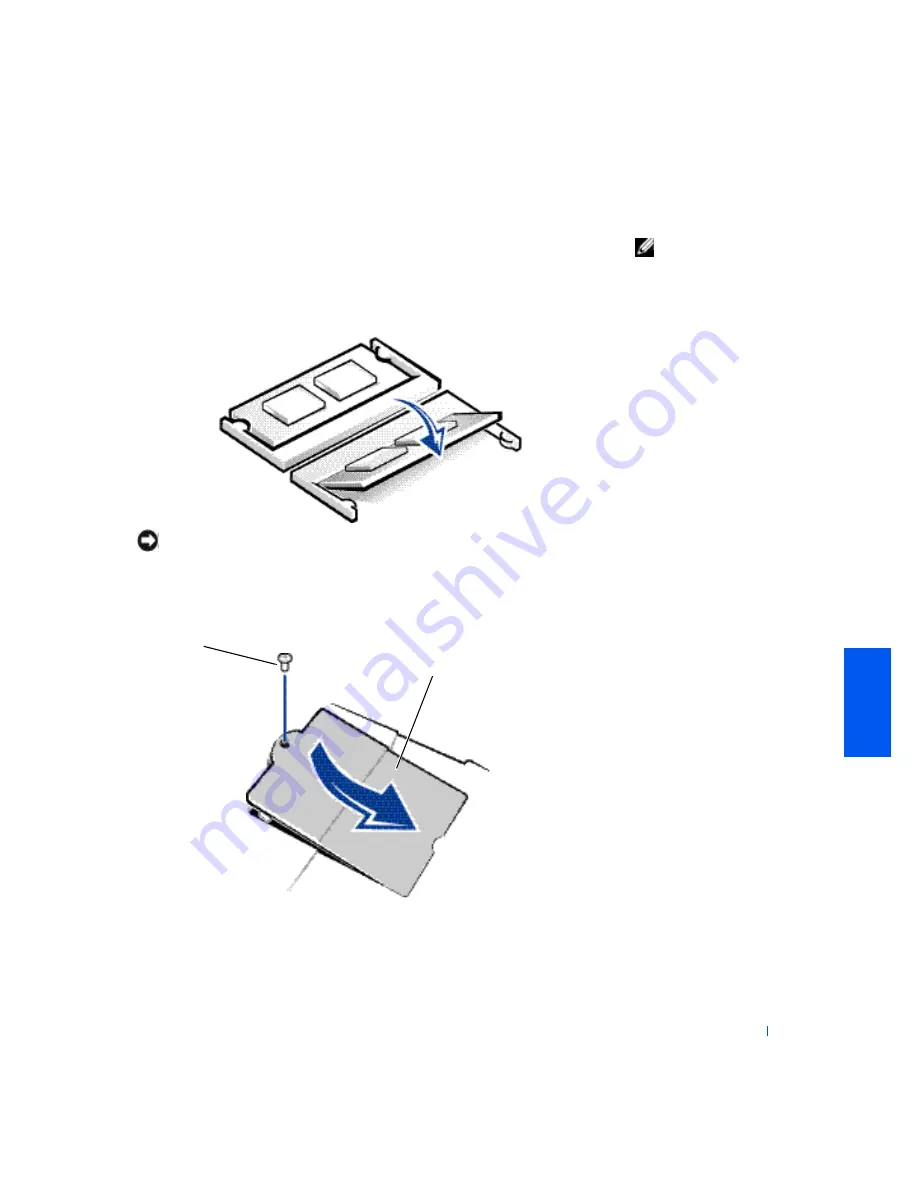
Adding Parts
71
7
Install the memory module:
HINT:
If the memory
module is not installed
properly, the computer
will not boot. No error
message indicates this
failure.
a
Align the notch in the module with the slot in the center of the
connector.
b
Slide the edge of the module firmly into the connector, and rotate
the module down until you hear a click.
NOTICE:
If you need to install memory modules in both connectors, install a
memory module in the connector labeled “DIMM1” before you install a
module in the connector labeled “DIMM2.”
8
Replace the cover and screw.
memory module cover
screw
Summary of Contents for Inspiron 2500
Page 1: ...w w w d e l l c o m s u p p o r t d e l l c o m Dell Inspiron 2500 Solutions Guide ...
Page 8: ...8 Contents ...
Page 26: ...26 Setting Up w w w d e l l c o m s u p p o r t d e l l c o m ...
Page 66: ...66 Solving Problems w w w d e l l c o m s u p p o r t d e l l c o m ...
Page 118: ...118 Index 118 Index ...