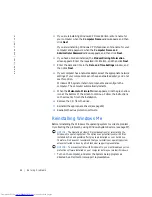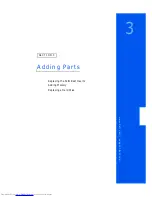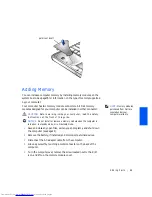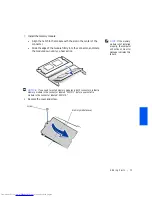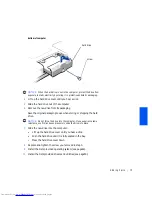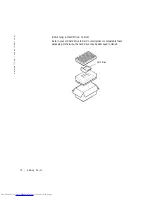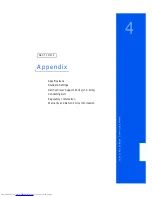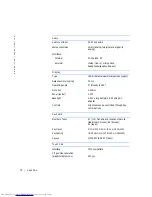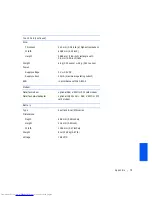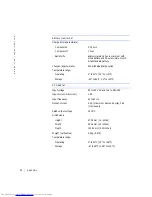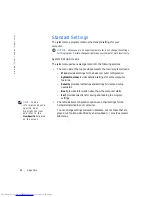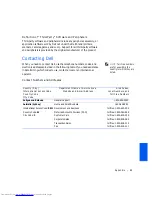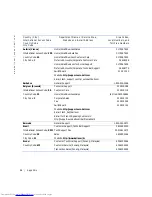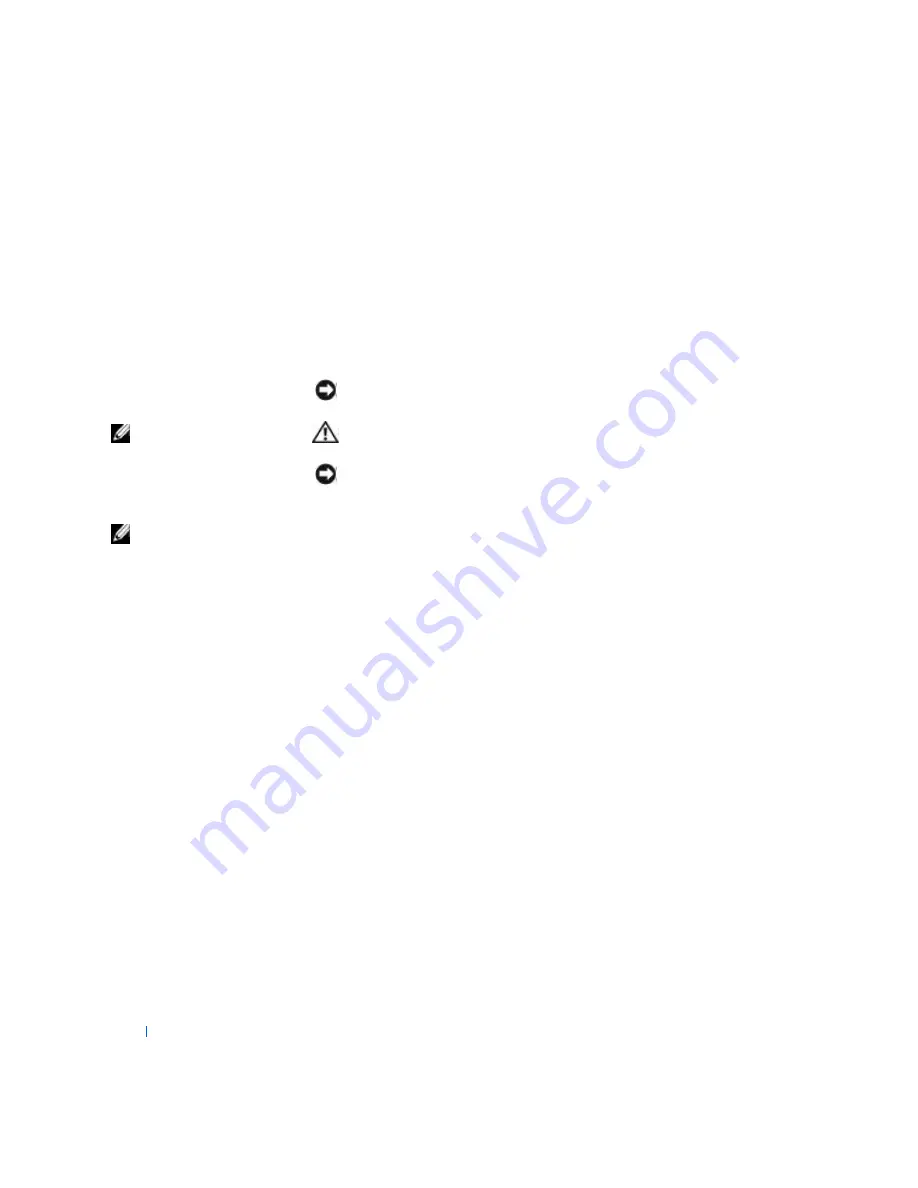
72
Adding Parts
w
w
w
.d
e
ll
.c
o
m
|
s
u
p
p
o
r
t
.d
e
ll
.c
o
m
9
Insert the battery into the battery bay, or connect the AC adapter to
your computer and an electrical outlet.
10
Turn on the computer.
As the computer boots, it will detect the additional memory and
automatically update the system configuration information.
Replacing a Hard Drive
NOTICE:
Hard drives are extremely fragile and must be handled carefully.
Even a slight bump can damage the drive.
HINT:
Dell does not
guarantee compatibility
or provide support for
hard drives from sources
other than Dell.
CAUTION:
If you remove the hard drive from the computer when
the drive is hot,
do not touch
the metal housing of the hard drive.
NOTICE:
To prevent data loss, turn off your computer (see page24) before
removing or installing a hard drive. Do not remove the hard drive while the
computer is in standby mode or hibernate mode, or if the power light is lit.
HINT:
You need the
Operating System
CD to
install the Windows
operating system. You
also need the
Drivers and
Utilities
CD to install the
drivers and utilities on the
new hard drive.
1
Save and close any open files, exit any open programs, and shut down
the computer (see page24).
2
Remove all installed batteries, and disconnect the AC adapter cable
and any external devices from the computer.
3
Turn the computer over, and remove the hard drive screw.
Summary of Contents for Inspiron 2500
Page 1: ...w w w d e l l c o m s u p p o r t d e l l c o m Dell Inspiron 2500 Solutions Guide ...
Page 8: ...8 Contents ...
Page 26: ...26 Setting Up w w w d e l l c o m s u p p o r t d e l l c o m ...
Page 66: ...66 Solving Problems w w w d e l l c o m s u p p o r t d e l l c o m ...
Page 118: ...118 Index 118 Index ...