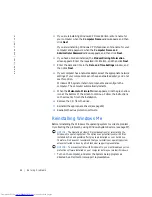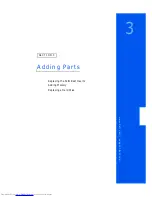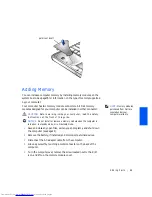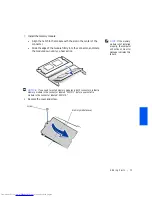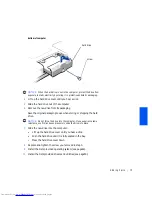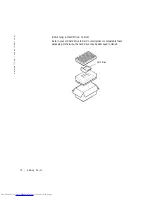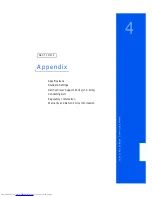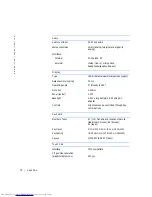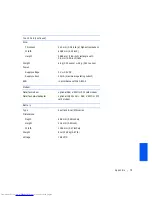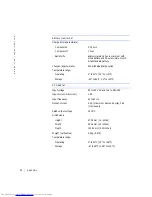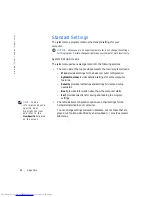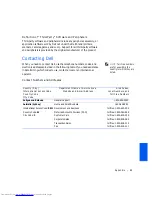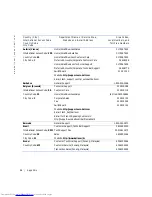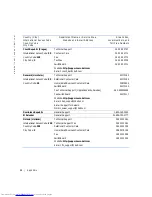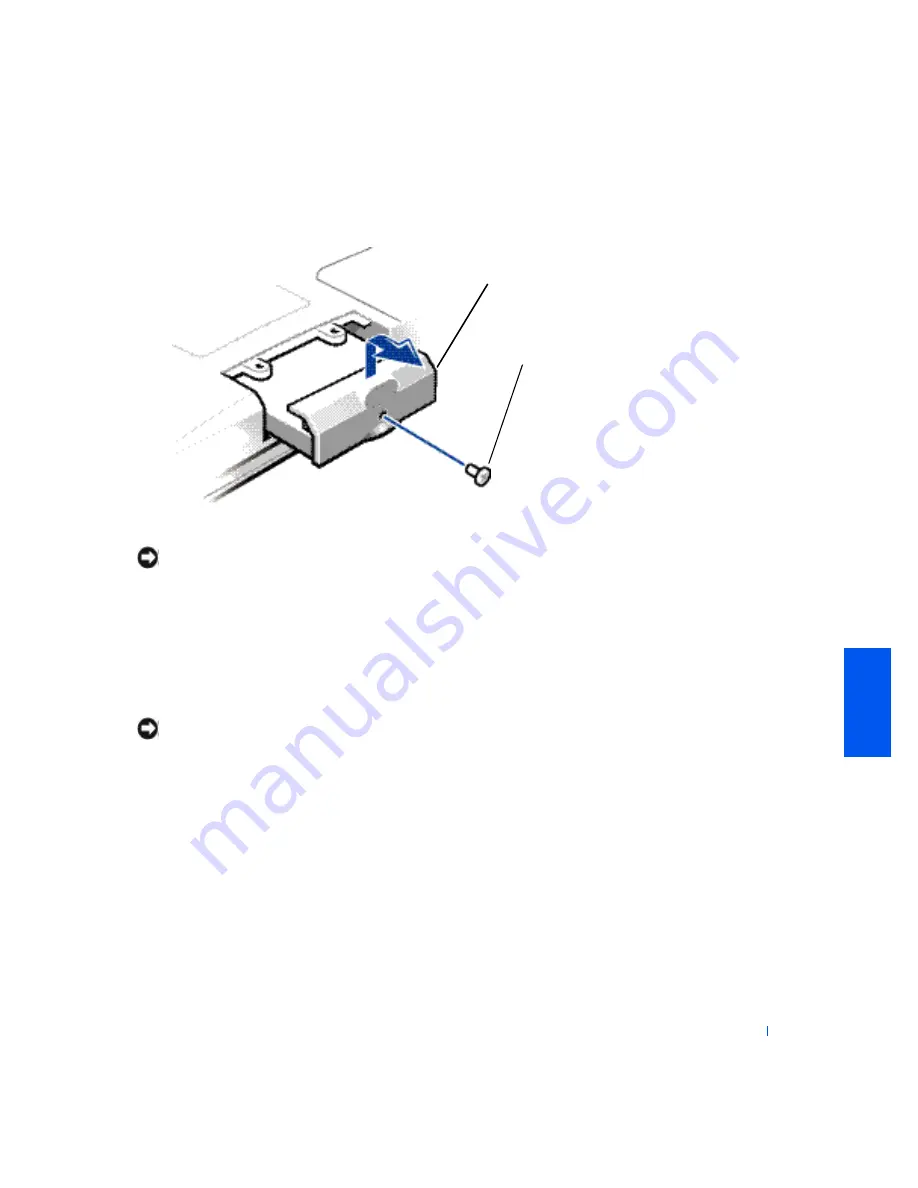
Adding Parts
73
NOTICE:
When the hard drive is not in the computer, protect the drive from
exposure to static electricity by storing it in protective antistatic packaging.
4
Lift up the hard drive cover until you hear a click.
5
Slide the hard drive out of the computer.
6
Remove the new drive from its packaging.
Save the original packaging to use when storing or shipping the hard
drive.
NOTICE:
Do not force the drive into the computer. If you experience some
resistance, use firm and even pressure to slide the drive into place.
7
Slide the new drive into the computer:
a
Lift up the hard drive cover until you hear a click.
b
Push the hard drive until it is fully seated in the bay.
c
Press the hard drive cover down.
8
Replace and tighten the screw you removed in step3.
9
Install the Dell-provided operating system (see page60).
10
Install the Dell-provided drivers and utilities (see page50).
bottom of computer
hard drive
screw
Summary of Contents for Inspiron 2500
Page 1: ...w w w d e l l c o m s u p p o r t d e l l c o m Dell Inspiron 2500 Solutions Guide ...
Page 8: ...8 Contents ...
Page 26: ...26 Setting Up w w w d e l l c o m s u p p o r t d e l l c o m ...
Page 66: ...66 Solving Problems w w w d e l l c o m s u p p o r t d e l l c o m ...
Page 118: ...118 Index 118 Index ...