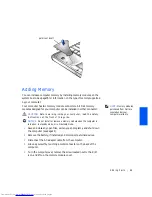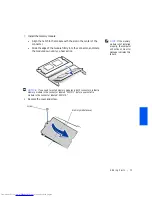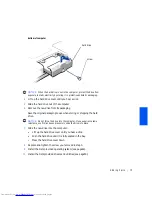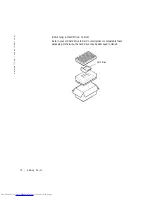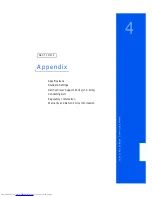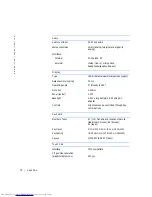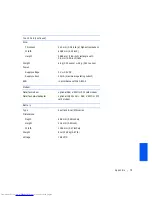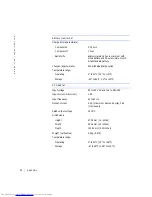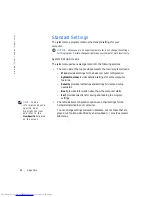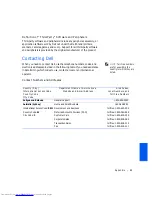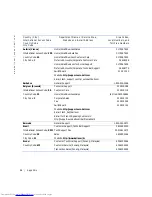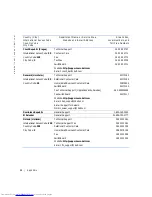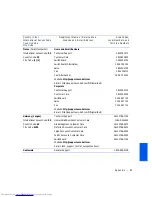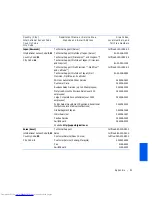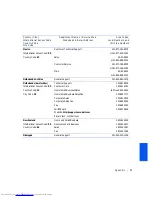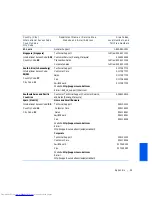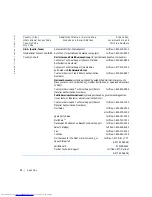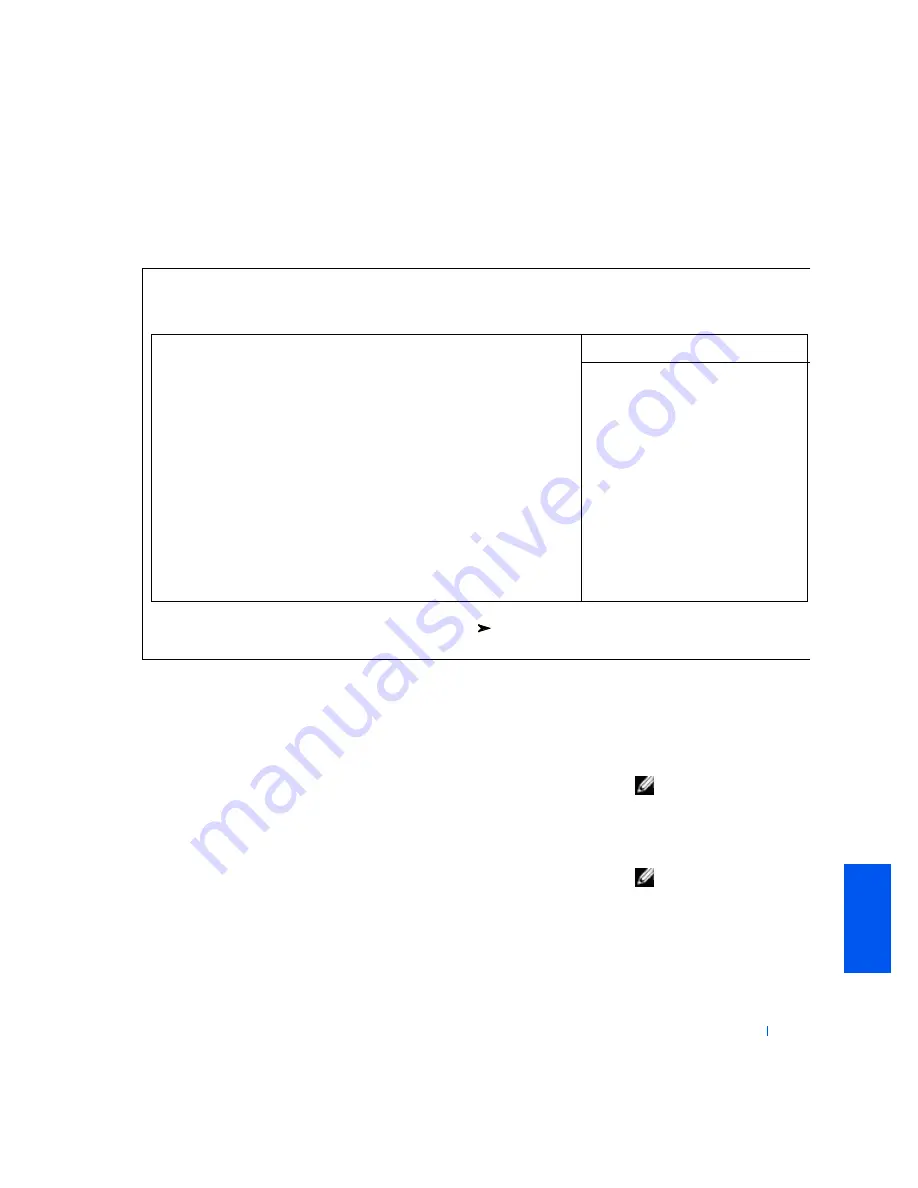
Appendix
83
See the following figure for an example of the
Main
screen of the program.
Viewing Settings
1
Turn on (or restart) your computer.
HINT:
In Windows Me
and Windows 2000, you
must press <F2> to enter
the system setup program.
2
When the blue Dell™ logo appears, press <F2> immediately.
If you wait too long and the operating system logo appears, continue to
wait until you see the Windows
®
desktop. Then shut down your
computer and try again.
HINT:
External USB
keyboards function only
when Windows is running.
Main
PhoenixBIOS Setup Utility
Item Specific Help
System Devices
Security
Boot
System Time
System Date:
Floppy Drive:
Hard Disk
S/N:
Quiet Boot:
Video Display Device
System Memory:
Extended Memory:
Display Cache Memory
Service Tag Number:
Visit our WebSite
[00:06:57]
[11/09/99]
1.44 MB 3 1/2”
[20004 MB]
10WWEP
[Enabled]
[Simul Mode]
640 KB
126 MB
4 MB
1A2B3C4
http://www.dell.com
F1
ESC
F5/F6
Enter
F9
F10
Help
Exit
Select Item
Select Menu
E
n
Setup Defaults
Save and Exit
Change Values
Select Sub-Menu
Exit
:
<Tab>, <Shift-Tab>, or
<Enter> selects field.
Select appropriate field
[HH:MM:SS] and enter
value in 24-hour format.
Summary of Contents for Inspiron 2500
Page 1: ...w w w d e l l c o m s u p p o r t d e l l c o m Dell Inspiron 2500 Solutions Guide ...
Page 8: ...8 Contents ...
Page 26: ...26 Setting Up w w w d e l l c o m s u p p o r t d e l l c o m ...
Page 66: ...66 Solving Problems w w w d e l l c o m s u p p o r t d e l l c o m ...
Page 118: ...118 Index 118 Index ...