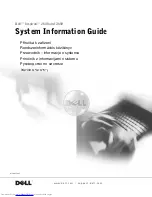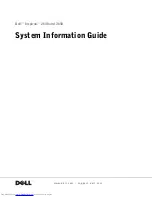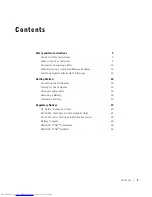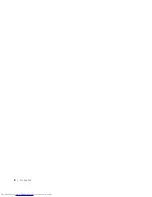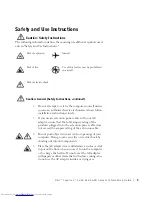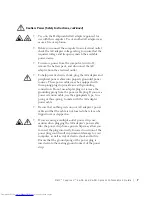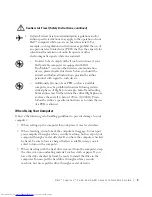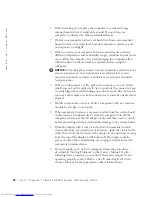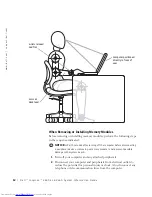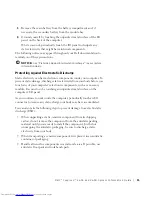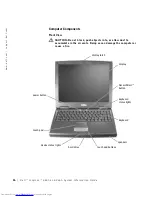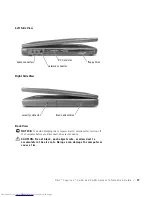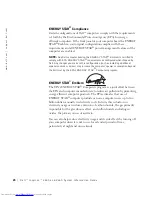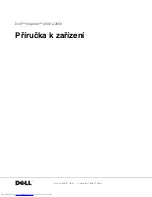D e l l ™ I n s p i r o n ™ 2 6 0 0 a n d 2 6 5 0 S y s t e m I n f o r m a t i o n G u i d e
13
3
Remove the main battery from the battery compartment and, if
necessary, the secondary battery from the module bay.
4
Ground yourself by touching the unpainted metal surface of the I/O
panel on the back of the computer.
While you work, periodically touch the I/O panel to dissipate any
static electricity that might harm internal components.
The following notice may appear throughout your Dell documentation to
remind you of these precautions:
NOTICE:
See “Protecting Against Electrostatic Discharge” in your
System
Information Guide
.
Protecting Against Electrostatic Discharge
Static electricity can harm electronic components inside your computer. To
prevent static damage, discharge static electricity from your body before you
touch any of your computer’s electronic components, such as a memory
module. You can do so by touching an unpainted metal surface on the
computer’s I/O panel.
As you continue to work inside the computer, periodically touch an I/O
connector to remove any static charge your body may have accumulated.
You can also take the following steps to prevent damage from electrostatic
discharge (ESD):
•
When unpacking a static-sensitive component from its shipping
carton, do not remove the component from the antistatic packing
material until you are ready to install the component. Just before
unwrapping the antistatic packaging, be sure to discharge static
electricity from your body.
•
When transporting a sensitive component, first place it in an antistatic
container or packaging.
•
Handle all sensitive components in a static-safe area. If possible, use
antistatic floor pads and workbench pads.
Summary of Contents for Inspiron 2600
Page 2: ......
Page 6: ...4 Contents ...
Page 27: ...w w w d e l l c o m s u p p o r t d e l l c o m Dell Inspiron 2600 a 2650 Příručka k zařízení ...
Page 30: ...28 Obsah ...
Page 52: ...50 Tartalom ...
Page 76: ...74 Spis tre ci ...
Page 104: ...102 Kazalo ...
Page 126: ...124 Ñîäåðæàíèå ...
Page 147: ... È Ò Â µ D ell Inspiron Ó È Í Ó È Ú Ï Ó Ú Î 166 ...
Page 165: ... Â Î Ô Ú È È È Ì 148 ...
Page 168: ... µ Â Ò È µ Â Ò È µ Â Ò È µ Â Ò È µ Â Ò È Dell Inspiron Î ÚÓÏ Ú ÈÓ ÍÈ Ó ...