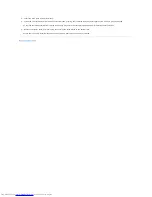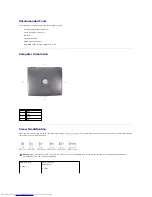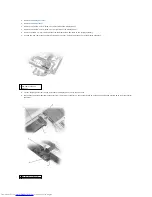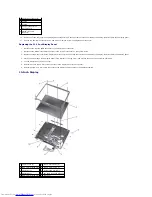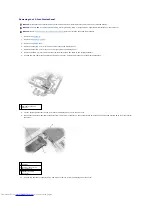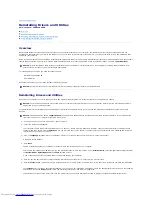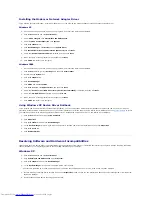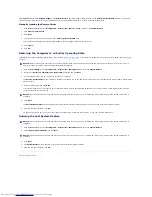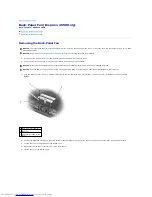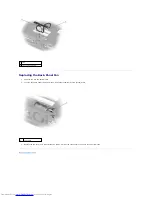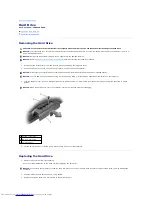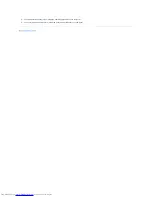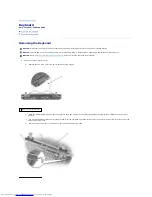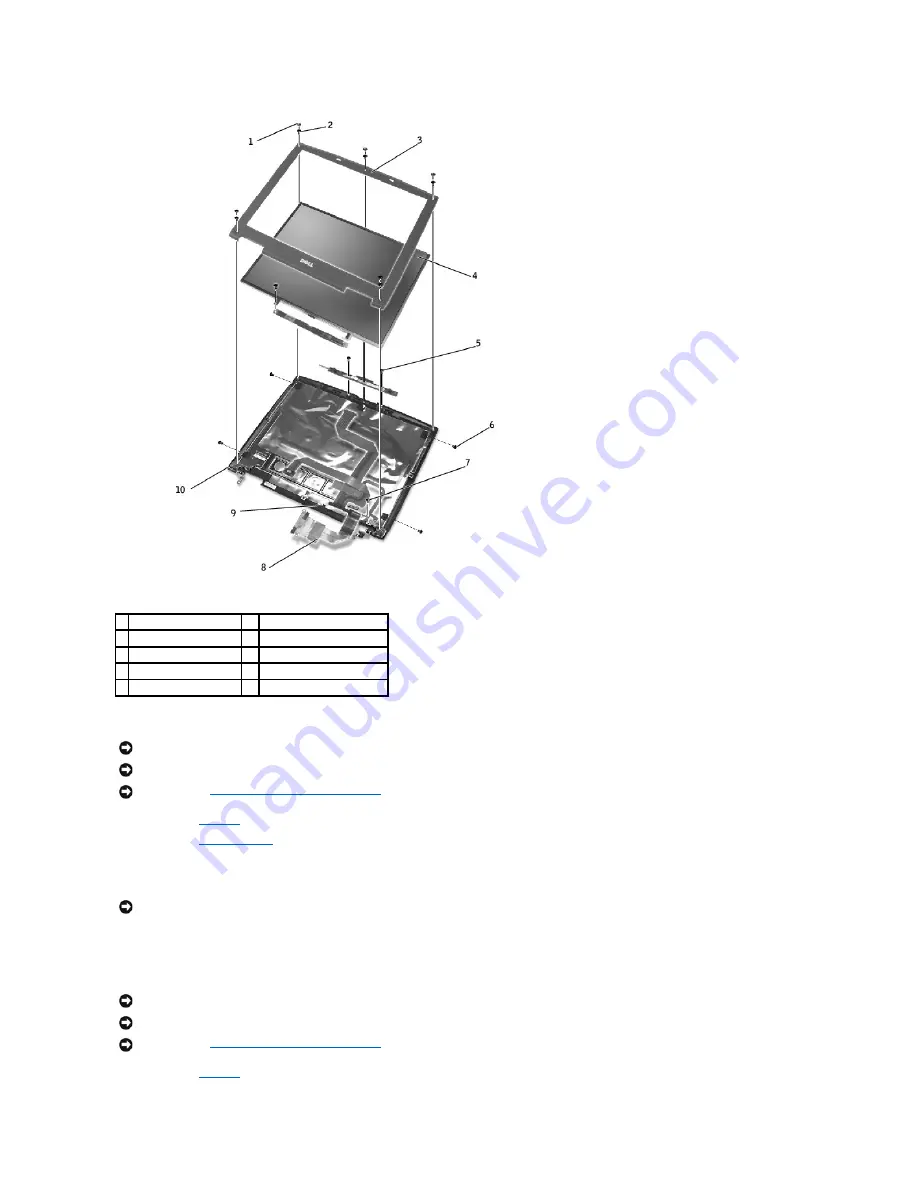
Removing the Display Bezel
1.
Remove the
keyboard
.
2.
Remove the
display assembly
.
3.
Use a plastic scribe to pry the five screw covers out of the screw holes located on the front of the bezel.
4.
Remove the five M2.5 x 5-mm screws located on the front of the bezel.
5.
Starting at the bottom of the display panel (by the Dell™ logo), use your fingers to separate the bezel from the top cover by lifting the inside of the
bezel while pushing in on the outside.
Removing the 14-Inch Display Panel
1.
Remove the
keyboard
.
1 screw covers (5)
6
M2 x 3-mm screws (4)
2 M2.5 x 5-mm screws (5) 7
M2.5 x 5-mm screw (1)
3 display bezel
8
display-feed flex cable
4 display panel
9
flex-cable retention bracket
5 M2.5 x 5-mm screws (2) 10 top cover
NOTICE:
Disconnect the computer and any attached devices from electrical outlets, and remove any installed battery.
NOTICE:
To avoid ESD, ground yourself by using a wrist grounding strap or by touching an unpainted metal surface on the computer.
NOTICE:
Read "
Preparing to Work Inside the Computer
" before performing the following procedure.
NOTICE:
Carefully separate the bezel from the top cover to avoid damage to the bezel.
NOTICE:
Disconnect the computer and any attached devices from electrical outlets, and remove any installed battery.
NOTICE:
To avoid ESD, ground yourself by using a wrist grounding strap or by touching an unpainted metal surface on the computer.
NOTICE:
Read "
Preparing to Work Inside the Computer
" before performing the following procedure.
Summary of Contents for Inspiron 2600
Page 3: ......
Page 22: ......
Page 67: ...Back to Contents Page ...
Page 75: ...Back to Contents Page ...