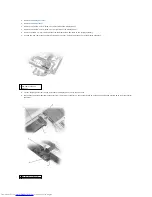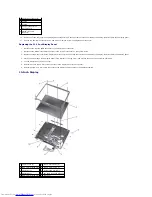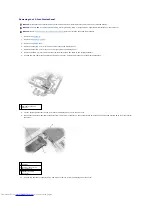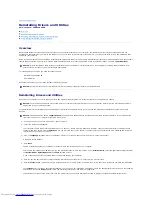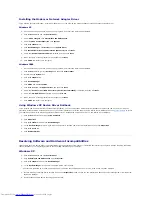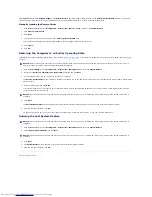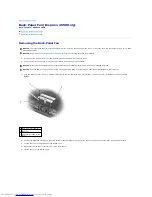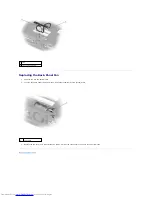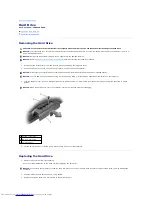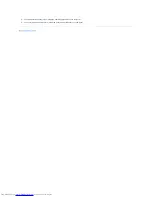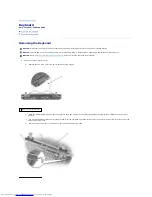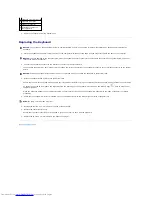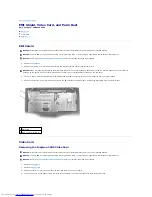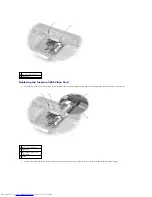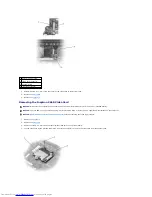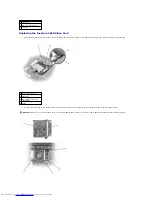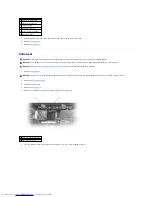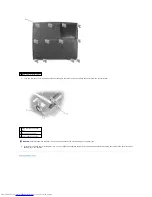Installing the Modem or Network Adapter Driver
If you ordered the internal modem, install the modem driver. If you ordered the network adapter, install the network adapter driver.
Windows XP
1.
Save and close any open files, exit any open programs, and insert the
Drivers and Utilities
CD.
2.
Click the
Start
button and click
Control Panel
.
3.
Under
Pick a category
, click
Performance and Maintenance
.
4.
Under
or pick a Control Panel icon
, click
System
.
5.
Click the
Hardware
tab.
6.
Click
Device Manager
. Click
Action
and click
Update Driver
.
7.
Click
Install from a list or specific location (Advanced)
and click
Next
.
8.
Verify that
Search removable media
is selected, and then click
Next
.
9.
When the name of the appropriate driver appears, click
Next
.
10.
Click
Finish
and restart your computer.
Windows 2000
1.
Save and close any open files, exit any open programs, and insert the
Drivers and Utilities
CD.
2.
Click the
Start
button, point to
Settings
, and then click
Control Panel
.
3.
Double-click the
System
icon.
4.
Click the
Hardware
tab.
5.
Click
Device Manager
.
6.
Click
Action
and click
Properties
.
7.
Click the
Driver
tab, click
Update driver
, and then click
Next
.
8.
Verify that
Search for a suitable driver for my device (Recommended)
is selected, and then click
Next
.
9.
Verify that
CD-ROM drives
is selected, and then click
Next
.
10.
When the name of the appropriate driver appears, click
Next
.
11.
Click
Finish
and restart your computer.
Using Windows XP Device Driver Rollback
If you install a new device driver that causes system instability, you can use Windows XP Device Driver Rollback to replace the new device driver with the
previously installed version of the device driver. If you cannot reinstall your previous driver by using Device Driver Rollback, then use
System Restore
to return
your operating system to its previous operating state before you installed the new device driver. To use Device Driver Rollback:
1.
Click the
Start
button
and right-click
My Computer
.
2.
Click
Properties
.
3.
Click the
Hardware
tab and click
Device Manager
.
4.
In the
Device Manager
window, right-click the device for which the new driver was installed and then click
Properties
.
5.
Click the
Drivers
tab.
6.
Click
Roll Back Driver
.
Resolving Software and Hardware Incompatibilities
IRQ conflicts occur if a device either is not detected during the operating system setup or is detected but incorrectly configured. See the following subsection
that corresponds to your operating system to check for IRQ conflicts on your computer.
Windows XP
1.
Click the
Start
button and click
Control Panel
.
2.
Click
Performance and Maintenance
and click
System
.
3.
Click the
Hardware
tab and click
Device Manager
.
4.
In the
Device Manager
list, check for conflicts with the other devices.
Conflicts are indicated by a yellow exclamation point (!) beside the conflicting device or a red X if the device has been disabled.
5.
Double-click any conflicting device listed to bring up the
Properties
window so that you can determine what needs to be reconfigured or removed from
the Device Manager.
6.
Resolve these conflicts before checking specific devices.
Summary of Contents for Inspiron 2600
Page 3: ......
Page 22: ......
Page 67: ...Back to Contents Page ...
Page 75: ...Back to Contents Page ...