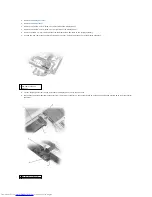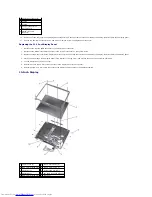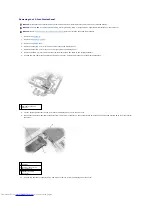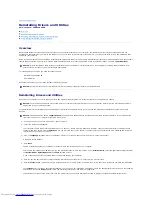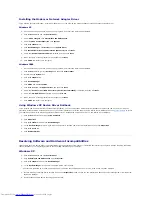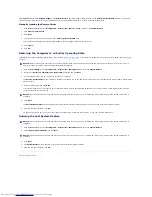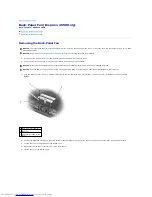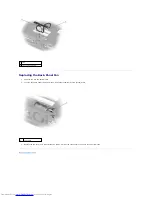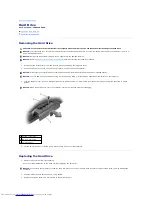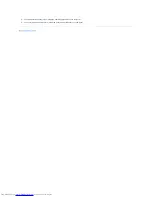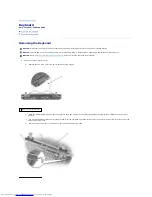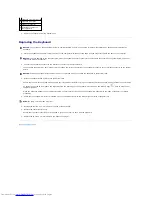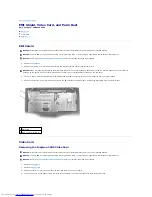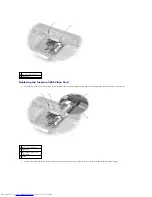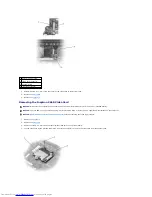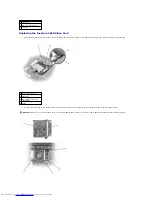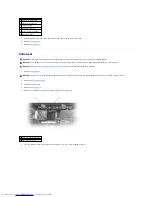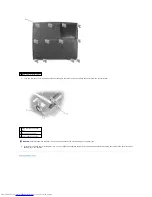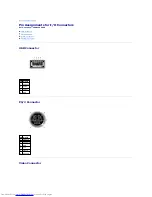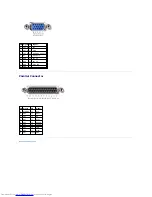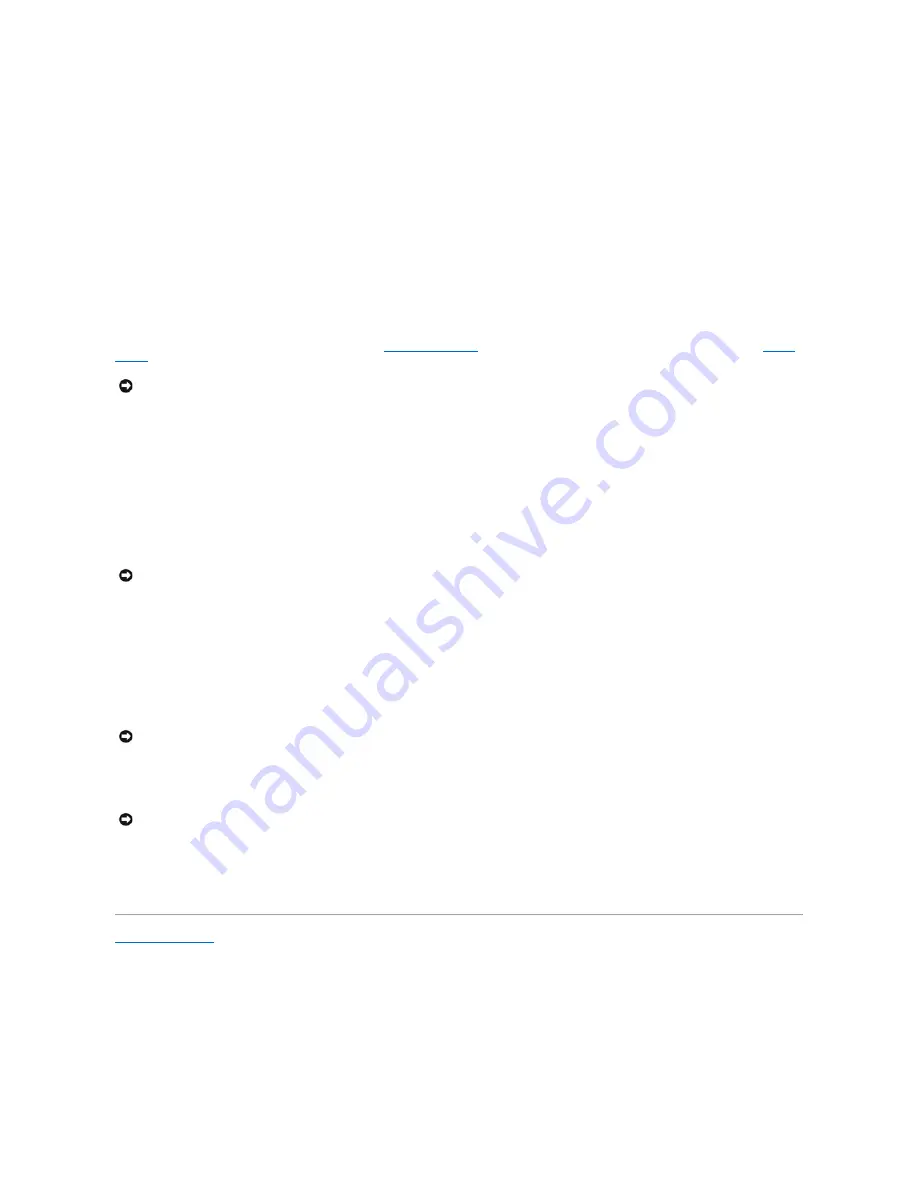
Click the
Start
button, click
Help and Support
, click
System Restore
, and then follow the instructions on the
System Restore Wizard
window. You can also
create and name a restore point if you are logged on as the computer administrator or a user with administrator rights.
Manually Creating the Restore Points
1.
Click the
Start
button, point to
All Programs
®
Accessories
®
System
®
Tools
, and then click
System Restore
.
2.
Click
Create a restore point
.
3.
Click
Next
.
4.
Type a name for the new restore point in the
Restore point description
field.
The present date and time are automatically added to the description of the new restore point.
5.
Click
Create
.
6.
Click
OK.
Restoring the Computer to an Earlier Operating State
If problems occur after installing a device driver, first try using
Device Driver Rollback
. If Device Driver Rollback does not resolve the problem, then use
System
Restore
.
1.
Click the
Start button
, point to
All Programs
®
Accessories
®
System Tools
, and then click
System Restore
.
2.
Ensure that
Restore my computer to an earlier time
is selected and click
Next
.
3.
Click a calendar date to which you want to restore your computer.
The
Select a Restore Point
screen provides a calendar that allows you to see and select restore points. All calendar dates with available restore points
appear in bold.
4.
Select a restore point and click
Next
.
If a calendar date has only one restore point, then that restore point is automatically selected. If two or more restore points are available, click the
restore point that you want to use.
5.
Click
Next
.
The
Restoration Complete
screen appears after System Restore finishes collecting data, and then the computer automatically restarts.
6.
After the computer restarts, click
OK
.
To change the restore point, you can either repeat the steps using a different restore point, or you can undo the restoration.
Undoing the Last System Restore
1.
Click the
Start
button, point to
All Programs
®
Accessories
®
System Tools
, and then click
System Restore
.
2.
Select
Undo my last restoration
and click
Next
.
3.
Click
Next
.
4.
The
System Restore
screen appears, and then the computer automatically restarts.
5.
After the computer restarts, click
OK
.
Back to Contents Page
NOTICE:
Before restoring the computer to an earlier operating state, save and close all open files and exit all open programs. Do not alter, open, or
delete any files or programs until the system restoration is complete.
NOTICE:
Save and close all open files and exit all open programs. Do not alter, open, or delete any files or programs until the system restoration is
complete.
NOTICE:
Save and close all open files and exit all open programs. Do not alter, open, or delete any files or programs until the system restoration is
complete.
NOTICE:
Save and close all open files and exit all open programs. Do not alter, open, or delete any files or programs until the system restoration is
complete.
Summary of Contents for Inspiron 2600
Page 3: ......
Page 22: ......
Page 67: ...Back to Contents Page ...
Page 75: ...Back to Contents Page ...