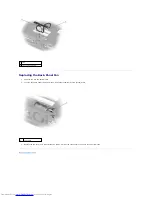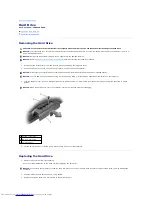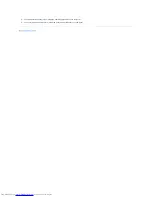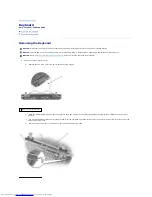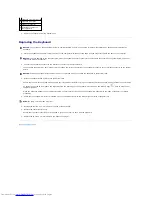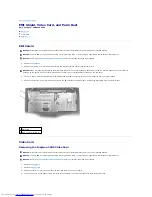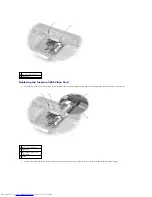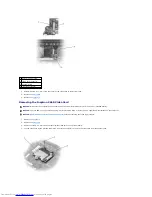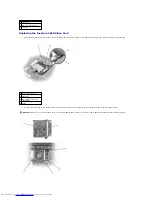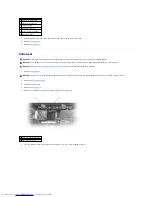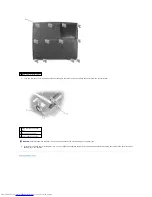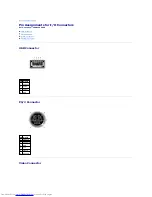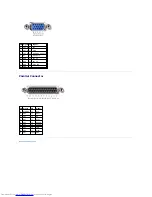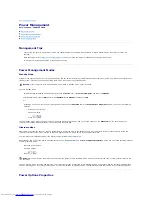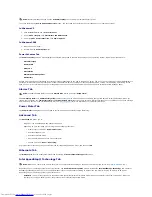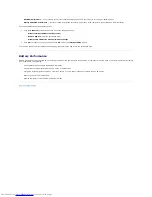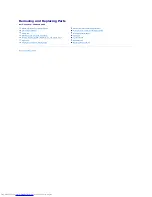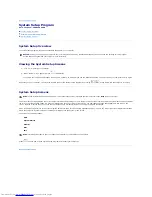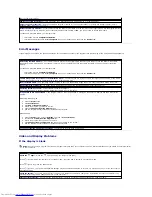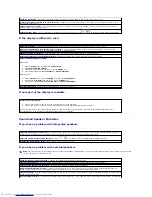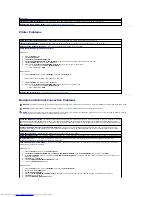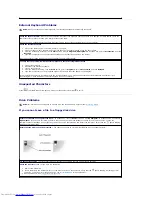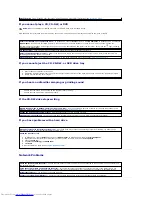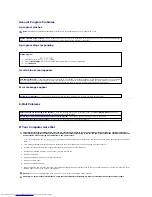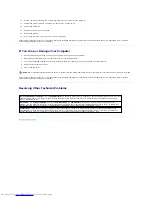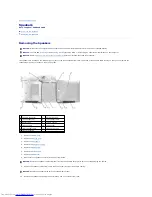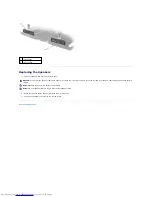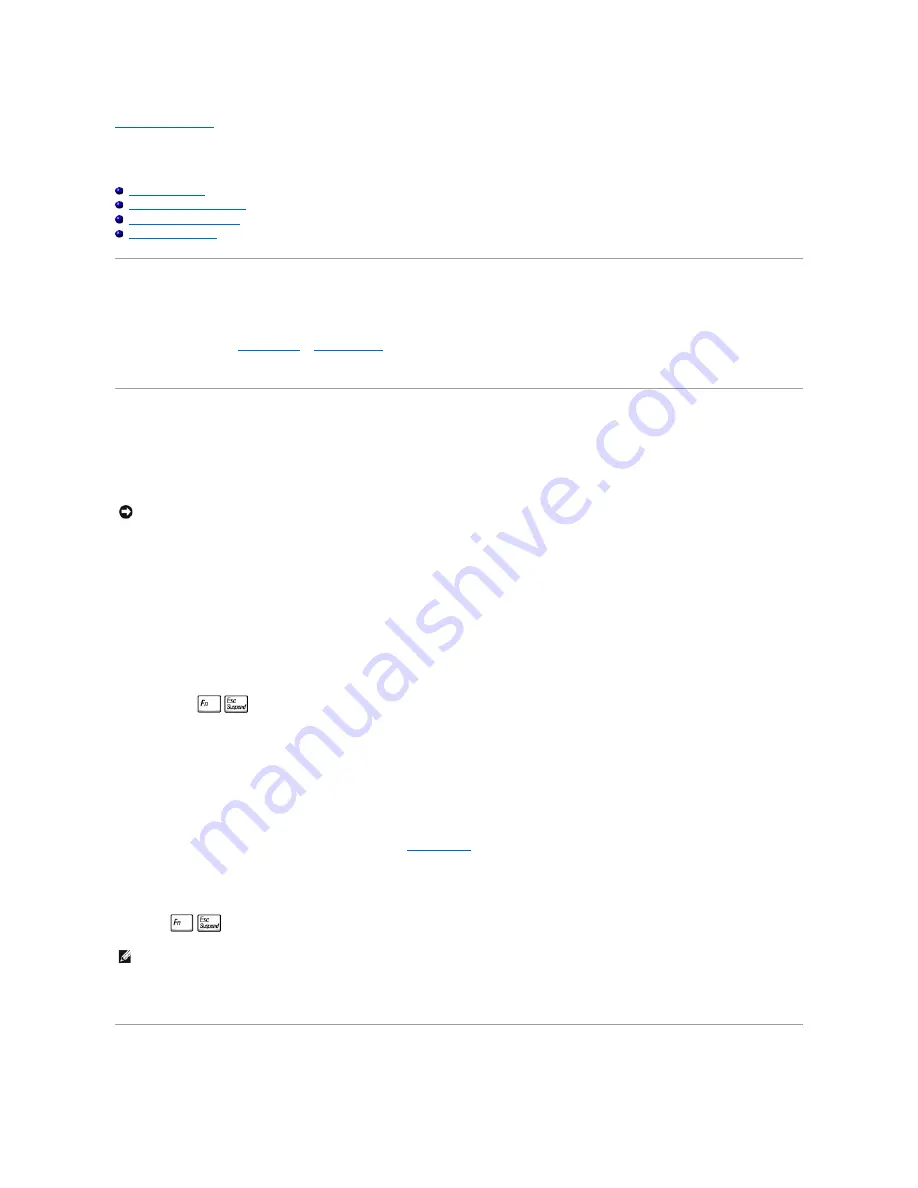
Back to Contents Page
Power Management
Dell™ Inspiron™ 2600 and 2650
Management Tips
Power Management Modes
Power Options Properties
Battery Performance
Management Tips
l
Connect the computer to an electrical outlet when possible because the battery life expectancy is largely determined by the number of times it is
charged.
l
Place the computer in
standby mode
or
hibernate mode
when you leave the computer unattended for long periods of time.
l
To exit a power management mode, press the power button.
Power Management Modes
Standby Mode
Standby mode conserves power by turning off the display and the hard drive after a predetermined period of inactivity (a time-out). When the computer exits
standby mode, it returns to the same operating state it was in before entering standby mode.
To enter standby mode:
l
In the Microsoft
®
Windows
®
XP operating system,
click the
Start
button, click
Turn off computer
, and then click
Standby.
In Windows
®
2000
, click the
Start
button, click
Shutdown
, click
Standby
, and then click
OK
.
or
l
Depending on how you set the power management options on the
Advanced
tab in the
Power Options Properties
window, use one of the following
methods:
¡
Press the power button.
¡
Close the display.
¡
Press
.
To exit standby mode, press the power button or open the display depending on how you set the options on the
Advanced
tab. You cannot make the
computer exit standby mode by pressing a key or touching the touch pad.
Hibernate Mode
Hibernate mode conserves power by copying system data to a reserved area on the hard drive and then completely turning off the computer. When the
computer exits hibernate mode, it returns to the same operating state it was in before entering hibernate mode.
Your computer enters hibernate mode if the battery charge level becomes critically low.
Depending on how you set the power management options on the
Advanced
tab
in the
Power Options Properties
window, use one of the following methods
to enter hibernate mode:
l
Press the power button.
l
Close the display.
l
Press
.
To exit hibernate mode, press the power button. The computer may take a short time to exit hibernate mode. You cannot make the computer exit hibernate
mode by pressing a key or touching the touch pad. For more information on hibernate mode, see the documentation that came with your operating system.
Power Options Properties
NOTICE:
If your computer loses AC and battery power while in standby mode, it may lose data.
HINT:
Some PC Cards may not operate correctly after the computer exits hibernate mode. Remove and reinsert the card, or simply restart (reboot) your
computer.
Summary of Contents for Inspiron 2600
Page 3: ......
Page 22: ......
Page 67: ...Back to Contents Page ...
Page 75: ...Back to Contents Page ...