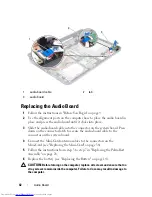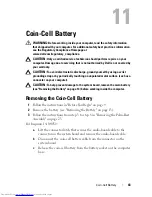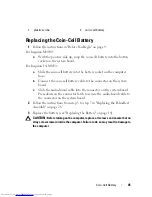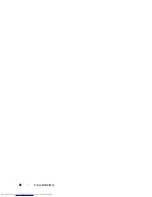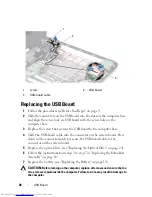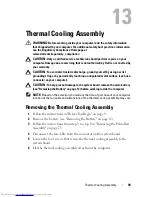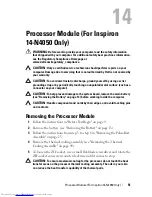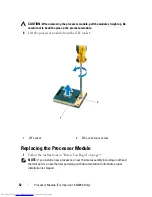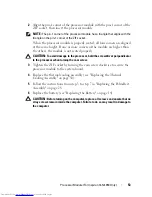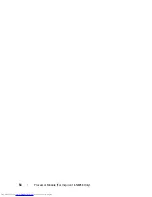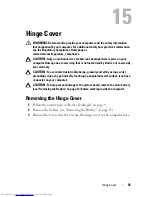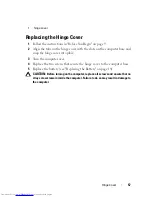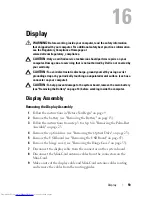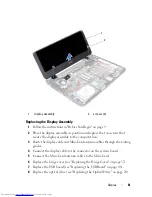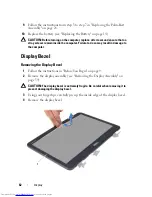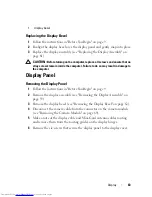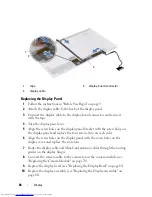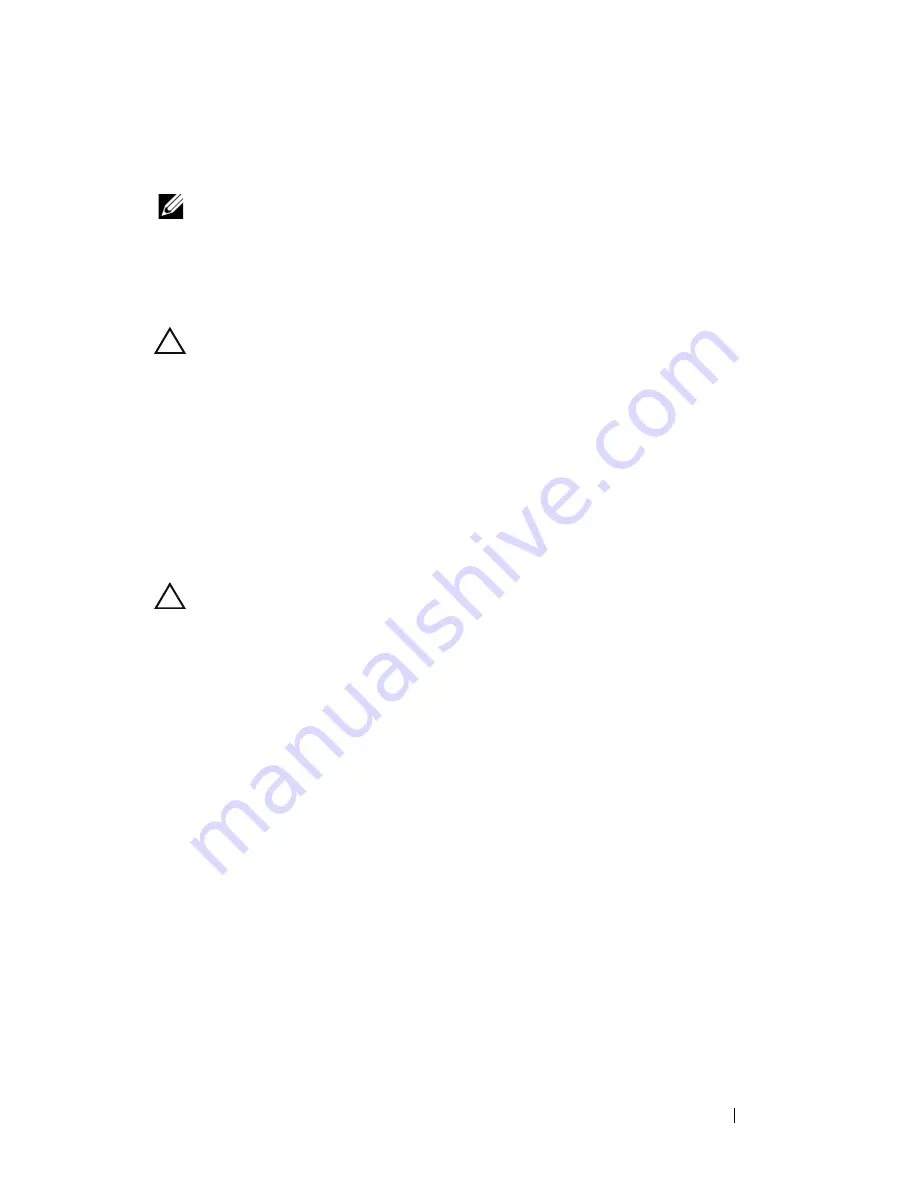
Processor Module (For Inspiron 14-N4050 Only)
53
2
Align the pin-1 corner of the processor module with the pin-1 corner of the
ZIF socket, then insert the processor module.
NOTE:
The pin-1 corner of the processor module has a triangle that aligns with the
triangle on the pin-1 corner of the ZIF socket.
When the processor module is properly seated, all four corners are aligned
at the same height. If one or more corners of the module are higher than
the others, the module is not seated properly.
CAUTION:
To avoid damage to the processor, hold the screwdriver perpendicular
to the processor when turning the cam screw.
3
Tighten the ZIF socket by turning the cam screw clockwise to secure the
processor module to the system board.
4
Replace the thermal cooling assembly (see "Replacing the Thermal
Cooling Assembly" on page 50).
5
Follow the instructions from step 3 to step 7 in "Replacing the Palm-Rest
Assembly" on page 28.
6
Replace the battery (see "Replacing the Battery" on page 14).
CAUTION:
Before turning on the computer, replace all screws and ensure that no
stray screws remain inside the computer. Failure to do so may result in damage to
the computer.
Summary of Contents for Inspiron 3420
Page 7: ...Contents 7 ...
Page 8: ...8 Contents ...
Page 12: ...12 Before You Begin ...
Page 18: ...18 Keyboard ...
Page 22: ...22 Memory ...
Page 30: ...30 Palm Rest Assembly ...
Page 36: ...36 Hard Drive ...
Page 40: ...40 Wireless Mini Card ...
Page 46: ...46 Coin Cell Battery ...
Page 54: ...54 Processor Module For Inspiron 14 N4050 Only ...
Page 56: ...56 Hinge Cover 4 Turn the computer over 5 Pry the hinge cover off the computer base 1 ...
Page 58: ...58 Hinge Cover ...
Page 68: ...68 Display ...
Page 72: ...72 Camera Module ...