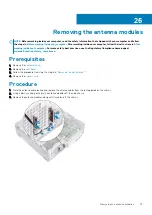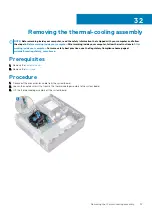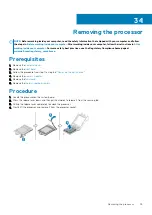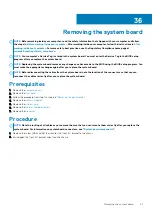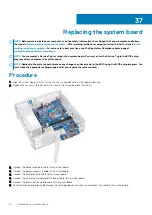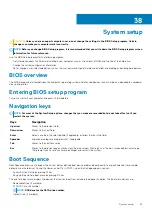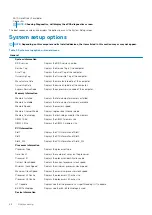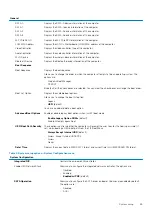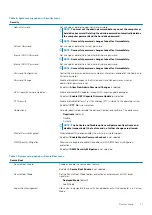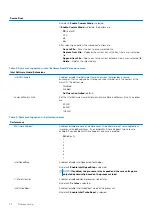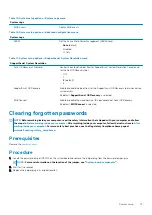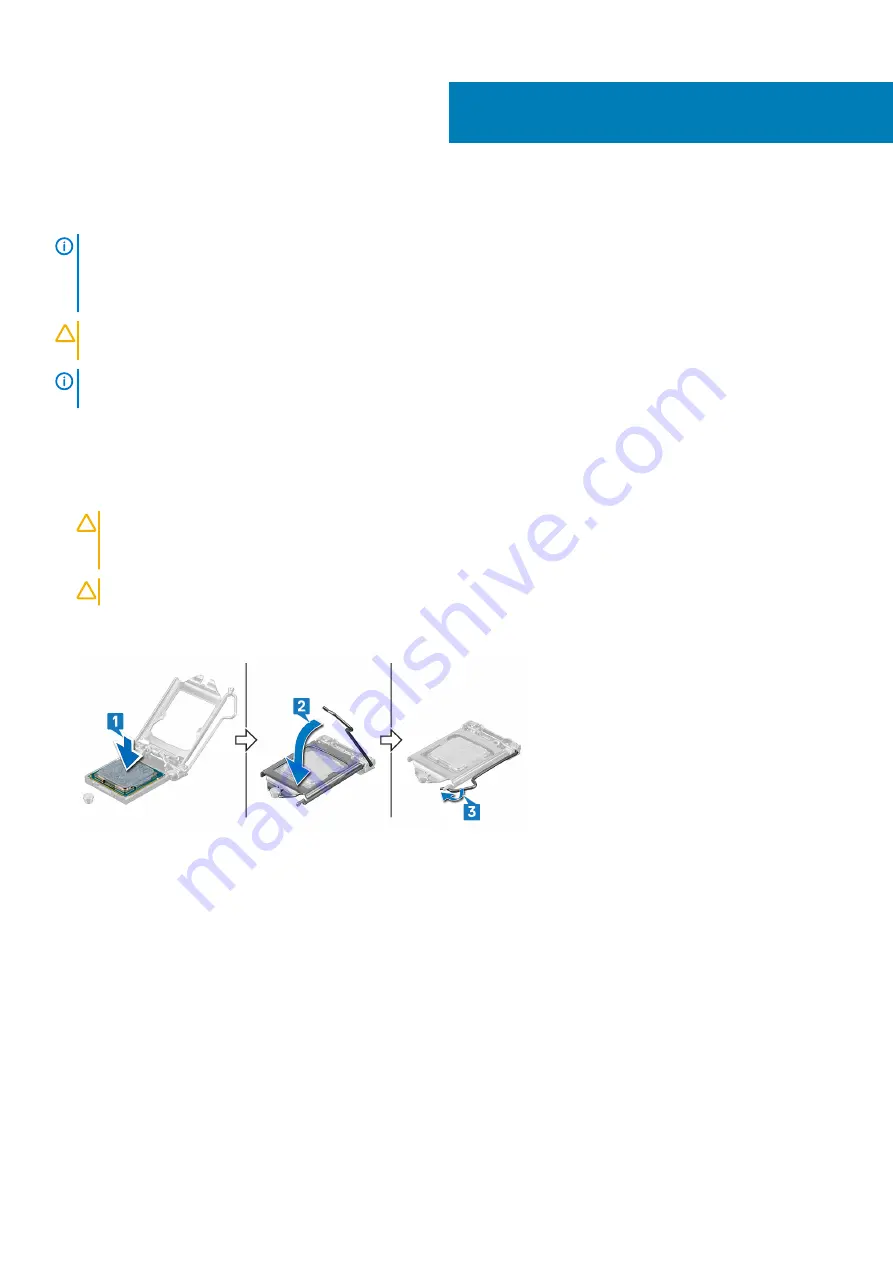
Replacing the processor
NOTE:
Before working inside your computer, read the safety information that shipped with your computer and follow
the steps in
Before working inside your computer
. After working inside your computer, follow the instructions in
. For more safety best practices, see the Regulatory Compliance home page at
www.dell.com/regulatory_compliance
CAUTION:
If either the processor or the heat sink is replaced, use the thermal grease provided in the kit to ensure that
thermal conductivity is achieved.
NOTE:
A new processor ships with a thermal pad in the package. In some cases, the processor may ship with the
thermal pad attached to it.
Procedure
1. Ensure that the release lever on the processor socket is fully extended in the open position. Then align the notches on the processor
with the tabs on the processor socket and place the processor in the processor socket.
CAUTION:
The pin-1 corner of the processor has a triangle that aligns with the triangle on the pin-1 corner on the
processor socket. When the processor is properly seated, all four corners are aligned at the same height. If one or
more corners of the processor are higher than the others, the processor is not seated properly.
CAUTION:
Ensure that the processor-cover notch is positioned underneath the alignment post.
2. When the processor is fully seated in the socket, close the processor cover.
3. Pivot the release-lever down and place it under the tab on the processor cover.
Post-requisites
1. Replace the
2. Replace the
3. Replace the
4. Follow the procedure from step 5 to step 8 in “
5. Replace the
6. Replace the
.
35
60
Replacing the processor
Summary of Contents for Inspiron 3471
Page 1: ...Inspiron 3471 Service Manual Regulatory Model D13S Regulatory Type D13S003 ...
Page 18: ...Prerequisites Remove the computer cover 18 Removing the front bezel ...
Page 20: ...Post requisites Replace the computer cover 20 Replacing the front bezel ...
Page 25: ...Prerequisites Remove the computer cover Removing the 2 5 inch hard drive 25 ...
Page 34: ...34 Removing the optical drive ...
Page 42: ...42 Removing the wireless card ...
Page 45: ...Removing the solid state drive 45 ...
Page 50: ...50 Removing the power button module ...
Page 54: ...54 Removing the power supply unit ...
Page 63: ...Removing the system board 63 ...
Page 66: ...7 Replace the computer cover 66 Replacing the system board ...
Page 77: ...Post requisites Replace the computer cover System setup 77 ...