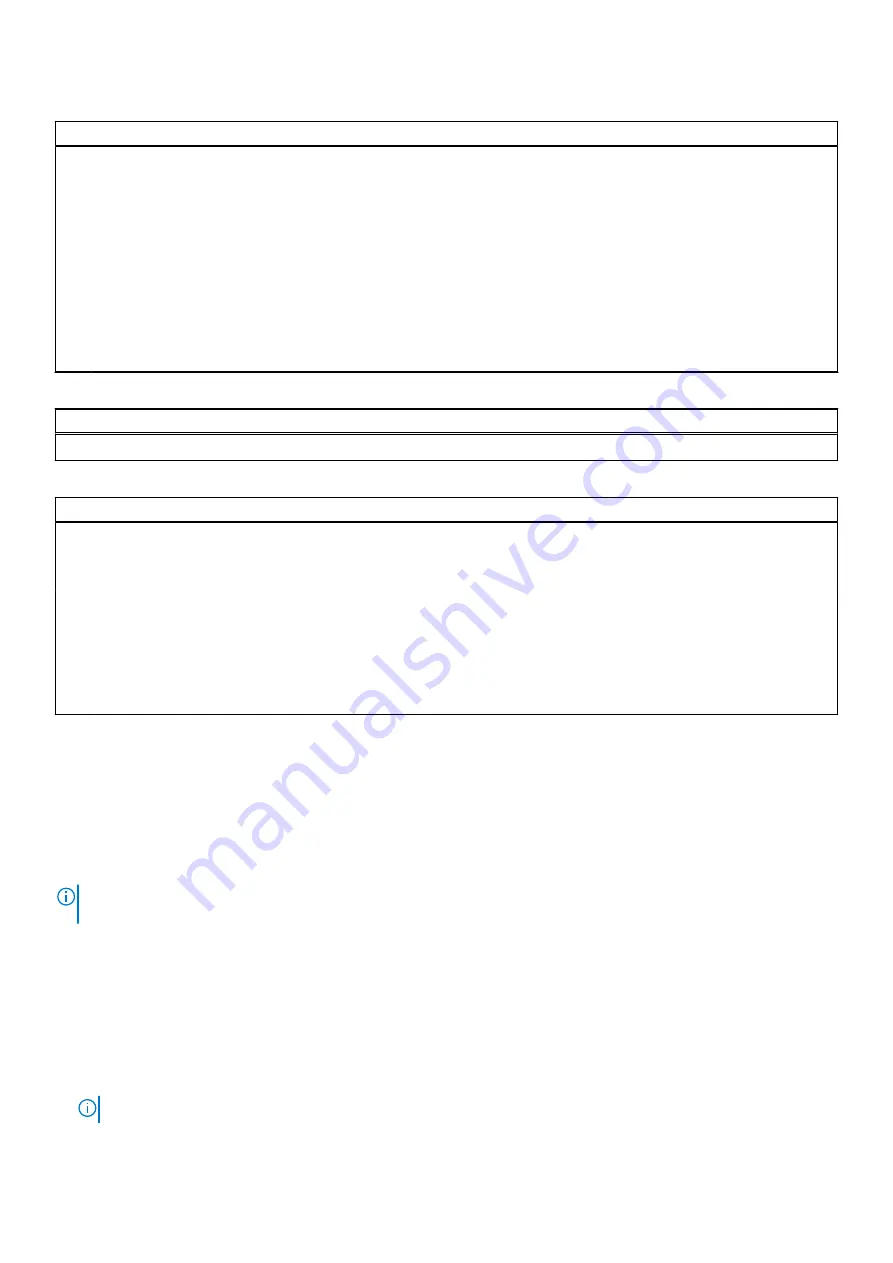
Table 6. System setup options—Security menu (continued)
Security
Default: Disabled
UEFI Firmware Capsule Updates
Enables or disables BIOS updates through UEFI capsule
update packages.
Default: Enabled
WINDOWS SMM SECURITY MITIGATIONS TABLE
(WSMT)
Enables or disables configuration of platform features on
Dell Client Systems with WSMT-enabled BIOS.
Default: Enabled
Secure Boot
Enables or disables Secure Boot.
Default: Enabled
Table 7. System setup options—Boot menu
Boot
File Browser Add Boot Option
Allows you to add boot options.
Table 8. System setup options—Exit menu
Exit
Exit Saving Changes
Allows you to exit system setup and save your changes.
Save Change Without Exit
Allows you to save your changes without exiting the BIOS
setup.
Exit Discarding Changes
Allows you to exit the BIOS setup without saving the
changes.
Load Optimal Defaults
Allows you to restore default values for all system setup
options.
Discard Changes
Allows you to load previous values for all system setup
options.
Updating the BIOS in Windows
Prerequisites
It is recommended to update your BIOS (System Setup), when you replace the system board or if an update is available.
About this task
NOTE:
If BitLocker is enabled, it must be suspended before updating the system BIOS, and then re-enabled after the BIOS
update is completed.
Steps
1. Restart the computer.
2. Go to
.
●
Enter the
Service Tag
or
Express Service Code
and click
Submit
.
●
Click
Detect Product
and follow the on-screen instructions.
3. If you are unable to detect or find the Service Tag, click
Choose from all products
.
4. Choose the
Products
category from the list.
NOTE:
Choose the appropriate category to reach the product page.
System setup
69











































